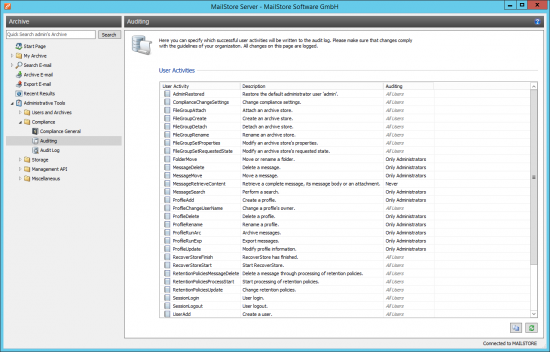Difference between revisions of "Auditing"
| [checked revision] | [quality revision] |
| Line 1: | Line 1: | ||
| − | With MailStore Server, | + | With MailStore Server, specific events can be written into MailStore's own audit log or the |
| + | Windows event log, allowing you to track the activities of both MailStore administrators and users. This enables a company's compliance officer, for example, to oversee compliance with legal and operational regulations. | ||
== Specifying the Audit Log Destination == | == Specifying the Audit Log Destination == | ||
| − | The destination for logging of audit events can be configured in the [[MailStore Server Service Configuration]]. By default MailStore's own audit log is used | + | |
| + | The destination for logging of audit events can be configured in the [[MailStore Server Service Configuration]]. By default, MailStore's own audit log is used which can be viewed under ''Administrative Tools > Compliance > Audit Log''. As an alternative, audit events can be written into the Windows application event log. | ||
== Changing the Auditing Settings == | == Changing the Auditing Settings == | ||
| + | Under ''Administrative Tools > Compliance > Auditing'' you can configure which user activities should be logged by MailStore. | ||
| + | |||
To change the auditing settings, please proceed as follows: | To change the auditing settings, please proceed as follows: | ||
| − | + | [[File:Compliance_audit_01.png|center|550px]] | |
| − | + | ||
| − | |||
* From the list, select the event whose auditing status you would like to change. | * From the list, select the event whose auditing status you would like to change. | ||
* Change the auditing status by clicking the ''Enable'' or ''Disable'' buttons located beneath the list of events. | * Change the auditing status by clicking the ''Enable'' or ''Disable'' buttons located beneath the list of events. | ||
| − | |||
| − | Please note that some events may generate a large number of entries in the | + | Activities that can only be performed by MailStore administrators will always be logged, these events are listed as ''Enabled (locked)''. Please note that some events (e.g. <code>MessageRetrieveContent</code>) may generate a large number of entries in the audit log. Only enable such events if you are sure that you need that information. |
[[de:Auditing]] | [[de:Auditing]] | ||
[[en:Auditing]] | [[en:Auditing]] | ||
Revision as of 16:31, 29 November 2016
With MailStore Server, specific events can be written into MailStore's own audit log or the Windows event log, allowing you to track the activities of both MailStore administrators and users. This enables a company's compliance officer, for example, to oversee compliance with legal and operational regulations.
Specifying the Audit Log Destination
The destination for logging of audit events can be configured in the MailStore Server Service Configuration. By default, MailStore's own audit log is used which can be viewed under Administrative Tools > Compliance > Audit Log. As an alternative, audit events can be written into the Windows application event log.
Changing the Auditing Settings
Under Administrative Tools > Compliance > Auditing you can configure which user activities should be logged by MailStore.
To change the auditing settings, please proceed as follows:
- From the list, select the event whose auditing status you would like to change.
- Change the auditing status by clicking the Enable or Disable buttons located beneath the list of events.
Activities that can only be performed by MailStore administrators will always be logged, these events are listed as Enabled (locked). Please note that some events (e.g. MessageRetrieveContent) may generate a large number of entries in the audit log. Only enable such events if you are sure that you need that information.