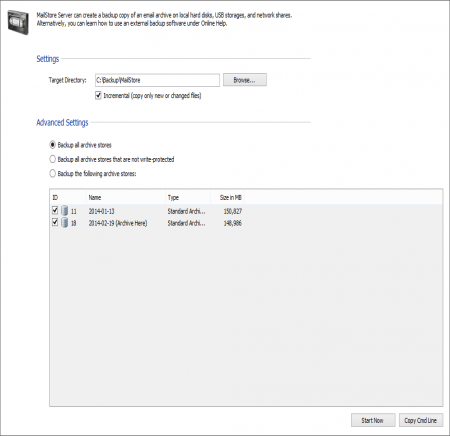Backup and Restore
Backup
Preliminary Considerations
MailStore Server supports two methods to perform a full backup of the email archive including all user settings: the MailStore integrated backup feature and the use of an external backup software.
Which method best suits the needs of your business depends on your preferences as well as your system environment. In smaller environments without a designated administrator, the integrated backup feature has the advantage that no extensive configuration needs to be performed in order to make sure that the backup is successfully completed and that all pertinent data and directories are included. To be able to transfer the data (to Digital Audio Tape, for example), it is necessary to integrate the backed up data into another system backup.
When using external backup software (e.g. Symantec Backup Exec, Windows NTBackup or Acronis True Image,) a few measures have to be taken to be able to create a successful backup. However, it has the advantage that the MailStore Server data can be integrated into existing backup strategies without having to perform a separate system backup.
Please note: In MailStore's Administrative Tools under Storage Locations, older file groups can be write-protected. Write-protected file groups remain available to all users (although they cannot be moved or deleted) and no longer have to be included in ongoing backup procedures. These file groups can be stored on cost-efficient storage media. More information about file groups and storage locations is available under Managing Storage Locations.
Using the MailStore Integrated Backup Feature
MailStore has built-in technology to perform a full backup of the archive.
A full database backup contains all archived emails and all program settings such as users and privileges. Restoring such a backup is sufficient to completely reinstate the original archive without having to perform any further configurations.
Procedure
To create a complete database backup, click on Administrative Tools and select Create Archive Backup. Enter the destination directory and specify the scope of the backup. The following options are available for selecting file groups for archiving:
Backup of all file groups: All currently attached file groups are archived.
Backup of all file groups which are not write-protected
When using external backup software, simply include the MailStore backup directory that was specified when creating the backup (e.g. C:\ArchiveBackup) in the procedure.
Please note: Backing up the MailStore data directory with external backup software is only possible if the MailStore Server service is stopped; always use the MailStore internal backup to then back up the data directory with external software.
Please note: Never perform a backup of the file groups only; the master database must be included in every backup.
Please note: Older storage groups can be write-protected in Administrative Tools under Storage Locations. These file groups remain available to all users (except that emails cannot be moved or deleted) but no longer need to be backed up constantly. Such file groups can safely be kept on cost-effective storage media as well.
Information about file groups and storage locations is available in chapter Managing Storage Locations.
Restoring Backups
This chapter describes how a database backup of the entire email archive can be restored.Information about archiving individual files (in EML or MSG format) is available in chapter Archiving Emails from External Systems.
Background
A database backup contains all archived emails and program settings such as users and privileges. A recovery of such a backup is sufficient to completely restore the original archiving service without requiring any further configuration.
A new database backup can be created directly from MailStore through Create Archive Backup at Administrative Tools.
Regardless of how it was created, a database backup can always be restored by following the steps described below.
Restoring a Database Backup
An operative installation of MailStore Server is required to restore a database backup. Please proceed as follows:
- Copy the database backup to a local hard drive on the computer on which MailStore Server is installed.
- Start the MailStore Server Configuration. It is located in the MailStore Server program folder that can be accessed through the Windows Start menu.
- Below Master Database, click on Change and select the backup directory containing the file
MailStoreMaster.fdb. Click on OK to confirm.
- Below Windows Service, click on Restart to save the new settings.
- The backup is completely restored to the application and the archive can be used as usual.
Additional file groups may exist which will not have been restored to the archive after following these steps. In this case, please proceed as follows:
- Start MailStore Client on the MailStore Server PC and log on as MailStore administrator.
- Under Administrative Tools click on Storage Locations.
- In the menu bar at the bottom of the screen, click on Attach and select the appropriate file group.