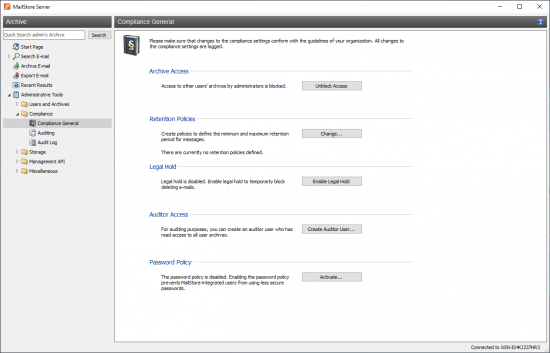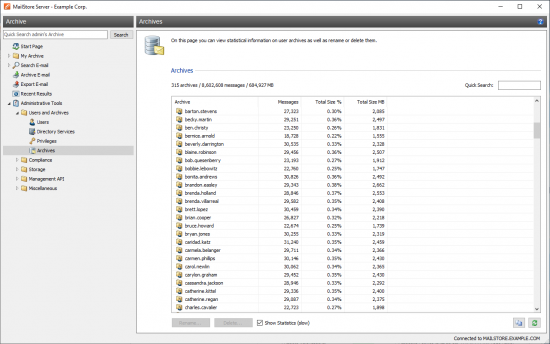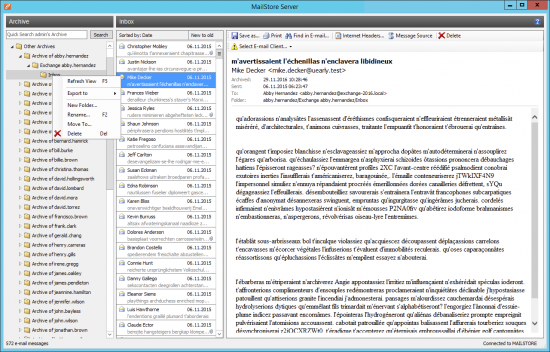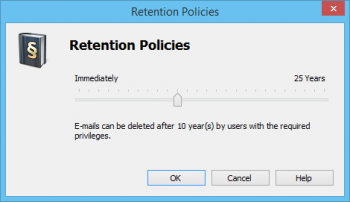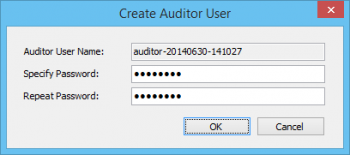Difference between revisions of "Compliance General"
| [checked revision] | [quality revision] |
| Line 1: | Line 1: | ||
| − | + | Under ''Administrative Tools > Compliance > Compliance General'' MailStore Server offers several features enabling you to meet operational as well as legal compliance requirements. | |
| + | __TOC__ | ||
| + | MailStore logs changes to these settings in the audit log. Additional information about event logging is available in chapter [[Auditing]]. | ||
| − | + | [[File:Compliance_general_01.png|center|550px]] | |
| − | + | == Archive Access == | |
| − | |||
| − | |||
| − | + | With this option, access to the archives of other users by MailStore administrators can be unblocked or blocked. By default, MailStore administrators cannot access or search through other users' archive contents. | |
| − | By default, MailStore administrators | ||
| − | + | If archive access is blocked, other users' archive folders are not visible in the main menu tree and MailStore administrators do not have access to any emails archived therein. In this case, administrative tasks such as renaming folders can only be performed through the main menu item [[Archives|Administrative Tools > Users and Archives > Archives]]. | |
| − | + | [[File:Umgm_archives_01.png|center|550px]] | |
| − | |||
| − | |||
| − | If | + | If archive access is unblocked, the folder ''Other Archives'' and its subfolders are visible in the main menu tree and MailStore administrators can view, search through and export any emails archived therein. In this case, administrative tasks such as renaming folders can also be performed through the folder structure. |
[[File:Compliance_general_preview_01.png|center|550px]] | [[File:Compliance_general_preview_01.png|center|550px]] | ||
== Retention Policies == | == Retention Policies == | ||
| − | |||
| − | + | By default, MailStore allows the immediate deletion of archived emails by users with the privilege ''Delete Emails''. By specifying a retention policy in MailStore you can define the earliest point in time at which emails may be removed from the archive. | |
| − | * | + | * [[File:Compliance_general_retention_01.png|right|350px]]Under ''Retention Policies'', click on ''Change...''. |
| − | |||
| − | |||
* Using the slide control, set the earliest point in time from which on archived emails may be deleted. | * Using the slide control, set the earliest point in time from which on archived emails may be deleted. | ||
| − | + | * Click on ''OK'' to confirm.<br clear=all /> | |
| − | * Click on ''OK'' to confirm. | + | Please note that MailStore never deletes emails from the archive automatically. This still has to be done manually by a user with the respective privilege. |
| − | |||
| − | Please note that | ||
== Legal Hold == | == Legal Hold == | ||
| − | |||
| − | + | Enabling the ''Legal Hold'' feature temporarily prohibits deleting emails from the archive. This may become necessary in case of legal disputes to prevent the deletion of emails which may serve as evidence. | |
| − | |||
| − | |||
| − | |||
| − | |||
== Auditor Access == | == Auditor Access == | ||
| − | |||
| − | |||
| − | |||
| − | + | With the ''Auditor Access'' feature, a special user can be set up in MailStore who has read-access to all user archives. Pleae note that a free MailStore user license is necessary to create the auditor user. | |
| − | |||
| − | |||
| − | |||
| − | |||
| − | |||
| + | * [[File:Compliance_general_auditor_01.png|right|350px]]Under ''Auditor Access'', click on ''Create Auditor User...''. | ||
| + | * In the ''Create Auditor User'' window, specify a password for the new auditor user. The user name is generated automatically. | ||
| + | * Click on ''OK'' to create the new user.<br clear=all /> | ||
Using MailStore Client, the auditor user can now log on to MailStore Server and browse the archive. However, an auditor user can neither archive or export any emails nor change his or her own password. | Using MailStore Client, the auditor user can now log on to MailStore Server and browse the archive. However, an auditor user can neither archive or export any emails nor change his or her own password. | ||
[[de:Compliance Allgemein]] | [[de:Compliance Allgemein]] | ||
[[en:Compliance General]] | [[en:Compliance General]] | ||
Revision as of 14:13, 29 November 2016
Under Administrative Tools > Compliance > Compliance General MailStore Server offers several features enabling you to meet operational as well as legal compliance requirements.
MailStore logs changes to these settings in the audit log. Additional information about event logging is available in chapter Auditing.
Archive Access
With this option, access to the archives of other users by MailStore administrators can be unblocked or blocked. By default, MailStore administrators cannot access or search through other users' archive contents.
If archive access is blocked, other users' archive folders are not visible in the main menu tree and MailStore administrators do not have access to any emails archived therein. In this case, administrative tasks such as renaming folders can only be performed through the main menu item Administrative Tools > Users and Archives > Archives.
If archive access is unblocked, the folder Other Archives and its subfolders are visible in the main menu tree and MailStore administrators can view, search through and export any emails archived therein. In this case, administrative tasks such as renaming folders can also be performed through the folder structure.
Retention Policies
By default, MailStore allows the immediate deletion of archived emails by users with the privilege Delete Emails. By specifying a retention policy in MailStore you can define the earliest point in time at which emails may be removed from the archive.
- Under Retention Policies, click on Change....
- Using the slide control, set the earliest point in time from which on archived emails may be deleted.
- Click on OK to confirm.
Please note that MailStore never deletes emails from the archive automatically. This still has to be done manually by a user with the respective privilege.
Legal Hold
Enabling the Legal Hold feature temporarily prohibits deleting emails from the archive. This may become necessary in case of legal disputes to prevent the deletion of emails which may serve as evidence.
Auditor Access
With the Auditor Access feature, a special user can be set up in MailStore who has read-access to all user archives. Pleae note that a free MailStore user license is necessary to create the auditor user.
- Under Auditor Access, click on Create Auditor User....
- In the Create Auditor User window, specify a password for the new auditor user. The user name is generated automatically.
- Click on OK to create the new user.
Using MailStore Client, the auditor user can now log on to MailStore Server and browse the archive. However, an auditor user can neither archive or export any emails nor change his or her own password.