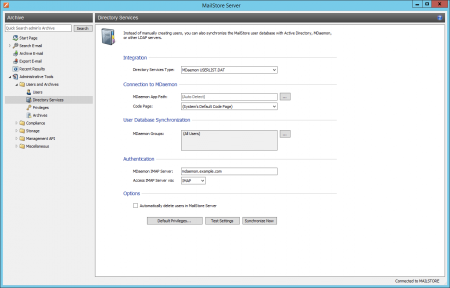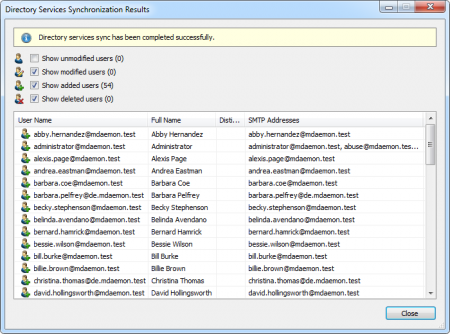Difference between revisions of "MDaemon Integration"
| [unchecked revision] | [unchecked revision] |
| Line 1: | Line 1: | ||
| + | ---- | ||
| + | This article is currently under revision. | ||
| + | ---- | ||
| + | |||
= Synchronizing User Accounts with an MDaemon User Database = | = Synchronizing User Accounts with an MDaemon User Database = | ||
| − | In addition to adding users manually (which is described in chapter [[Users,_Folders_and_Settings#User_Management|User Management]]), MailStore can synchronize its internal user database with an MDaemon user database on the basis of the USERLIST.DAT of your MDaemon server. | + | In addition to adding users manually (which is described in chapter [[Users,_Folders_and_Settings#User_Management|User Management]]), MailStore Server can synchronize its internal user database with an MDaemon user database on the basis of the USERLIST.DAT of your MDaemon server. |
| − | During synchronization | + | During synchronization user information such as user names and email addresses are read from the MDaemon user database and recorded in MailStore Server's user database. MailStore Server makes no changes to the MDaemon user database itself. Synchronization can be limited to individual or multiple domains and groups. |
| − | == | + | == Accessing the Directory Service Integration == |
| − | * | + | *Log on to MailStore Client as a MailStore Server administrator. |
| − | * Click on ''Administrative Tools'' > ''Users and Privileges'' and then on ''Directory Services''. | + | *Click on ''Administrative Tools'' > ''Users and Privileges'' and then on ''Directory Services''. |
| − | * | + | *In the ''Integration'' section, change the directory service type to ''MDaemon USERLIST.DAT''. |
[[File:Mdaemon_sync_01.png|center|450px]] | [[File:Mdaemon_sync_01.png|center|450px]] | ||
| − | == | + | == Connection to the MDaemon == |
| − | + | For synchronization MailStore Server requires information on how to access the MDaemon App directory. | |
| − | * '''MDaemon App Directory''' <br/> Enter the path to the | + | *'''MDaemon App Directory'''<br/>Enter the path to the App directory of your MDaemon installation. The App directory contains the files ''Userlist.dat'' and ''Groups.dat''. If MailStore Server is installed on the same computer as the MDaemon Server, the MDaemon App directory is detected automatically.<br/>If MailStore Server is not installed on the same machine, share the App directory of the MDaemon server with the MailStore Server computer and enter the UNC path for sharing the app directory into the field ''MDaemon App Directory'' (e.g. <code>\\MDAEMON\MDApp</code>). |
| − | = | + | ::<p class="msnote">'''Please note:''' To access the MDaemon App directory through a network share it may be necessary to configure a [[MailStore_Server_Service_Configuration#Startup_Script|startup script]] for the MailStore Server Service.</p> |
| + | *'''Code Page'''<br/>You only have to change this option if the encoding of the files''Userlist.dat'' and ''Groups.dat'' differs from the standard encoding of the MailStore Server computer. | ||
| − | + | == User Database Synchronization == | |
| − | + | After configuring the connection settings as described above, you can specify filter criteria for the MDaemon user database synchronization in this section. | |
| − | + | *'''MDaemon Groups'''<br/>Choose one or more groups to let only their members be created as MailStore Server Users. If no groups are selected, all users will be synchronized. | |
| + | {{:Includes:Directory_Services_Options|MDaemon}} | ||
| + | {{:Includes:Assign_Default_Privileges|an MDaemon}} | ||
| + | {{:Includes:Run_Directory_Services_Synchronization|MDaemon}} | ||
[[File:Mdaemon_sync_02.png|center|450px]] | [[File:Mdaemon_sync_02.png|center|450px]] | ||
| − | + | {{:Includes:Login_with_Directory_Services_Credentials|MDaemon|[[MDaemon_Integration#Synchronizing_User_Accounts_with_an_MDaemon_User_Database|Synchronizing User Accounts with an MDaemon User Database]]|[[File:Mdaemon_sync_03.png|center|400px]]|{{:Includes:Login_with_Directory_Services_Credentials_MDaemon_Options}}}} | |
| − | |||
| − | |||
| − | |||
| − | |||
| − | |||
| − | |||
| − | |||
| − | |||
| − | |||
| − | |||
| − | |||
| − | |||
| − | |||
| − | |||
| − | |||
| − | |||
| − | |||
| − | |||
| − | |||
| − | |||
| − | |||
| − | |||
| − | |||
| − | |||
| − | |||
| − | |||
| − | |||
| − | [[File: | ||
| − | |||
| − | |||
[[de:MDaemon-Integration]] | [[de:MDaemon-Integration]] | ||
Revision as of 16:12, 22 October 2013
This article is currently under revision.
Synchronizing User Accounts with an MDaemon User Database
In addition to adding users manually (which is described in chapter User Management), MailStore Server can synchronize its internal user database with an MDaemon user database on the basis of the USERLIST.DAT of your MDaemon server.
During synchronization user information such as user names and email addresses are read from the MDaemon user database and recorded in MailStore Server's user database. MailStore Server makes no changes to the MDaemon user database itself. Synchronization can be limited to individual or multiple domains and groups.
Accessing the Directory Service Integration
- Log on to MailStore Client as a MailStore Server administrator.
- Click on Administrative Tools > Users and Privileges and then on Directory Services.
- In the Integration section, change the directory service type to MDaemon USERLIST.DAT.
Connection to the MDaemon
For synchronization MailStore Server requires information on how to access the MDaemon App directory.
- MDaemon App Directory
Enter the path to the App directory of your MDaemon installation. The App directory contains the files Userlist.dat and Groups.dat. If MailStore Server is installed on the same computer as the MDaemon Server, the MDaemon App directory is detected automatically.
If MailStore Server is not installed on the same machine, share the App directory of the MDaemon server with the MailStore Server computer and enter the UNC path for sharing the app directory into the field MDaemon App Directory (e.g.\\MDAEMON\MDApp).
Please note: To access the MDaemon App directory through a network share it may be necessary to configure a startup script for the MailStore Server Service.
- Code Page
You only have to change this option if the encoding of the filesUserlist.dat and Groups.dat differs from the standard encoding of the MailStore Server computer.
User Database Synchronization
After configuring the connection settings as described above, you can specify filter criteria for the MDaemon user database synchronization in this section.
- MDaemon Groups
Choose one or more groups to let only their members be created as MailStore Server Users. If no groups are selected, all users will be synchronized.
Includes:Directory Services Options Includes:Assign Default Privileges Includes:Run Directory Services Synchronization