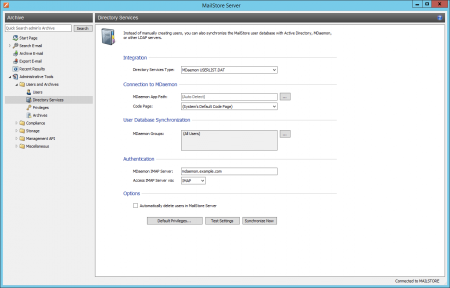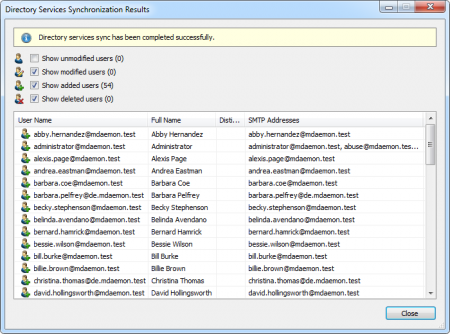MDaemon Integration
Synchronizing User Accounts with an MDaemon User Database
In addition to adding users manually (which is described in chapter User Management), MailStore can synchronize its internal user database with an MDaemon user database on the basis of the USERLIST.DAT of your MDaemon server.
During synchronization, user data and email addresses are gathered from the MDaemon user database and entered into MailStore. MailStore makes no changes to the MDaemon user database. Synchronization can be limited to individual or multiple groups.
Opening the Directory Service Integration
- Using MailStore Client, log on as MailStore administrator.
- Click on Administrative Tools > Users and Privileges and then on Directory Services.
- Under Integration, change the Directory Service Type to MDaemon USERLIST.DAT.
Specifying Connection Settings
Before the synchronization feature can be used, MailStore needs information on how to reach the MDaemon App Directory.
- MDaemon App Directory
Enter the path to the app directory of your MDaemon installation. The app directory contains the files Userlist.dat and Groups.dat. If MailStore Server is installed on the same computer as the MDaemon Server, the MDaemon app directory is recognized automatically.
If MailStore Server is not installed on the same machine, share the app directory of the MDaemon server with the MailStore Server computer and enter the UNC path for sharing the app directory into the field MDaemon App Directory (e.g.\\MDAEMON\MDApp).
Executing the Synchronization
Once the connection settings have been specified (as described above), the MailStore user list can be synchronized with the MDaemon user database.
The synchronization can be limited to one or more MDaemon groups. To do so, click on the button next to the MDaemon Groups field and check the checkbox of each group that is to be synchronized. If no group is selected, all users are synchronized.
Click on Test Settings to see a preview of what would happen when clicking Synchronize Now. Click on Synchronize Now to start.
Login with MDaemon Access Data
By default, each user created in MailStore has his or her own password specifically for MailStore. The MailStore administrator can specify the password during setup of the user account. Users can later change their passwords in MailStore Client's Administrative Tools.
Alternatively, MailStore can be configured to allow users to log on to MailStore Server using their MDaemon passwords.
Specifying the Authentication Settings
Before users can log on to MailStore Server using their MDaemon access data, the following settings need to be specified under Authentication:
- MDaemon IMAP Server - Enter the IP address or the host name of the MDaemon server an against which authentication is be executed.
- IMAP Server Access - Specify if the connection to the IMAP server is to be unencrypted or IMAP-TLS/IMAP-SSL encrypted.
- Only when using IMAP-TLS and IMAP-SSL: Select the option to Ignore SSL security warnings if an unofficial certificate is used on the email server. Otherwise, authentication will fail permanently.
Procedure for users who were added via synchronization with the MDaemon user database
If MailStore users were added using MDaemon directory service synchronization as described in the previous section, no further actions need to be taken. In this case, MailStore has already performed all necessary settings.
Procedure for users added manually
If MailStore users were added manually and if these users are to be able to log on using their MDaemon passwords, please proceed as follows:
- Configure the MDaemon integration as described in chapter Synchronizing User Accounts with an MDaemon User Database.
- Make sure that the MailStore users have the same names as the corresponding users in the MDaemon user database.
- In the user properties menu under Authentication, select Directory Services.