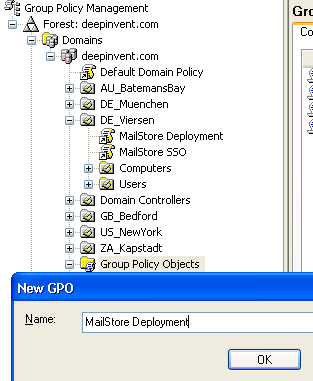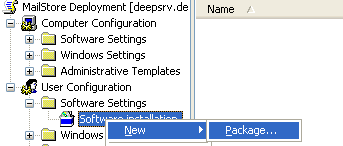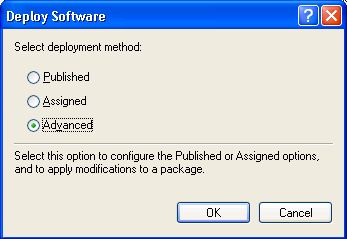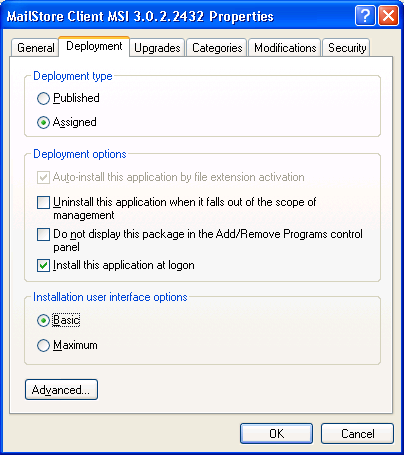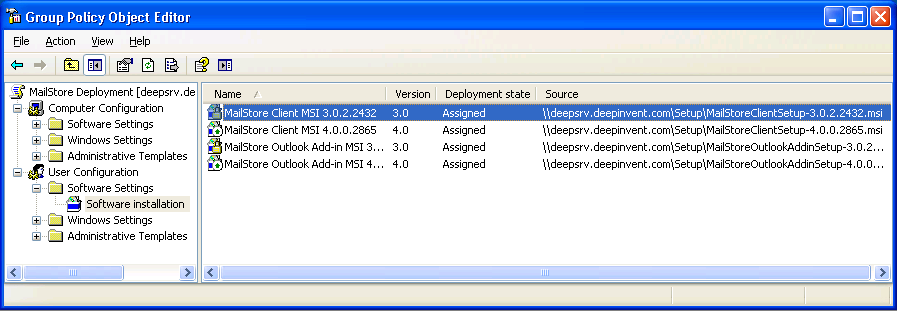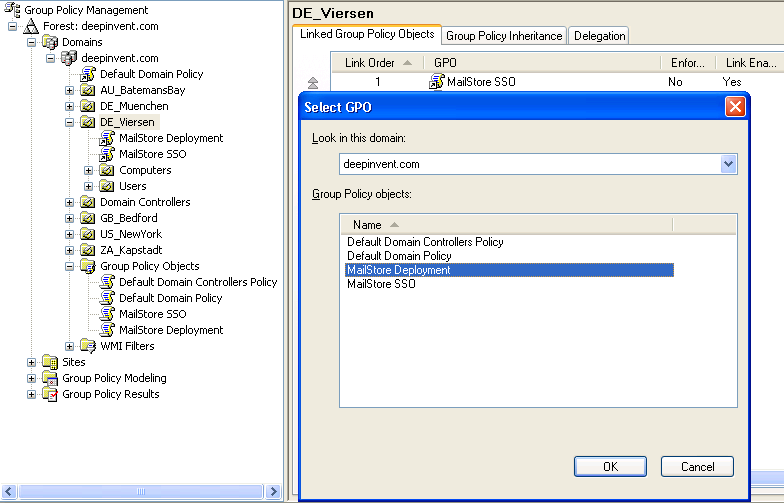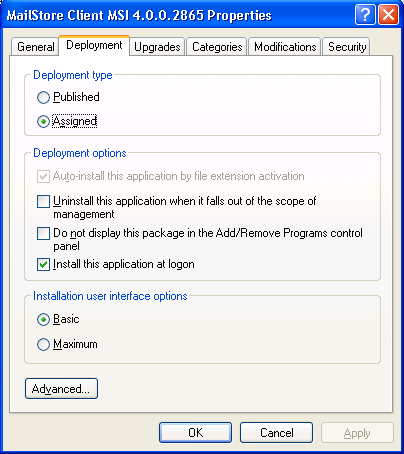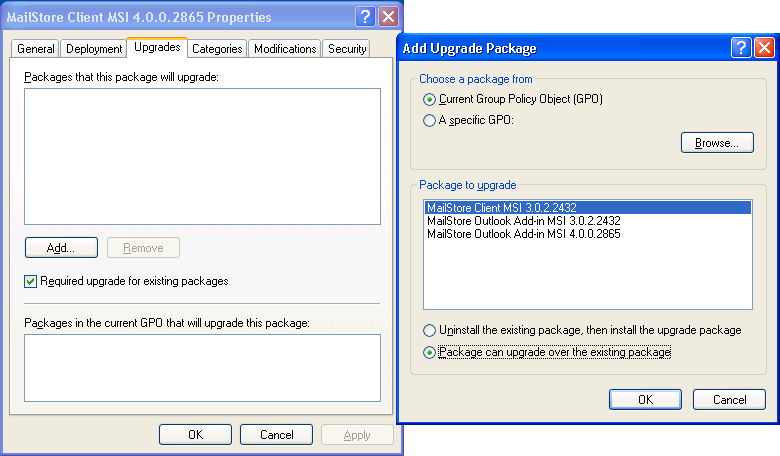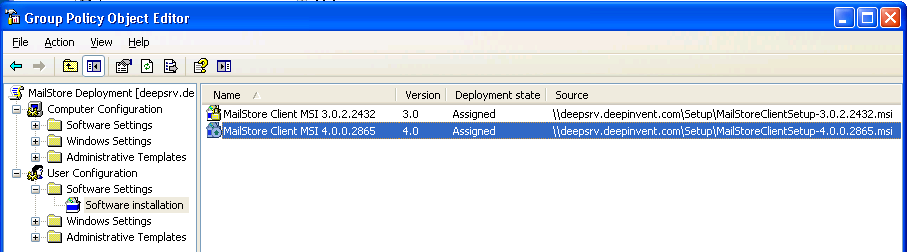Difference between revisions of "MailStore Client Deployment"
| [unchecked revision] | [unchecked revision] |
| Line 15: | Line 15: | ||
* Open the group policy management console of the Windows server | * Open the group policy management console of the Windows server | ||
* Right-click on the administrative folder Group Policy Objects, select New and create a new group policy object called MailStore Deployment. | * Right-click on the administrative folder Group Policy Objects, select New and create a new group policy object called MailStore Deployment. | ||
| − | *: [[File:Tech_client_01.png]] | + | *: [[File:Tech_client_01.png|center]] |
* Highlight the new object and click on Edit. Expand User Configuration and Software Settings and right-click on Software installation. Select New and Package... | * Highlight the new object and click on Edit. Expand User Configuration and Software Settings and right-click on Software installation. Select New and Package... | ||
| − | *: [[File:tech_client_02.png]] | + | *: [[File:tech_client_02.png|center]] |
* Select an MSI package. Please keep in mind that the path for the file must be entered in UNC notation (e.g. \\Server\Setup\MailStoreClientsetup...) and that the users of the domain have to have read-access to this directory share. | * Select an MSI package. Please keep in mind that the path for the file must be entered in UNC notation (e.g. \\Server\Setup\MailStoreClientsetup...) and that the users of the domain have to have read-access to this directory share. | ||
* In the following dialog window, select Advanced and click OK. | * In the following dialog window, select Advanced and click OK. | ||
| − | *: [[File:Tech_client_03.png]] | + | *: [[File:Tech_client_03.png|center]] |
* On the next screen, please select the settings as shown below: | * On the next screen, please select the settings as shown below: | ||
| − | *: [[File:Tech_client_04.png]] | + | *: [[File:Tech_client_04.png|center]] |
* Click on OK to confirm all settings. The group policy should look similar to the one shown below: | * Click on OK to confirm all settings. The group policy should look similar to the one shown below: | ||
*: [[File:Tech_client_05.png]] | *: [[File:Tech_client_05.png]] | ||
* Close the group policy editor. The group policy is now configured and can be linked to the corresponding user objects. Linking is done using organizational units (OU). | * Close the group policy editor. The group policy is now configured and can be linked to the corresponding user objects. Linking is done using organizational units (OU). | ||
* Highlight the organizational unit (OU) which contains the desired user objects, right-click on the OU (DE_Viersen in the example below) and select the option Link an Existing GPO. In the dialog window Select GPO, highlight MailStore Deployment and click on OK. | * Highlight the organizational unit (OU) which contains the desired user objects, right-click on the OU (DE_Viersen in the example below) and select the option Link an Existing GPO. In the dialog window Select GPO, highlight MailStore Deployment and click on OK. | ||
| − | *: [[File:Tech_client_06.png]] | + | *: [[File:Tech_client_06.png|center]] |
* The group policy is now available and becomes active the next time users log on to the Windows client. | * The group policy is now available and becomes active the next time users log on to the Windows client. | ||
Revision as of 07:11, 29 June 2010
Using a software distribution system, MailStore Client can be distributed among the users' computers automatically. To be able to do so, the distribution system must be able to execute MailStore Client's setup program without requiring any input or confirmations.
Please note: Administrators can find a brief description of deployment without using group policies in chapter MailStore and Active Directory, section Deploying MailStore Client.
Using Group Policies
Installation
In addition to being installed manually, MailStore Client can also be distributed to all user computers using Active Directory. Once the distribution process is set up successfully, MailStore Client will be installed automatically when the user logs on. This process runs in the background and requires no action on part of the user. Immediately after the distribution, the user can start and use MailStore Client as usual. A shortcut icon on the desktop is created automatically.
Example: Setting up distribution in Windows Server 2003
- Download MailStore Client in .msi format from the MailStore website http://www.mailstore.com/de/mailstore-server-download.aspx
- Save MailStore Client in a directory on the server that is released and accessible to all users of the domain.
- Open the Group Policy Management Console. If this is not available, download the installation routine under http://www.mailstore.com/?gpmc.
- Install the console.
- Open the group policy management console of the Windows server
- Right-click on the administrative folder Group Policy Objects, select New and create a new group policy object called MailStore Deployment.
- Highlight the new object and click on Edit. Expand User Configuration and Software Settings and right-click on Software installation. Select New and Package...
- Select an MSI package. Please keep in mind that the path for the file must be entered in UNC notation (e.g. \\Server\Setup\MailStoreClientsetup...) and that the users of the domain have to have read-access to this directory share.
- In the following dialog window, select Advanced and click OK.
- On the next screen, please select the settings as shown below:
- Click on OK to confirm all settings. The group policy should look similar to the one shown below:
- Close the group policy editor. The group policy is now configured and can be linked to the corresponding user objects. Linking is done using organizational units (OU).
- Highlight the organizational unit (OU) which contains the desired user objects, right-click on the OU (DE_Viersen in the example below) and select the option Link an Existing GPO. In the dialog window Select GPO, highlight MailStore Deployment and click on OK.
- The group policy is now available and becomes active the next time users log on to the Windows client.
Updating
With group policies, the MailStore Client software on the user machines can be updated automatically. This becomes necessary if MailStore Server is updated because the server can only be accessed by clients with the same software version. To edit an existing MailStore deployment group policy so that an automatic update of the clients can be performed, please proceed as follows:
- Open the existing group policy MailStore Deployment. Create a new package and select the updated MailStore Client MSI file. In the following dialog window, select Advanced and click on OK. Please select the settings as shown below:
- In the Updates tab, click on Add and select the software to be updated. Choose the settings as shown below and click on OK and confirm by clicking on OK again.
- The group policy should look similar to the one in the following graphic:
MailStore Client will be updated the next time users log on to their Windows workstations.
Please note: The add-in for Microsoft Outlook is installed in addition to MailStore Client through a separate MSI package. It can be downloaded from the address given and added as described above.
To avoid complications when installing software using group policies, the following settings for the MailStore Deployment group policy should be adjusted as well:
- Computer Configuration/Administrative Templates/System/Scripts\Run logon scripts synchronously [activated]
- User Configuration/Administrative Templates/System/Logon\Always wait for the network at computer startup and logon [activated]