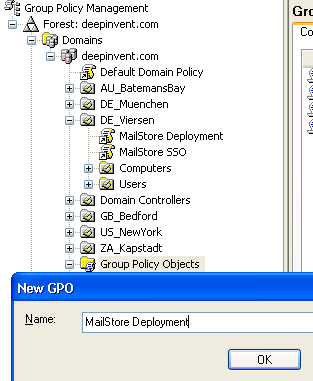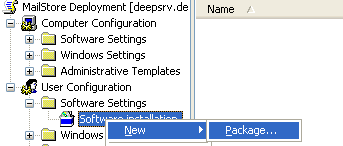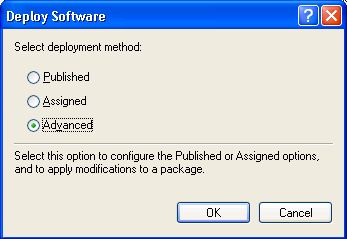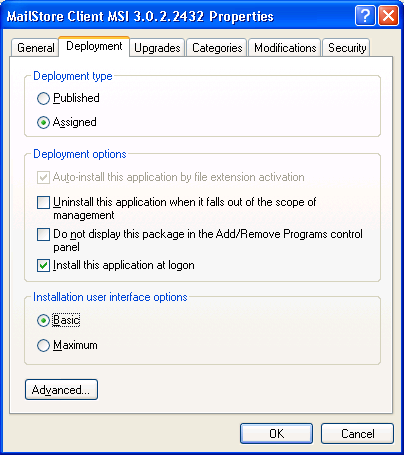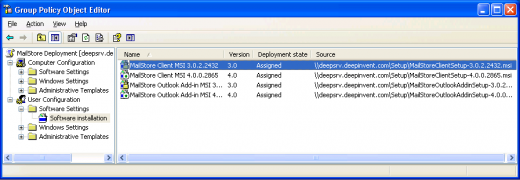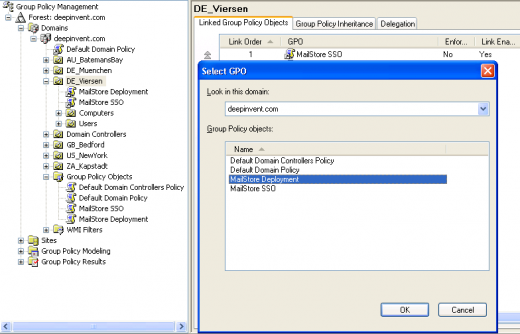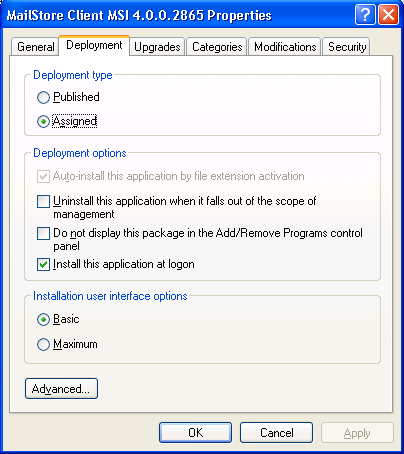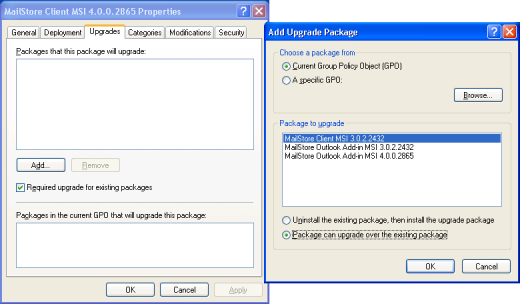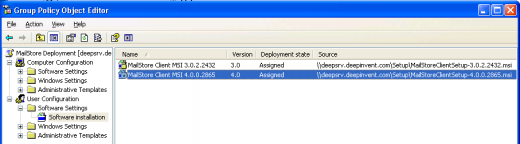MailStore Outlook Add-in Deployment
Using Group Policies
Installation
In addition to being installed manually, MailStore Outlook Add-in can also be distributed to all user computers using Active Directory. Once the distribution process is set up successfully, MailStore Outlook Add-in will be installed automatically when the user logs on. This process runs in the background and requires no action on part of the user. Immediately after the distribution, the user can use the MailStore Outlook Add-in as usual.
Example: Setting up distribution in Windows Server 2003
- Download MailStore Outlook Add-in in .msi format from the MailStore website ttp://www.mailstore.com/de/mailstore-server-download.aspx
- Save the download in a directory on the server that is shared and accessible to all users of the domain.
- Open the Group Policy Management Console. If this is not available, download the installation routine under http://www.mailstore.com/?gpmc.
- Install the console.
- Open the group policy management console of the Windows server
- Right-click on the administrative folder Group Policy Objects, select New and create a new group policy object called MailStore Outlook Add-in Deployment.
- Highlight the new object and click on Edit. Expand User Configuration and Software Settings and right-click on Software installation. Select New and Package...
- Select a MSI package. Please keep in mind that the path for the file must be entered in UNC notation (e.g. \\Server\Setup\MailStoreOutlookAddinSetup...) and that the users of the domain need to have read-access to this directory share.
- In the following dialog window, select Advanced and click OK.
- On the next screen, please select the settings as shown below:
- Click on OK to confirm all settings. The group policy should look similar to the one shown below:
- Close the group policy editor. The group policy is now configured and can be linked to the corresponding user objects. Linking is done using organizational units (OU).
- Highlight the organizational unit (OU) which contains the desired user objects, right-click on the OU (DE_Viersen in the example below) and select the option Link an existing GPO. In the dialog window Select GPO, highlight MailStore Outlook Add-in Deployment and click on OK.
- The group policy is now available and becomes active the next time users log on to the Windows client.
Updating
With group policies, the MailStore Outlook Add-in software on the user machines can be updated automatically. To edit an existing MailStore Outlook Add-in deployment group policy so that an automatic update of the clients can be performed, please proceed as follows:
- Open the existing group policy MailStore Outlook Add-in Deployment. Create a new package and select the updated MailStore Outlook Add-in MSI file. In the following dialog window, select Advanced and click on OK. Please select the settings as shown below:
- In the Updates tab, click on Add and select the software to be updated. Choose the settings as shown below and click on OK and confirm by clicking on OK again.
- The group policy should look similar to the one in the following graphic:
MailStore Outlook Add-in will be updated the next time users log on to their Windows workstations.
To avoid complications when installing software using group policies, the following settings for the MailStore Outlook Add-in Deployment group policy should be adjusted as well:
- Activate Computer Configuration/Administrative Templates/System/Scripts\Run logon scripts synchronously
- Activate Configuration/Administrative Templates/System/Logon\Always wait for the network at computer startup and logon
Configuration
Installation of Group Policy Template
Without using Group Policies
Currently there is no single setup file available for the MailStore Outlook Add-in, which can be deployed without group policies.
As the MailStore Outlook Add-in is shipped together with the MailStore Client Installation, you can follow the instructions for deploying MailStore Client without group policies.