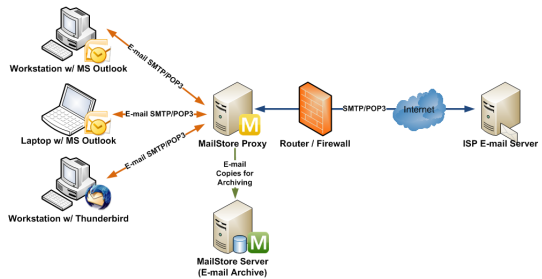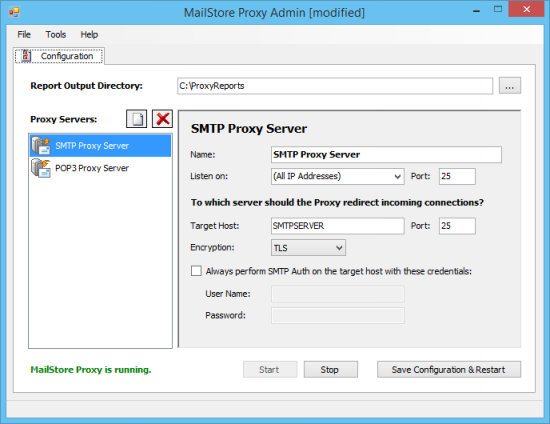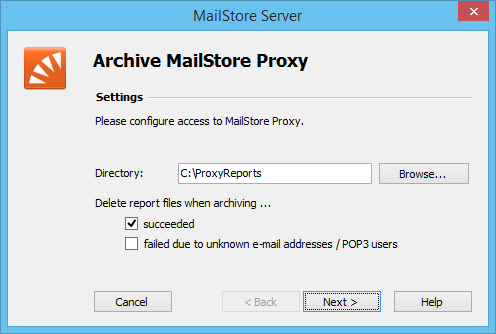MailStore Proxy
With the MailStore proxy server, emails can be archived automatically upon sending and receiving. The advantages and disadvantages of this procedure are discussed in chapter Archiving Incoming and Outgoing Emails Directly.
The MailStore Proxy server is available to all MailStore Server customers free of charge and can be downloaded under http://www.mailstore.com/en/downloads.aspx
Procedure
MailStore Proxy attaches to any SMTP or POP3 connection and writes down a copy of the transmitted emails along with a report containing transmission details such as sender and receiver.
MailStore Server archives the emails copied by MailStore Proxy from a joint transfer directory. This process can be automated and executed several times per day.
Installation and Configuration of MailStore Proxy
Download MailStore Proxy from the MailStore website (on the Download page).
- Install MailStore Proxy on any computer. It is not required that MailStore Server is installed on the same machine, but an exchange folder has to exist to which both have full access.
- After the installation, start MailStore Proxy Admin by clicking on the new desktop icon.
- Under Configuration, MailStore Proxy can be adjusted to your environment.
Specifying the Report Output Directory
In the field Report Output Directory, specify the directory to which MailStore Proxy is to write the transmission reports. In order to be able to archive the emails it contains, MailStore Server has to have access to this directory as well. The directory is valid for all proxy servers (SMTP and POP3).
Configuring the SMTP Proxy Server
In the list Proxy Servers, click on SMTP Proxy Server.
- Under Listen on: Port, specify on which port MailStore Proxy is to receive the incoming communications. The default port is 25. Unless there is another email server running on the computer that listens to port 25 as well, the default should not be changed.
- In the field Target Host, specify to which SMTP server MailStore Proxy is to redirect the incoming connections. Usually, this is the SMTP server of the internet service provider or a company-internal SMTP server such as AVM KEN!. Change the value in the field Port if the SMTP port of the SMTP server differs from the standard port (25).
- If the connection to the target host is to be encrypted, the type of encryption can be selected under Encryption. Whether or not the connection to the target host is encrypted does in no way depend on the connection to MailStore Proxy being encrypted.
- If the external SMTP server requires authentication but requiring authentication within the company is not desired, access data can be specified in the fields User Name and Password. These values are then used when connecting to the target host.
Configuring the POP3 Proxy Server
In the list Proxy Servers, click on POP3 Proxy Server.
- Under Listen on: Port, specify on which port MailStore Proxy is to receive the incoming communications. The default port is 110. Unless there is another email server running on the computer that listens to port 110 as well, the default should not be changed.
- In the field Target Host, specify to which POP3 server MailStore Proxy is to redirect the incoming connections. Usually, this is the POP3 server of the internet service provider or a company-internal POP3 server such as AVM KEN!. Change the value in the field Port if the POP3 port of the POP3 server differs from the standard port (110).
- If the connection to the target host is to be encrypted, the type of encryption can be selected under Encryption. Whether or not the connection to the target host is encrypted does in no way depend on the connection to MailStore Proxy being encrypted.
After adjusting the settings, click on Save Configuration & Restart to restart MailStore Proxy.
Configuration of the Email Clients
In the email configuration of the clients, replace the SMTP or POP3 server of the internet service provider with the machine name or IP address of MailStore Proxy.
Configuration of MailStore Server
Before configuring MailStore Server, please make sure that a MailStore user account exists for each user whose emails are to be archived with the MailStore Proxy server. Please refer to chapter User Management for more information.
Important notice: It is imperative that, in user management under Properties, the email address is specified for each user. This is the only way to make sure that the emails in the archive are assigned to the appropriate users. If the POP3 user name does not match the user's email address, the user name has to be added separately.
Please proceed as follows:
- Start MailStore Client on the computer on which the archiving task is to be executed automatically and according to a schedule. This can be the MailStore Server PC or any other user computer. Log on to MailStore Client as administrator.
- Click on Archive Email and then on MailStore Proxy.
- Select the directory that was specified earlier as Report Output Directory in the proxy configuration.
- Under Delete report files when archiving, mark the checkbox succeeded only after the archiving process has been tested sufficiently. Even if this setting is disabled, MailStore Server does not archive duplicate emails.
- Under Delete report files when archiving, mark the checkbox failed due to unknown email addresses / POP3 users only after the email addresses of all users have been verified (in User Management under Properties).
Background: Those emails received from the proxy server which MailStore is unable to assign to any MailStore user remain in the output directory of the proxy server. The option to Delete report files when archiving failed due to unknown email addresses / POP3 users provides a way to keep the amount of such data at a minimum. - Click on Next.
- At the last step, a name for the archiving profile can be specified. After clicking Finish, the archiving profile will be listed under Saved Settings (Profiles) and can be run immediately, if desired.