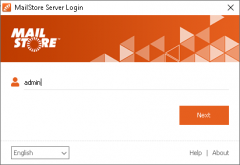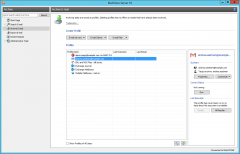Difference between revisions of "Quick Start Guide"
| [unchecked revision] | [unchecked revision] |
(Created page with '== Step 1 System Requirements and Installation == MailStore Server can be installed on any PC on the network. If an email server is used, it does not have to run on the same syst...') |
|||
| Line 14: | Line 14: | ||
== Step 2 Starting MailStore Client == | == Step 2 Starting MailStore Client == | ||
One instance of MailStore Client is automatically included when installing MailStore Server. When logging on to MailStore Client as administrator, you can call up nearly all administrative functions and access any archived emails. | One instance of MailStore Client is automatically included when installing MailStore Server. When logging on to MailStore Client as administrator, you can call up nearly all administrative functions and access any archived emails. | ||
| + | |||
| + | [[File:Gsta_login_01.png|left|240px]] | ||
* Start MailStore Client. | * Start MailStore Client. | ||
* Enter user name admin and password admin and click OK. | * Enter user name admin and password admin and click OK. | ||
* Install the free test license you received via email. | * Install the free test license you received via email. | ||
| + | <br style="clear: both;" /> | ||
== Step 3 Setting Up Users == | == Step 3 Setting Up Users == | ||
In the archive, emails are always assigned to individual users. Before any emails can be archived, first, you must set up new users: | In the archive, emails are always assigned to individual users. Before any emails can be archived, first, you must set up new users: | ||
| + | |||
| + | [[File:Users.jpg|left|240px]] | ||
* Click on Administrative Tools and then on Users. | * Click on Administrative Tools and then on Users. | ||
* Click on Create New to set up a new user manually. | * Click on Create New to set up a new user manually. | ||
* Alternatively, the MailStore user list can be synchronized with your Active Directory using Active Directory Integration. Information about synchronization using other LDAP based directory services is available in the MailStore Knowledge Base. | * Alternatively, the MailStore user list can be synchronized with your Active Directory using Active Directory Integration. Information about synchronization using other LDAP based directory services is available in the MailStore Knowledge Base. | ||
| + | <br style="clear: both;" /> | ||
== Step 4 Creating and Executing an Archiving Task == | == Step 4 Creating and Executing an Archiving Task == | ||
| + | |||
| + | [[File:Arch_profiles_01.png|left|240px]] | ||
Once you have set up their accounts, you can archive emails for the new users: | Once you have set up their accounts, you can archive emails for the new users: | ||
* Click on Archive Email. | * Click on Archive Email. | ||
| Line 31: | Line 39: | ||
* Once completed, you can find your new archiving task in the list under Saved Settings (Profiles). | * Once completed, you can find your new archiving task in the list under Saved Settings (Profiles). | ||
* You can now run your archiving task manually or specify a schedule for its execution. | * You can now run your archiving task manually or specify a schedule for its execution. | ||
| + | <br style="clear: both;" /> | ||
* Each archiving task can be executed any number of times. MailStore only archives emails which are not yet stored in the archive. By default, no emails will be deleted and no changes will be made to the mailboxes, email clients or email files (e.g. PST files) that are to be archived. | * Each archiving task can be executed any number of times. MailStore only archives emails which are not yet stored in the archive. By default, no emails will be deleted and no changes will be made to the mailboxes, email clients or email files (e.g. PST files) that are to be archived. | ||
Revision as of 07:33, 6 July 2010
Step 1 System Requirements and Installation
MailStore Server can be installed on any PC on the network. If an email server is used, it does not have to run on the same system as the MailStore server. All necessary components are already included in the setup of MailStore Server as well; no database server, such as Microsoft SQL, is required. Operation in virtual environments, such as VMware, is entirely possible as well. Supported Operating Systems (32-bit and 64-bit Versions)
- Microsoft Windows 2000 Service Pack 4 or higher
- Microsoft Windows XP Service Pack 2 or higher
- Microsoft Windows Vista
- Microsoft Windows 7
- Microsoft Windows Server 2003 incl. Small Business Server
- Microsoft Windows Server 2008 incl. Small Business Server
- Microsoft Windows Home Server Power Pack 2 or higher
MailStore Server only has minimal hardware requirements. Generally, a typical desktop computer is sufficientas a testing environment.
Step 2 Starting MailStore Client
One instance of MailStore Client is automatically included when installing MailStore Server. When logging on to MailStore Client as administrator, you can call up nearly all administrative functions and access any archived emails.
- Start MailStore Client.
- Enter user name admin and password admin and click OK.
- Install the free test license you received via email.
Step 3 Setting Up Users
In the archive, emails are always assigned to individual users. Before any emails can be archived, first, you must set up new users:
- Click on Administrative Tools and then on Users.
- Click on Create New to set up a new user manually.
- Alternatively, the MailStore user list can be synchronized with your Active Directory using Active Directory Integration. Information about synchronization using other LDAP based directory services is available in the MailStore Knowledge Base.
Step 4 Creating and Executing an Archiving Task
Once you have set up their accounts, you can archive emails for the new users:
- Click on Archive Email.
- In the upper area of the application window, select the source from which emails are to be archived.
- A wizard will help you define the properties of your archiving task (e.g. which mailbox is to be archived by which email server).
- Once completed, you can find your new archiving task in the list under Saved Settings (Profiles).
- You can now run your archiving task manually or specify a schedule for its execution.
- Each archiving task can be executed any number of times. MailStore only archives emails which are not yet stored in the archive. By default, no emails will be deleted and no changes will be made to the mailboxes, email clients or email files (e.g. PST files) that are to be archived.
- When archiving, emails will be indexed automatically and can be located using the integrated full-text search. By default, the contents of file attachments are not included in the search index. To be able to include the contents of certain file attachments in the search, MailStore Server has to be configured accordingly. This can be done in Administrative Tools under Search Indexes.
Step 5 Setting Up User Access to the Archive
MailStore provides several different ways for users to access their archived emails (their user archive):
Using MailStore Client
This Windows application can be installed to the user computers manually or via software distribution. Users can log on to MailStore Server using Windows Authentication or with their access data stored in the MailStore User Management. MailStore Client can be downloaded separately under http://www.mailstore.com/en/downloads.aspx.
Using the MailStore Add-In for Microsoft Outlook
The add-in can be included in the installation of MailStore Client; it provides access to the archive directly from Microsoft Outlook.
Using an Internet Browser (MailStore Web Access)
The archive can be accessed using any internet browser; it does not require any additional software to be installed on the user computers. Simply enter http://servername:8461,or https://servername:8462 for an encrypted connection, into your browser. Please replace servername with the actual name of the server on which MailStore Server was installed.
The Right Archiving Strategy
MailStore Server offers a variety of archiving methods which can be combined in many different ways.Selecting the right strategy for your business depends on your objectives as well as your existing email infrastructure.
Onetime Archiving of Existing Emails
Generally, it is sensible to start with archiving the existing emails and thereby making them permanently available to your business. This should include emails stored in a decentralized location, in PST files or email clients, for example.
Archiving Emails while Sending and Receiving
Implementation
- If using Microsoft Exchange, this is done by archiving the Journal mailbox.
- If using IMAP4 compatible email servers such as Novell GroupWise, Kerio MailServer or Mdaemon, this is done by archiving multidrop mailboxes (also called catchall mailboxes).
- In all other cases, as well as in companies without their own email server, this can be done using the MailStore proxy server which is available to all MailStore customers free of charge.
Advantages
- Archiving is always comprehensive.
Disadvantages
- Emails can only be assigned to users as sent or received objects in the archive; a depiction of the folder structure is not possible.
- The volume of emails in the mailboxes cannot be reduced by using deletion rules because the mailboxes are not accessed during the archiving process. Time-Controlled Execution of Archiving Tasks Each archiving task can be executed according to a schedule. You can specify, for example, that all mailboxes on the email server will be examined and all new or modified emails will be archived daily at 10pm.
Advantages
- The folder structure of the mailboxes, email clients or PST files is applied in the archive as well, thereby facilitating access to the archived emails for the users.
- Archived emails can be deleted from the mailboxes according to predefined rules, thereby reducing the workload of the email server.
Disadvantages
- It is possible to delete emails before they can be archived (even if archiving intervals are very short).
Time-Controlled Execution of Archiving Tasks
Each archiving task can be executed according to a schedule. You can specify, for example, that all mailboxes on the email server will be examined and all new or modified emails will be archived daily at 10pm.
Advantages
- The folder structure of the mailboxes, email clients or PST files is applied in the archive as well,
thereby facilitating access to the archived emails for the users.
- Archived emails can be deleted from the mailboxes according to predefined rules, thereby reducing the workload of the email server.
Disadvantages
- It is possible to delete emails before they can be archived (even if archiving intervals are very short).
The Right Storage Strategy
MailStore Server uses scalable, high-performance storage technology; it can easily process even large amounts of data and serve companies with well over 1,000 mailboxes and users without ever reaching any limits of performance or capacity. Please consider the following recommendations:
- For each real user, set up a MailStore user and avoid creating collective users such as “accounting”. Reason: MailStore creates a search index for each user in order to optimize performance; this effect is lost when using collective users.
- In Administrative Tools under Storage Locations, create a new file group for every 500,000 to 1,000,000 emails; this can also be done automatically. Advantage: Each file group is an autonomous archive unit with its own databases, search indexes and other storage structures. Adding file groups regularly ensures a consistently high performance for search- and archiving processes. Although it consists of individual archive units, users always see the archive in its entirety.
- The MailStore storage technology also supports iSCSI, Fibre Channel, NAS and SAN. Please refer to the corresponding chapters in the manual.
- MailStore does not substitute backups. Please use the backup feature integrated in MailStore Server or set your existing backup software to include the MailStore data directories in the backup procedure. Please also keep in mind that, if using external backup software, the MailStore Server service must be stopped before executing the backup procedure.