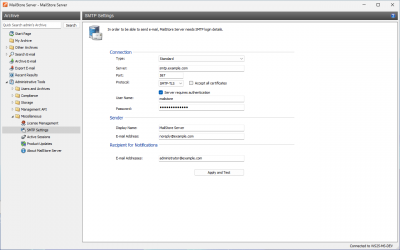Difference between revisions of "SMTP Settings"
| [unchecked revision] | [unchecked revision] |
(Created page with 'To be able to send emails, MailStore Server requires SMTP access data. Email is used to send important administrative notifications or email copies for the recovery from MailStor...') |
|||
| Line 31: | Line 31: | ||
*If an error message appears because of invalid access data (''"Incorrect authentication data"''or ''"Authentication failed"''), verify the data entered. Often times, the access data match those of the corresponding POP3 server. | *If an error message appears because of invalid access data (''"Incorrect authentication data"''or ''"Authentication failed"''), verify the data entered. Often times, the access data match those of the corresponding POP3 server. | ||
*If further error messages appear or other problems arise, please check your entries for possible mistakes. | *If further error messages appear or other problems arise, please check your entries for possible mistakes. | ||
| − | [[de: | + | |
| + | [[de:SMTP Settings]] | ||
Revision as of 14:02, 28 June 2010
To be able to send emails, MailStore Server requires SMTP access data. Email is used to send important administrative notifications or email copies for the recovery from MailStore Web Access.
Specifying the Settings
To specify the SMTP settings, please proceed as follows:
- Start MailStore Client and log on as MailStore administrator (admin).
- Click on Administrative Tools.
- Click on SMTP Settings.
- The following dialog window appears:
- Under Server, enter the host name of the SMTP server or its IP address.
- If a non-standard port is to be used, enter the port number in the Server field as well, separated by a colon. For example: smtp.deepinvent.com:587
- In the field Protocol, select SMTP if the connection to the SMTP server is to remain unencrypted.
- If the connection to the SMTP server is to be encrypted, select SMTP-TLS or SMTP-SSL under Protocol. If the SMTP server does not have an official or installed SSL certificate, mark the checkbox Ignore SSL Warnings; if it is unchecked, the sending process will fail.
- Especially SMTP servers which are accessible through the internet require a login (SMTP authentication). Mark the corresponding checkbox and enter the appropriate access data. Often times, the POP3 access data of any user on the email server can be used.
- Under Sender, enter the display name and the email address of the email sender. Many SMTP servers require an existing email address to be entered. The display name can be chosen freely; ideally the name indicates that the email was sent by MailStore Server.
- Under Recipient for Notifications, enter the email address of the recipient for administrative notifications of MailStore Server.
Verifying the Settings
Once all settings have been specified, MailStore Server can be instructed to send a test email to the email address entered for notifications; simply click on Test. If an error message appears or the recipient specified does not receive the email, the following hints for troubleshooting may be helpful:
Troubleshooting
- If no error occurs upon sending but the email does not arrive, please check the spam or junk mail folder of the mailbox. Perhaps the email was filtered out.
- If an error message appears because of an invalid certificate ("Server's certificate was rejected by the verifier because of an unknown certificate authority."), mark the checkbox Ignore SSL Warnings and try again.
- If an error message appears indicating that "One or more recipients rejected", the SMTP server probably requires authentication. Enter the appropriate access data as described above.
- If an error message appears because of invalid access data ("Incorrect authentication data"or "Authentication failed"), verify the data entered. Often times, the access data match those of the corresponding POP3 server.
- If further error messages appear or other problems arise, please check your entries for possible mistakes.