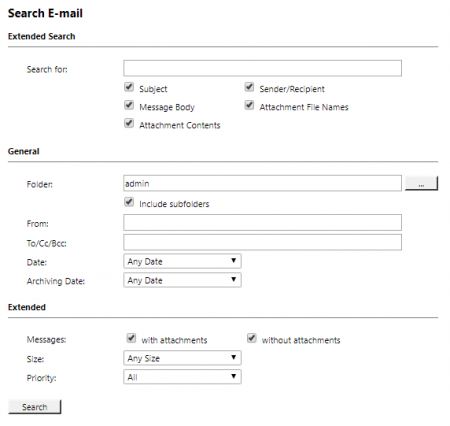Template:Advanced Search
Advanced Search
With MailStore's integrated advanced search, complex queries can be executed which may not only refer to the email content but also parameters such as the date or the email size.
Using the Advanced Search
In the MailStore Web Access, click on Advanced Search and enter the search parameters. The criteria are AND-combined, i.e. the search returns only those emails that satisfy all criteria. Click on Search to start the search.
Search Criteria under "Extended Search"
Enter a keyword or phrase into the text field, and specify where MailStore is to direct the search.The following options are available:
- Subject - The subject line of the email is searched.
- Sender/Recipient - The fields "From", "To", "Cc", and "Bcc" are searched.
- Message body - The text-only or HTML sections of the email are searched (depending on availability).
- Attachments File Names - The file names of the email attachments are searched.
- Attachment Contents - The contents of the email attachments are searched. If and to what extent attachments can be searched depends on the indexing options specified (under Administrative Tools).
In the textfield Search for, all options described in section Quick Search, such as phrases and wildcards, are available here as well.
Search Criteria under "General"
Under General, the following options are available:
- Folder - The folder to be searched by MailStore can be selected here. By default, this is the main folder of the current user. By clicking the button to the right of the text field, folders can also be selected using the folder structure. As administrator, the folders of all users can be searched.
- Include subfolder - If selected, MailStore not only searches the selected folder (e.g. Inbox), but all subfolders created therein (e.g. Inbox / Projects 2008 / Profit Optimization) as well.
- From - Any keywords or email addresses entered here are searched for only within the email's sender field.
- To/Cc/Bcc - Any keywords or email addresses entered here are searched for only within the email's recipient fields.
- Date - The timeframe the search is to cover can be selected here. Either a predefined range, such as Yesterday or This year, can be selected or, by choosing Custom, a specific period can be specified manually. In this case, the start and end dates will be included.
In the fields From and To/Cc/Bcc, all options, such as phrases and wildcards, described in section Quick Search are available.
Search Criteria under "Extended"
Under Extended, the following options are available:
- Messages with/without attachments - By default, all messages are searched, regardless of whether or not they have any file attachments. Clear one of the check boxes to remove certain emails, such as those without attachments, from the results.
- Important: These searches can be imprecise at times because items like background pictures could be regarded as attachments.
- Size - By default, all messages are searched regardless of their size. Use the appropriate fields provided to limit the search according to the size of the emails, e.g. at least 5 MB or between 400 and 600 KB.
- Priority - Emails are searched according to the priority level of the email as assigned by the sender. When choosing Low, all emails with a priority level lower than Normal are returned, when choosing High, all emails with a priority level higher than Normal are returned. Emails not containing any information regarding priority are assumed to have a priority level of Normal.
Starting a Search
Click on Search to start the search. The results are displayed in a list.
Refining the Search Results
To narrow the results after a search has been executed, click on Advanced Search again, enter additional search criteria and click on Search.
Starting a New Search
To start a new search, click on New Query. All search criteria will be reset to their default values (i.e. no restrictions; the search covers all folders of the current user).
Saving a Search
Search criteria that are used repeatedly (such as "all receipts from the last month") can be saved and reused at any time. Click on Save As... and choose a meaningful name for the search. Click on Open to access, edit or restart the search.
About Special Characters
Words inside indexed emails or attachments which are a combination of alphanumeric (letters, digits) and non-alphanumeric characters (white space, line break, delimiter or other control characters), may be returned in search results when searching for the alphanumerical part only.
For instance, when searching for firstname, firstname.lastname and lastname, e-mails containing the word firstname.lastname will be returned.
Commonly occurring characters are:
- Period (.)
- Comma (,)
- Semicolon (;)
- Hyphen (-)
- Underscore (_)
- AT-Sign (@)
- Slash & Backslash (/,\)
- Null character (NUL)