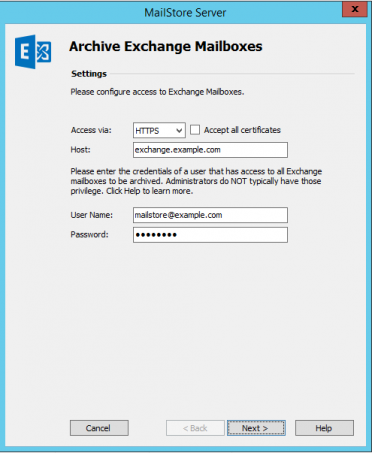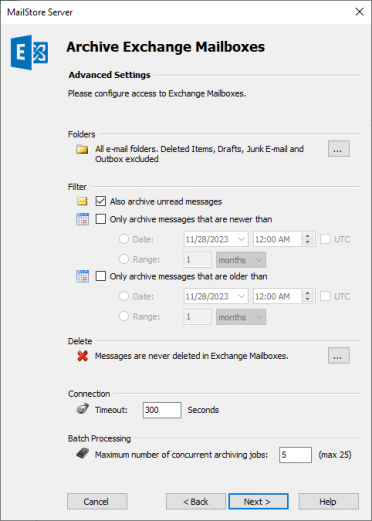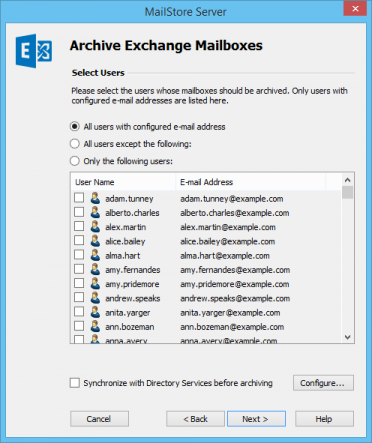Difference between revisions of "Template:Archiving Exchange Multiple Mailboxes"
| [unchecked revision] | [unchecked revision] |
| Line 11: | Line 11: | ||
*: '''Please note:''' Depending on the protocol chosen, there is the option to ''Ignore SSL Warnings''. Generally, these warnings appear if an unofficial or selfsigned certificate is used on the server. | *: '''Please note:''' Depending on the protocol chosen, there is the option to ''Ignore SSL Warnings''. Generally, these warnings appear if an unofficial or selfsigned certificate is used on the server. | ||
* Under ''Host'', enter the name of the Exchange server. | * Under ''Host'', enter the name of the Exchange server. | ||
| − | *: '''Please note:''' | + | *: '''Please note:''' If it is externally hosted mailboxes you are about to archive and do not know the host name, you can find it out by using the [[Media:ExchangeAutodiscover.zip|MailStore Exchange Autodiscover Tool]]. |
* Under ''User Name'' and ''Password'', enter the access data of a user who has access to all the Exchange mailboxes that are to be archived. | * Under ''User Name'' and ''Password'', enter the access data of a user who has access to all the Exchange mailboxes that are to be archived. | ||
* Click on ''Next'' to continue. | * Click on ''Next'' to continue. | ||
Revision as of 16:00, 28 June 2011
Please proceed as follows:
- Log on to MailStore Client as administrator.
- Click on Archive Email.
- From the Email Servers list in the Create Profile area of the window, select Microsoft Exchange to create a new archiving profile.
- A wizard opens to assist in specifying the archiving settings.
- Select Multiple Mailboxes.
- In order to be able to archive multiple mailboxes, some MailStore users along with their email addresses have to exist in the MailStore user management. If this is not the case, MailStore will offer to set up and execute the Active Directory Synchronization at this point. Once completed, the wizard will resume. If Active Directory Synchronization is not desired, the process can be cancelled. In this case, users have to be created manually as described the in chapter User Management. Once finished, click on Archive Email and then on Microsoft Exchange.
- Under Access via, select the protocol to be used to access the Exchange server. Whenever possible, HTTPS should be used.
- Please note: Depending on the protocol chosen, there is the option to Ignore SSL Warnings. Generally, these warnings appear if an unofficial or selfsigned certificate is used on the server.
- Under Host, enter the name of the Exchange server.
- Please note: If it is externally hosted mailboxes you are about to archive and do not know the host name, you can find it out by using the MailStore Exchange Autodiscover Tool.
- Under User Name and Password, enter the access data of a user who has access to all the Exchange mailboxes that are to be archived.
- Click on Next to continue.
- If needed, adjust the settings for the List of Folders to be Archived, the filter and the Deletion Rules. By default, no emails will be deleted from the mailbox. The Timeout value only has to be adjusted in specific cases (e.g. with very slow servers). Please keep in mind that these settings apply to all mailboxes to be archived, as specified at the next step.
- Select the users whose mailboxes are to be archived. The following options are available:
- All users with configured email address
- Choose this option to archive the mailboxes of all users who are set up, along with their email addresses, in MailStore's user management.
- All users except the following
- Choose this option to exclude individual users (and thereby their Exchange mailboxes) from the archiving process, using the list of users below.
- Only the following users
- Choose this option to include individual users (and thereby their Exchange mailboxes) in the archiving process, using the list of users below. Only the mailboxes of those users explicitly specified will be archived.
- Synchronize with Active Directory before archiving
- If selected, the MailStore user list will be synchronized with Active Directory before any archiving process is executed. This has the advantage that, for example, new employees will be created as MailStore users before archiving, so once the archiving process is executed, their Exchange mailbox is archived automatically as well. This option is especially recommended when the archiving process is to be executed regularly according to a schedule.
- In the last step, a name for the archiving profile can be specified. After clicking Finish, the archiving profile will be listed under Saved Profiles and can be run immediately, if desired.
More information on how to execute archiving profiles can be found under the topic Email Archiving with MailStore Basics