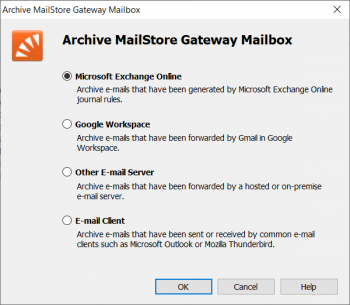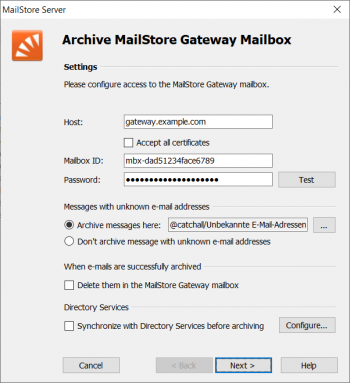Difference between revisions of "Template:Archiving MailStore Gateway Mailbox"
| [checked revision] | [unchecked revision] |
| Line 1: | Line 1: | ||
Setting up archiving processes for MailStore Gateway mailboxes is done using archiving profiles. General information about archiving profiles is available in chapter [[Email_Archiving_with_MailStore_Basics#Working_with_Archiving_Profiles|Working with Archiving Profiles]]. | Setting up archiving processes for MailStore Gateway mailboxes is done using archiving profiles. General information about archiving profiles is available in chapter [[Email_Archiving_with_MailStore_Basics#Working_with_Archiving_Profiles|Working with Archiving Profiles]]. | ||
| − | Before configuring MailStore Server, please make sure that a MailStore user account exists for each user whose emails are to be archived with the MailStore Gateway. Please refer to chapter [[Users,_Folders_and_Settings#User_Management|User Management]] for more information. | + | Before configuring MailStore Server, please make sure that a MailStore Server user account exists for each user whose emails are to be archived with the MailStore Gateway. Please refer to chapter [[Users,_Folders_and_Settings#User_Management|User Management]] for more information. |
<p class="msnote">'''Important notice:''' It is imperative that, in user management under ''Properties'', the email address is specified for each user. This is the only way to make sure that the emails in the archive are assigned to the appropriate users. {{#ifeq: {{{POP3Hint|Show}}}|Show| If the POP3 user name does not match the user's email address, the user name has to be added separately.|}}</p> | <p class="msnote">'''Important notice:''' It is imperative that, in user management under ''Properties'', the email address is specified for each user. This is the only way to make sure that the emails in the archive are assigned to the appropriate users. {{#ifeq: {{{POP3Hint|Show}}}|Show| If the POP3 user name does not match the user's email address, the user name has to be added separately.|}}</p> | ||
| Line 7: | Line 7: | ||
Please proceed as follows: | Please proceed as follows: | ||
| − | * Log on as MailStore administrator using MailStore Client. | + | * Log on as MailStore Server administrator using MailStore Client. |
| − | * In MailStore, click on ''Archive Email''. | + | * In MailStore Server, click on ''Archive Email''. |
| − | * To create a new archiving profile, select ''MailStore Gateway Mailbox'' from the ''Email Server'' list in the ''Create Profile'' area of the application window. | + | * To create a new archiving profile, select {{{4|''MailStore Gateway Mailbox''}}} from the ''Email Server'' list in the ''Create Profile'' area of the application window. |
* A wizard opens that guides you through the setup process. | * A wizard opens that guides you through the setup process. | ||
*:[[File:{{{2|Arch_MailStore_Gateway_Office365_01.png}}}|center|350px]] | *:[[File:{{{2|Arch_MailStore_Gateway_Office365_01.png}}}|center|350px]] | ||
| − | * Select {{{1|''Microsoft Exchange Online | + | * Select {{{1|''Microsoft Exchange Online''}}} and click ''OK''.<br/><br/> |
| − | * | + | *; <p class=msnote>{{#if:{{{DSLink|}}}|{{Archiving_Multiple_or_Multidrop_Note|a MailStore Gateway mailbox|{{{DSLink}}}}}|{{Archiving_Multiple_or_Multidrop_Note|a MailStore Gateway mailbox}}}}</p> |
* Fill out the fields ''Host'', ''Mailbox ID'' and ''Password''. Click on ''Test'' to verify the data entered. | * Fill out the fields ''Host'', ''Mailbox ID'' and ''Password''. Click on ''Test'' to verify the data entered. | ||
*; <br/><p class="msnote">If MailStore Gateway uses a TLS certificate from a certificate authority that is not trusted by the MailStore Server computer, the option ''Ignore SSL warnings'' might need to be checked.</p> | *; <br/><p class="msnote">If MailStore Gateway uses a TLS certificate from a certificate authority that is not trusted by the MailStore Server computer, the option ''Ignore SSL warnings'' might need to be checked.</p> | ||
*:[[File:{{{3|Arch_MailStore_Gateway_Office365_02.png}}}|350px|center]] | *:[[File:{{{3|Arch_MailStore_Gateway_Office365_02.png}}}|350px|center]] | ||
| − | * Adjust any further settings such as how to handle emails with unknown addresses or asking MailStore to delete emails after they have been archived.{{#if:{{{1|}}}|*; <br/><p class="msnote">'''Notice:''' If you are additionally archiving messages from the users mailboxes, you have to set the target folder names here to the folder names that match the names that were created by the user mailbox archiving profiles. Otherwise, additional or similar folders | + | * Adjust any further settings such as how to handle emails with unknown addresses or asking MailStore Server to delete emails after they have been archived.{{#if:{{{1|}}}|*; <br/><p class="msnote">'''Notice:''' If you are additionally archiving messages from the users mailboxes, you have to set the target folder names here to the folder names that match the names that were created by the user mailbox archiving profiles. Otherwise, additional or similar folders could be created in the users' archives. The folder names are case-sensitive.</p>|}} |
| − | * If the option ''Synchronize with Directory Services before archiving'' is enabled, the MailStore user list will be synchronized with configured directory service before the archiving process actually runs. This has the advantage that, for example, new employees will be created as MailStore users before archiving which enables MailStore to sort their emails into the correct archives. | + | * If the option ''Synchronize with Directory Services before archiving'' is enabled, the MailStore Server user list will be synchronized with the configured directory service before the archiving process actually runs. This has the advantage that, for example, new employees will be created as MailStore Server users before archiving which enables MailStore Server to sort their emails into the correct archives. |
* Click on ''Next''. | * Click on ''Next''. | ||
| − | * The timeout value only has to be adjusted on a case-by-case basis (e.g. with very slow servers). | + | * The timeout value only has to be adjusted on a case-by-case basis (e.g. with very slow servers or network connections). |
* Click on ''Next''. | * Click on ''Next''. | ||
* At the last step, select a name for the new archiving profile. After clicking on ''Finish'', the archiving profile will be listed under ''Saved Profiles'' and can be run immediately or automatically, if desired. | * At the last step, select a name for the new archiving profile. After clicking on ''Finish'', the archiving profile will be listed under ''Saved Profiles'' and can be run immediately or automatically, if desired. | ||
Revision as of 04:58, 10 July 2020
Setting up archiving processes for MailStore Gateway mailboxes is done using archiving profiles. General information about archiving profiles is available in chapter Working with Archiving Profiles.
Before configuring MailStore Server, please make sure that a MailStore Server user account exists for each user whose emails are to be archived with the MailStore Gateway. Please refer to chapter User Management for more information.
Important notice: It is imperative that, in user management under Properties, the email address is specified for each user. This is the only way to make sure that the emails in the archive are assigned to the appropriate users. If the POP3 user name does not match the user's email address, the user name has to be added separately.
Please proceed as follows:
- Log on as MailStore Server administrator using MailStore Client.
- In MailStore Server, click on Archive Email.
- To create a new archiving profile, select MailStore Gateway Mailbox from the Email Server list in the Create Profile area of the application window.
- A wizard opens that guides you through the setup process.
- Select Microsoft Exchange Online and click OK.
Please note: To be able to archive a MailStore Gateway mailbox, MailStore Server users along with their email addresses must exist in the MailStore Server user management. If this is not the case, MailStore Server will offer to set up and run the directory synchronization at this point. Once completed, the wizard will resume.
Alternatively, you can cancel the wizard and create users manually as described the in chapter User Management.
- Fill out the fields Host, Mailbox ID and Password. Click on Test to verify the data entered.
If MailStore Gateway uses a TLS certificate from a certificate authority that is not trusted by the MailStore Server computer, the option Ignore SSL warnings might need to be checked.
- Adjust any further settings such as how to handle emails with unknown addresses or asking MailStore Server to delete emails after they have been archived.
- If the option Synchronize with Directory Services before archiving is enabled, the MailStore Server user list will be synchronized with the configured directory service before the archiving process actually runs. This has the advantage that, for example, new employees will be created as MailStore Server users before archiving which enables MailStore Server to sort their emails into the correct archives.
- Click on Next.
- The timeout value only has to be adjusted on a case-by-case basis (e.g. with very slow servers or network connections).
- Click on Next.
- At the last step, select a name for the new archiving profile. After clicking on Finish, the archiving profile will be listed under Saved Profiles and can be run immediately or automatically, if desired.