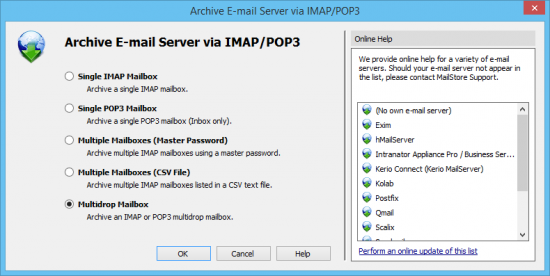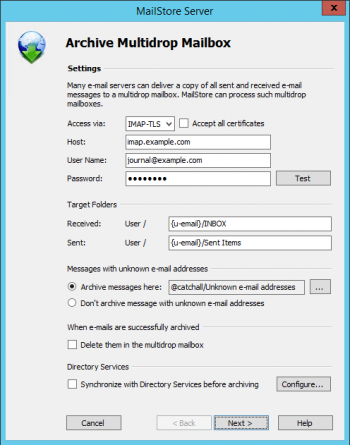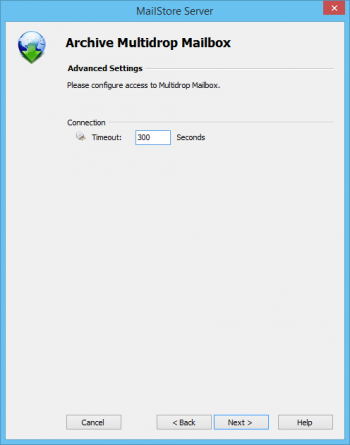Difference between revisions of "Template:Archiving Multidrop Mailbox"
| [unchecked revision] | [unchecked revision] |
m (Dweuthen moved page Includes:Archiving IMAP and POP3 Multidrop Mailboxes to Template:Archiving Archive Multidrop Mailbox without leaving a redirect) |
|||
| Line 1: | Line 1: | ||
| + | Setting up archiving processes for multidrop mailboxes is done using archiving profiles. General information about archiving profiles is available in chapter [[Email_Archiving_with_MailStore_Basics#Working_with_Archiving_Profiles|Working with Archiving Profiles]]. | ||
| + | |||
| + | Please proceed as follows: | ||
| + | |||
| + | * Log on as MailStore administrator using MailStore Client. | ||
| + | * In MailStore, click on ''Archive Email''. | ||
| + | * To create a new archiving profile, select ''{{{1|Other Server via IMAP/POP3}}}'' from the ''Email Server'' list in the ''Create Profile'' area of the application window. | ||
| + | * A wizard opens guiding you through the setup process. | ||
| + | *:[[File:{{{2|arch_imap_catch_01.png}}}|center|550px]] | ||
* Select ''Multidrop Mailbox'' and click ''OK''. | * Select ''Multidrop Mailbox'' and click ''OK''. | ||
* Fill out the fields ''Access via'', ''Host'', ''Username'' and ''Password''. Click on ''Test'' to verify the data entered. | * Fill out the fields ''Access via'', ''Host'', ''Username'' and ''Password''. Click on ''Test'' to verify the data entered. | ||
*: ''For the TLS and SSL protocols only:'' You have the option to ''ignore SSL warnings''. Generally, these warnings appear if an unofficial certificate is used on the server. | *: ''For the TLS and SSL protocols only:'' You have the option to ''ignore SSL warnings''. Generally, these warnings appear if an unofficial certificate is used on the server. | ||
| − | *:[[File:Arch_imap_catch_02.png|350px|center]] | + | *:[[File:{{{3|Arch_imap_catch_02.png}}}|350px|center]] |
* Adjust any further settings such as how to handle emails with unknown addresses or asking MailStore to delete emails after they have been archived. The latter option is especially sensible when dealing with mailboxes that are exclusively used for archiving. | * Adjust any further settings such as how to handle emails with unknown addresses or asking MailStore to delete emails after they have been archived. The latter option is especially sensible when dealing with mailboxes that are exclusively used for archiving. | ||
* Click on ''Next''. | * Click on ''Next''. | ||
* The timeout value only has to be adjusted on a case-by-case basis (e.g. with very slow servers). | * The timeout value only has to be adjusted on a case-by-case basis (e.g. with very slow servers). | ||
| − | *:[[File:Arch_imap_catch_03.png|350px|center]] | + | *:[[File:{{{4|Arch_imap_catch_03.png}}}|350px|center]] |
* Click on ''Next''. | * Click on ''Next''. | ||
* At the last step, select a name for the new archiving profile. After clicking on ''Finish'', the archiving profile will be listed under ''Saved Profiles'' and can be run immediately, if desired. | * At the last step, select a name for the new archiving profile. After clicking on ''Finish'', the archiving profile will be listed under ''Saved Profiles'' and can be run immediately, if desired. | ||
Revision as of 18:54, 25 June 2014
Setting up archiving processes for multidrop mailboxes is done using archiving profiles. General information about archiving profiles is available in chapter Working with Archiving Profiles.
Please proceed as follows:
- Log on as MailStore administrator using MailStore Client.
- In MailStore, click on Archive Email.
- To create a new archiving profile, select Other Server via IMAP/POP3 from the Email Server list in the Create Profile area of the application window.
- A wizard opens guiding you through the setup process.
- Select Multidrop Mailbox and click OK.
- Fill out the fields Access via, Host, Username and Password. Click on Test to verify the data entered.
- For the TLS and SSL protocols only: You have the option to ignore SSL warnings. Generally, these warnings appear if an unofficial certificate is used on the server.
- Adjust any further settings such as how to handle emails with unknown addresses or asking MailStore to delete emails after they have been archived. The latter option is especially sensible when dealing with mailboxes that are exclusively used for archiving.
- Click on Next.
- The timeout value only has to be adjusted on a case-by-case basis (e.g. with very slow servers).
- Click on Next.
- At the last step, select a name for the new archiving profile. After clicking on Finish, the archiving profile will be listed under Saved Profiles and can be run immediately, if desired.