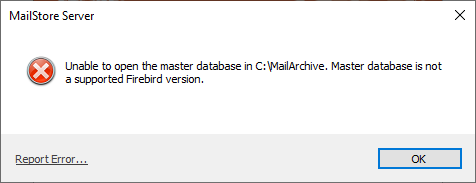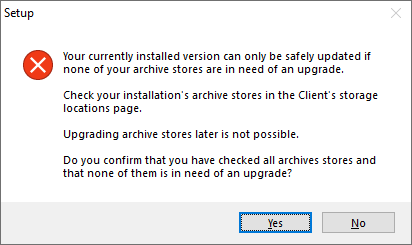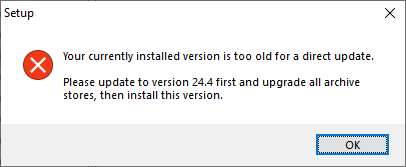Update Notices for MailStore Server to version 25.1 or newer
With version 25.1, MailStore is, for the first time, not fully backwards compatible with all older versions. In order to be independent of outdated Microsoft C++ runtime libraries, support for Firebird 3 and 2.5 had to be removed. An update to version 25.1 therefore requires that all internal archive stores have previously been updated to Firebird 4.
Internal archive stores created with version 23.4 or a previous version use Firebird 3 or Firebird 2.5 as the database system. Firebird 4 was introduced with MailStore 24.2. Newly created archive stores have since been automatically created with Firebird 4 databases. Older archive stores must be updated manually.
All other update notices for MailStore Server can be found here.
About databases in MailStore
MailStore Server uses Firebird Embedded as a database system for storing the configuration and metadata of the archived emails. The configuration is stored in the so-called master database, the email metadata is stored in the archive store databases.
If a new Firebird version is supported in MailStore, the master database is automatically updated when the new version is started for the first time. This database can be updated in a reasonable amount of time without affecting operation.
The archive store databases are not updated automatically. Since this process can be lengthy and thus affect operation, the administrator must start it manually.
To be able to perform these database updates, MailStore must support both the old and the new Firebird version.
Firebird's dependencies on C++
Firebird 4 has dependencies on Microsoft's C++ runtime library 2015-2022.
Firebird 3 has dependencies on Microsoft's C++ runtime library 2013.
Firebird 2.5 has dependencies on Microsoft's C++ runtime library 2010.
All of these runtime libraries were automatically installed with MailStore Server up to version 24.4.
Microsoft has discontinued support for the C++ runtime libraries of versions 2013 and 2010.
Changes in MailStore Server 25.1
This MailStore version, as well as all newer versions, is no longer able to load or update old databases.
When the service starts, the corresponding error message is stored in the Windows event log.
If the client tries to connect to a MailStore server that is trying to load an incompatible database, the client displays this error message:
When attaching old archive stores, the following error message appears:
When loading old archive stores that have already been attached, the following error message appears:
What to do next?
Depending on the initial situation, different steps are necessary to become independent of Firebird 3 and 2.5.
Update from version 24.x
If you are currently using MailStore Server 24.2 to 24.4, you must have updated the archive stores to Firebird 4 BEFORE being able to update to version 25.1 or newer. The setup points out this fact.
The dashboard in the MailStore Client 24.x and the Storage Locations will also inform you whether this step is necessary.
- Make sure that no archive store has the status Disabled. MailStore cannot determine whether these archive stores need to be updated.
- Right-click on the disabled archive stores and change the status to write protected.
- Detached archive stores are not listed in the list of archive stores. Therefore attach detached archive stores and set them to write protected status.
If a hint is displayed that an upgrade is required, follow these steps:
- Create a backup.
- Read the Update Notices for MailStore Server for version 24.2 (!) and follow the instructions. You can ignore the known problems of this version.
- Update all archive stores.
- Create another backup.
- Download the current MailStore Server version [1].
- Read the Update Notices for MailStore Server for the current version up to version 24.2 and follow the instructions.
- Install the downloaded version of MailStore Server.
Update from version 23.x and older
If you have previously used MailStore Server 23.4 or older, you must perform an intermediate update before updating to the latest version.
A direct update to the latest version is not possible.
- Create a data backup.
- Download MailStore Server 24.4 from here.
- Read the update notices for version 24.2 (!) and follow the instructions. You can ignore the known problems in this version because you are installing version 24.4, in which these problems have already been resolved.
- Install version 24.4 of MailStore Server.
- Make sure that no archive store has the status Disabled. MailStore cannot determine whether these archive stores need to be updated.
- Right-click on the disabled archive stores and change the status to write protected.
- Detached archive stores are not listed in the list of archive stores. Therefore attach detached archive stores and set them to write protected status.
- Update all archive stores.
- Create another data backup.
- Download the latest MailStore Server version [2].
- Read the Update Notices for MailStore Server for the current version up to version 24.2 and follow the instructions.
- Install the downloaded version of MailStore Server.
Updating individual archive stores
If you have archive stores detached or disabled because you do not need permanent access to their contents, their databases must also be updated to Firebird 4 in order to be able to load them into current MailStore Server versions.
If your MailStore Server installation is already on version 25.1 or newer, you cannot use this installation to update the archive store databases. You need a second system on which you can perform the interim update.
- Provide another server.
- Create a backup of the archive store to be updated.
- Obtain a trial key to activate MailStore Server on this server. This trial key will be required again later, so keep it safe.
- Download MailStore Server 24.4 [3] and install it on the server.
- Attach the archive store on the secondary system and update it. To unlock you will need the product key or the recovery key of the main system.
- Detach the archive store and transfer it to your main system.
- Attach the archive store on the main system and unlock it with the trial key you used previously. It can now be used as usual.
Restoring a backup
Backups that contain Firebird 3 or Firebird 2.5 databases cannot be read by MailStore 25.1 and newer.
If you want to restore such a backup, you must load it once with MailStore Server 24.4 and update all archive store databases. The backup will then also be compatible with the current MailStore version.
- Provide another server.
- Obtain a trial key to activate MailStore Server on this server. This trial key will be needed again later, so keep it safe.
- Download MailStore Server 24.4 [4] and install it on the server.
- Restore the data backup to this server.
- Read the Update Notices of version 24.2 (!) and follow the instructions. You can ignore the known issues of this version, as you are installing version 24.4, in which these issues have already been resolved.
- Update all archive stores.
- Create another backup.
- The archive can now be moved to the primary server.