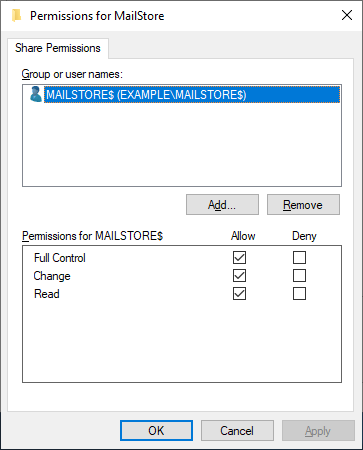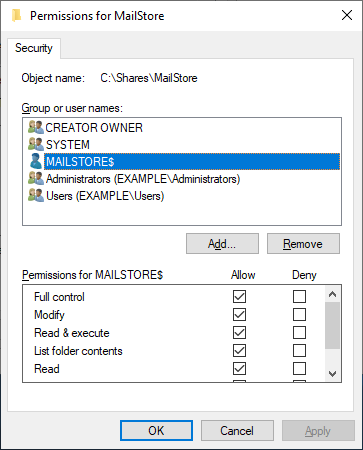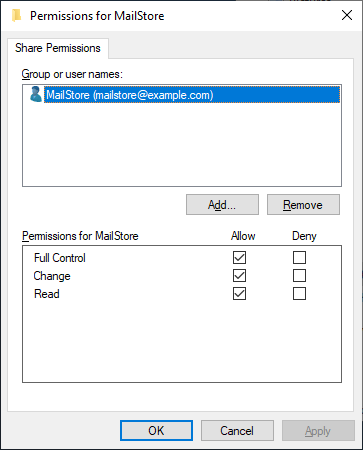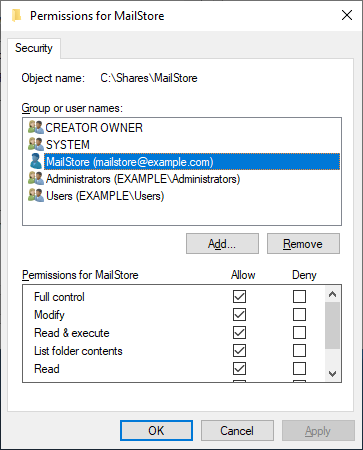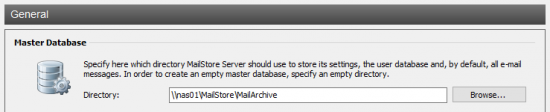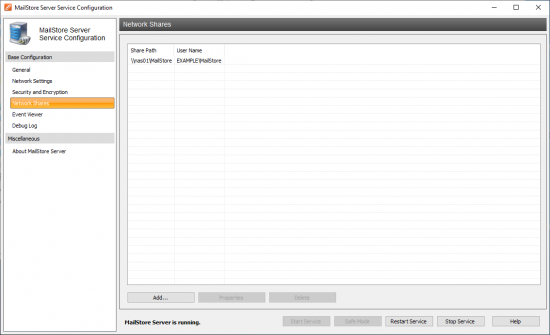Difference between revisions of "Using Network Attached Storage - NAS"
| [unchecked revision] | [unchecked revision] |
| Line 13: | Line 13: | ||
The follow three steps are needed to setup a network share that can be used by MailStore Server: | The follow three steps are needed to setup a network share that can be used by MailStore Server: | ||
| − | + | * Create a dedicated folder for the MailStore data to reside in on the NAS. | |
| − | + | * Share that folder if it is not already inside a shared folder on the network, via SMB or CIFS protocol. Please consult the vendor's documentation on how to share a folder on the network. | |
| − | + | * Authorize as described below, either a computer or user object to access the network share and the data therein. | |
=== Authorizing a Computer Object === | === Authorizing a Computer Object === | ||
| Line 28: | Line 28: | ||
=== Authorizing a User Object === | === Authorizing a User Object === | ||
| − | * Create a user object either locally on the NAS system or in a directory service (e.g. Active Directory). | + | * Create a user object either locally on the NAS system or in a directory service (e.g. Active Directory) that is used by the NAS to authenticate users. |
* Grant the user object full control over the directory share. | * Grant the user object full control over the directory share. | ||
*: [[File:Tech_netshares_04.png|center]] | *: [[File:Tech_netshares_04.png|center]] | ||
Revision as of 13:47, 15 May 2020
Network Attached Storage (NAS) systems provide file-based access to their own local storage to remote clients via special network protocols. In Microsoft Windows environments, the SMB or CIFS protocol is typically used to access files on a remote system. Throughout this article, the term NAS represents any computer system that is capable of sharing its own local storage via SMB or CIFS protocol, may it be a traditional Windows file server, a Linux server with a running Samba service, or a dedicated physical or virtual appliance with its own operating system and management interface.
Please note: A storage system attached via FibreChannel, iSCSI, or other block-level storage protocols, is called Storage Area Network (SAN) storage. SAN storage is used like any other local disk (also referred to as Direct Attached Storage or DAS); no further configuration is needed to let MailStore Server store its data on it.
MailStore Server can utilize NAS systems to store its production data or as target for its backup data.
To ensure successful operation, the NAS should meet the following prerequisites:
- The NAS must not be turned off, disconnected, or put into standby mode at any time, as long as there is a MailStore Server service accessing the data on the NAS. Otherwise data corruption may occur, which can lead to irreparable loss of data.
- When moving an existing MailStore database, the available disk space should be twice the size of the current archive.
The follow three steps are needed to setup a network share that can be used by MailStore Server:
- Create a dedicated folder for the MailStore data to reside in on the NAS.
- Share that folder if it is not already inside a shared folder on the network, via SMB or CIFS protocol. Please consult the vendor's documentation on how to share a folder on the network.
- Authorize as described below, either a computer or user object to access the network share and the data therein.
Authorizing a Computer Object
As the MailStore Server service runs under the account of the SYSTEM user on the Windows operating system, the SYSTEM user is identified by the computer object (e.g. SERVER01$) where MailStore Server is installed on when accessing network resources. Thus permissions to access the network share must be granted to the corresponding computer object.
Please note: Granting access to computer objects, requires all involved systems to be part of an Active Directory domain. If this requirement cannot be satisfied, or the NAS system does not support granting access to computer objects at all, use the instructions in the Authorizing a User Object section instead.
- Grant the computer object full control over the network share. This enables the local system account of the computer on which MailStore Server is installed to access the network share.
- If file system permissions are required on the shared directory, grant the computer object full control here as well.
Authorizing a User Object
- Create a user object either locally on the NAS system or in a directory service (e.g. Active Directory) that is used by the NAS to authenticate users.
- Grant the user object full control over the directory share.
- If file system permissions are required, grant the user object full control here as well.
Installing MailStore Server while using a NAS system
- Install MailStore Server on your computer. Detailed instructions can be found in the Installation section if the MailStore manual.
- Open the MailStore Server Service Configuration. A link can be found on the desktop.
- Stop the MailStore Server service.
- Navigate to General and enter the path for the directory share on the NAS system in UNC notation (\\computer\sharename\). In the example below, the name of the NAS system is NAS01 and the name of the share is MailArchive.
If you have granted the computer object the appropriate permissions for the directory share, the MailStore service can be restarted by clicking on Start in the MailStore Server Service Configuration interface.
Using a startup script
If a user object has been granted permissions on the share, MailStore Server must establish a connection to the network share during the start using this user object. To set up the appropriate startup script, please proceed as follows:
- On the MailStore Server computer, open the MailStore Server Service Configuration.
- Click on Startup Script.
- In the text field on the right, enter the net commands to be used to establish the connection to the necessary network shares, e.g.
net use \\nas01\MailArchive /user:mailstoreserver SecretPassw0rd
to connect to the\\nas01\MailArchivenetwork share with the user mailstore and the password SecretPassword.
Important notice: Are the MailStore Server computer and the NAS in different Windows domains or workgroups, the computer name must be put in front of the username, e.g./user:nas01\mailstore - Click on Save Changes.
- The MailStore Server service can now be restarted by clicking on Start in the MailStore Server Service Configuration.
Moving the archive to a network share is described in the article Moving the Archive.
- Create a network share as described in Configuration of the NAS Directory Share.
- If a user object has been granted permissions on the share, you have to configure a startup script.
- Follow the instructions from the backup article.
Troubleshooting
In case of errors or problems the event viewer or debug log can be used to troubleshoot.