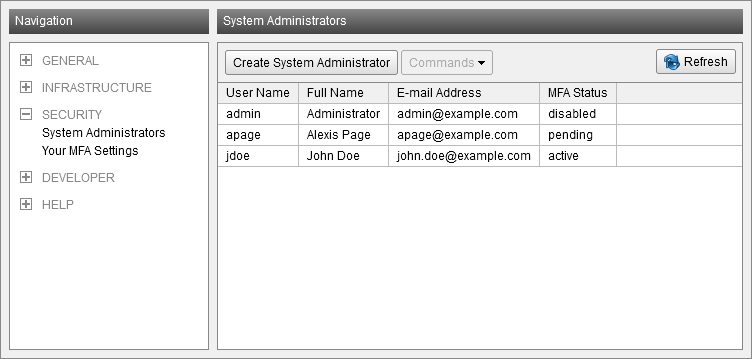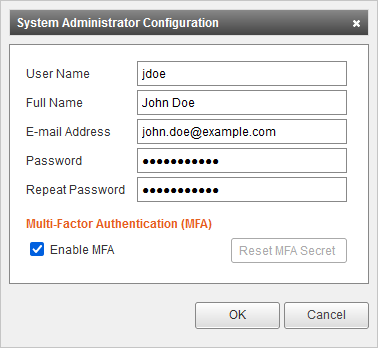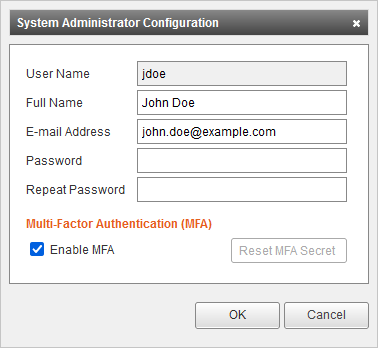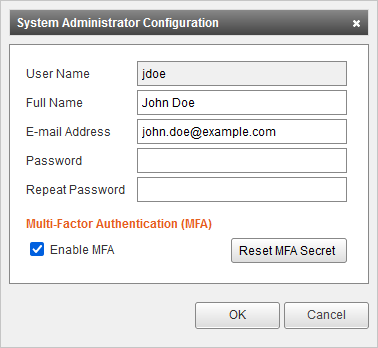Management Console - System Administrators
(Redirected from Management Console - Security)
System Administrators
System administrators have the ability to log on to the Management Console and therefore have full administrative privileges.
Listing System Administrators
To list system administrators, follow these steps:
- Log on to the Management Console.
- Click on Security > System Administrators.
- The list of system administrators is shown.
Creating System Administrators
To create a new system administrator, follow these steps:
- Log on to the Management Console.
- Click on Security > System Administrators.
- Click Create System Administrator.
- Fill out the System Administrator Configuration form:
- User Name: User name of the system administrator used for logging on to the Management Console.
- Full Name: Full name of the system administrator.
- E-mail Address: E-mail address of the system administrator.
- Password: Password of the system administrator.
- Repeat Password Password confirmation.
- Enable MFA Enables Multi-Factor Authentication (MFA) for the system administrator. More about MFA can be found on the Your MFA Settings documentation page.
- Click OK to create the new system administrator.
Configuring System Administrators
To modify an existing system administrator, follow these steps:
- Log on to the Management Console.
- Click on Security > System Administrators.
- Select the system administrator to modify.
- Click on Commands and select Configure....
- Fill out the System Administrator Configuration form, the username cannot be modified:
- Full Name: Full name of the system administrator.
- E-mail Address: E-mail address of the system administrator.
- Password: Password of the system administrator. If the password fields are not filled out, the existing password remains valid.
- Repeat Password Password confirmation.
- Enable MFA Enables or disables Multi-Factor Authentication (MFA) for the system administrator. More about MFA can be found on the Your MFA Settings documentation page.
- Reset MFA Secret Resets the MFA secret of the system administrator. The system administrator has to finalize the MFA process again on the next login. This button is only enabled when the MFA process of that system administrator has already been finalized.
- Click OK to save changes or Cancel to discard.
Deleting System Administrators
To delete an existing system administrator, proceed as follows:
- Log on to the Management Console.
- Click on Security > System Administrators.
- Select the system administrator to delete.
- Click on Commands > Delete.
- Click OK to confirm the deletion of the system administrator, or Cancel to abort.