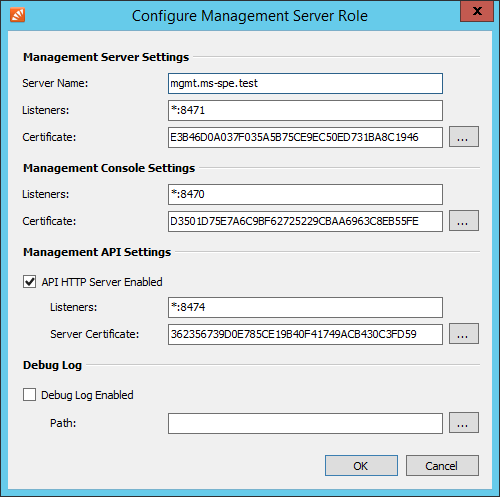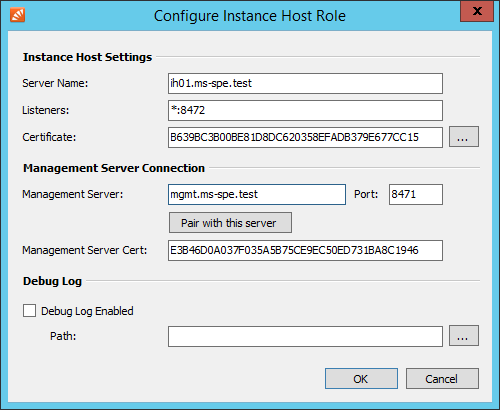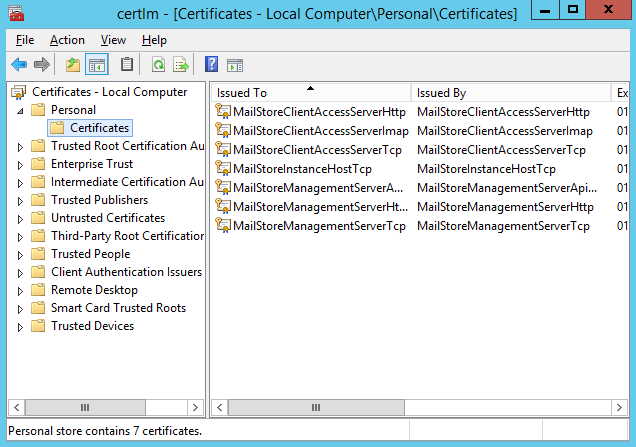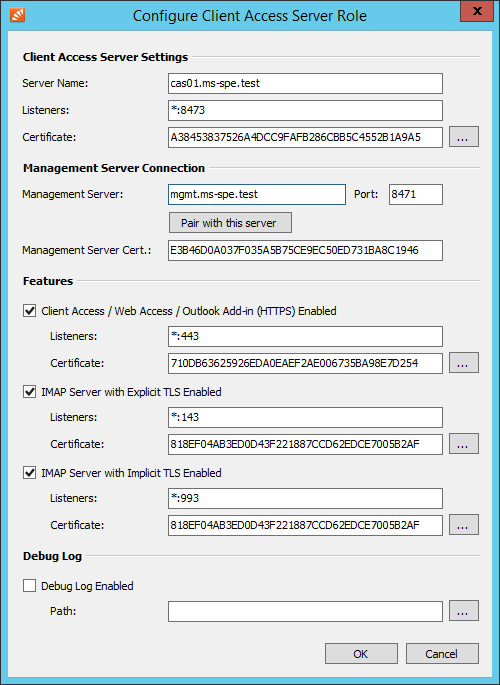Difference between revisions of "Moving Roles"
| [unchecked revision] | [unchecked revision] |
Ltalaschus (talk | contribs) |
|||
| Line 1: | Line 1: | ||
| − | = | + | == Single Server Mode == |
| − | + | === Renaming the Server === | |
| − | + | After changing the host name of the server, the Management Console's dashboard will show the following warning: | |
| − | |||
| − | * Start the ''MailStore Service Provider Edition Configuration'' | + | ''The Name of this Server differs from the licensed Machine Name. Therefore your license has been disabled.'' |
| − | * Transfer your MailStore SPE license through our [https://my.mailstore.com/TransferLicense license portal]. | + | |
| − | * Open the configuration | + | As a result the Instance Host and Client Access Server are no longer able to connect to the Management Server, which is why the instances cannot be started. Perform the following steps to get the SPE roles running again: |
| + | |||
| + | * Start the ''MailStore Service Provider Edition Configuration''. | ||
| + | * Stop the ''Instance Host'', ''Client Access Server'' and ''Management Server''. | ||
| + | * Transfer your MailStore SPE license through our [https://my.mailstore.com/TransferLicense license transfer portal]. | ||
| + | * Open the ''Management Server'' configuration and adjust the ''Server Name'' to match the new host name. | ||
*: [[File:ms_spe_config_mgmt_02.png|center]] | *: [[File:ms_spe_config_mgmt_02.png|center]] | ||
| − | * Start the | + | * Start the ''Management Server''. |
| − | * Log | + | * [[Management Console#Logging On|Log on]] to the Management Console and verify that the license warning disappeared from the dashboard. |
| − | * | + | * Return to the ''MailStore Service Provider Edition Configuration'' to continue with the reconfiguration of the ''Instance Host'' and ''Client Access Server''. In the configuration of both roles adjust the value of the ''Server Name'' as well as the ''Management Server'' field to match the new host name and [[Multi_Server_Mode_Setup#Pairing_with_Management_Server|pair both roles with the Management Server]] again. |
*: [[File:ms_spe_config_ih_01.png|center]] | *: [[File:ms_spe_config_ih_01.png|center]] | ||
| − | * Start the | + | * Start the ''Instance Host'' and ''Client Access Server''. |
| − | * Change the | + | * Return to the ''Management Console''. |
| + | * Change the ''Instance Host'' setting in the [[Instance_Management_-_General_Administration#Configuring Instances|instance configuration]] of each instance. | ||
*: [[File:Ms_spe_move_instance_01.png|center]] | *: [[File:Ms_spe_move_instance_01.png|center]] | ||
| − | * [[Management_Console_-_Infrastructure#Instance_Hosts| | + | * Finally [[Management_Console_-_Infrastructure#Instance_Hosts|remove the instance host]] and [[Management_Console_-_Infrastructure#Client_Access_Servers|client access server]] that still exist with the old host name. |
| − | |||
| − | |||
| − | |||
| − | |||
| − | |||
| − | |||
| − | |||
| − | |||
| − | |||
| − | |||
| − | |||
| − | |||
| − | |||
| − | |||
| − | |||
| + | === Moving to Another Server === | ||
* Close all MailStore SPE related programs, except for the ''MailStore Service Provider Edition Configuration'' on the old server. | * Close all MailStore SPE related programs, except for the ''MailStore Service Provider Edition Configuration'' on the old server. | ||
* Stop the MailStore SPE instance host, client access server and management roles. | * Stop the MailStore SPE instance host, client access server and management roles. | ||
| Line 63: | Line 54: | ||
* [[Moving_Instances|Change]] the configuration of each instance to reflect the new ''Server Name'' and path. | * [[Moving_Instances|Change]] the configuration of each instance to reflect the new ''Server Name'' and path. | ||
* [[Management_Console_-_Infrastructure#Instance_Hosts|Remove]] the leftovers of the other instance host in the dashboard. | * [[Management_Console_-_Infrastructure#Instance_Hosts|Remove]] the leftovers of the other instance host in the dashboard. | ||
| + | |||
| + | = Renaming the management server when the SPE runs on in Multi Server Mode = | ||
| + | |||
| + | * Start the ''MailStore Service Provider Edition Configuration'' and stop the management role. | ||
| + | * Transfer your MailStore SPE license through our [https://my.mailstore.com/TransferLicense license portal]. | ||
| + | * Rename and restart the server. | ||
| + | * Open the the configuration of each role connected to this management server and adjust the ''Management Server'' setting. | ||
| + | * Start each role. | ||
| + | * Check the dashboard that every role is connected again. | ||
| + | |||
| + | |||
= Moving the Management Server role to another server = | = Moving the Management Server role to another server = | ||
Revision as of 09:10, 18 March 2015
Single Server Mode
Renaming the Server
After changing the host name of the server, the Management Console's dashboard will show the following warning:
The Name of this Server differs from the licensed Machine Name. Therefore your license has been disabled.
As a result the Instance Host and Client Access Server are no longer able to connect to the Management Server, which is why the instances cannot be started. Perform the following steps to get the SPE roles running again:
- Start the MailStore Service Provider Edition Configuration.
- Stop the Instance Host, Client Access Server and Management Server.
- Transfer your MailStore SPE license through our license transfer portal.
- Open the Management Server configuration and adjust the Server Name to match the new host name.
- Start the Management Server.
- Log on to the Management Console and verify that the license warning disappeared from the dashboard.
- Return to the MailStore Service Provider Edition Configuration to continue with the reconfiguration of the Instance Host and Client Access Server. In the configuration of both roles adjust the value of the Server Name as well as the Management Server field to match the new host name and pair both roles with the Management Server again.
- Start the Instance Host and Client Access Server.
- Return to the Management Console.
- Change the Instance Host setting in the instance configuration of each instance.
- Finally remove the instance host and client access server that still exist with the old host name.
Moving to Another Server
- Close all MailStore SPE related programs, except for the MailStore Service Provider Edition Configuration on the old server.
- Stop the MailStore SPE instance host, client access server and management roles.
- Transfer your MailStore SPE license to the new server through our license portal.
- Install MailStore SPE on the new server.
- Stop all roles on the new server.
- Remove all MailStore SPE related certificates from the new server's personal (MY) certificate store.
- Export the SSL certificates and private keys from the old server's certificate store and import it to the same location on the new server.
On Windows Server 2012 R2 you can use the following PowerShell command to export all certificats stored in the computers MY store as PFX containers to the current user's desktop
(Get-ChildItem Cert:\LocalMachine\My).Thumbprint | ForEach-Object { Export-PfxCertificate -Cert ("Cert:\LocalMachine\My\{0}" -f $_) -FilePath ("$env:USERPROFILE\Desktop\{0}.pfx" -f $_) -Password (ConvertTo-SecureString -AsPlainText -Force "not_secure_234") }
Windows Server 2012 R2 Powershell command to import the previously exported certificates from the current user's desktop into the new server's certificate store
Get-ChildItem -Path $env:USERPROFILE\Desktop\ -Filter *.pfx | Import-PfxCertificate -Exportable -Password (ConvertTo-SecureString -AsPlainText -Force "not_secure_234") -CertStoreLocation Cert:\LocalMachine\My
- Remove the %program files%\MailStore Infrastructure\config directory on the new server, replace it with the config directory from the old one.
- Transfer you instance data directories to the new server.
- When the name of the server has changed, open the management role configuration and adjust the Server Name.
- Start the management role.
- Log in into the management dashboard. When the server name has changed, the connection to the instance host and client access server should be failed.
- Open the client access server configuration and adjust the Server Name and the Management Server if it has changed. The Server Name must be in lower case. Perform the pairing.
- Start the client access server role.
- Verify that the connection to the client access server can be established in the dashboard.
- Remove the leftovers of the other client access server in the dashboard.
- Open the instance host configuration and adjust the Server Name and the Management Server if it has changed. The Server Name must be in lower case. Perform the pairing.
- Start the instance host role.
- Verify that the connection to the instance host can be established in the dashboard.
- Change the location of the instance host's base directory, if it has changed.
- Change the configuration of each instance to reflect the new Server Name and path.
- Remove the leftovers of the other instance host in the dashboard.
Renaming the management server when the SPE runs on in Multi Server Mode
- Start the MailStore Service Provider Edition Configuration and stop the management role.
- Transfer your MailStore SPE license through our license portal.
- Rename and restart the server.
- Open the the configuration of each role connected to this management server and adjust the Management Server setting.
- Start each role.
- Check the dashboard that every role is connected again.
Moving the Management Server role to another server
- Start the MailStore Service Provider Edition Configuration and stop the management role on the old server.
- Transfer your MailStore SPE license to the new server through our license portal.
- Install the SPE on the new server and select Multi Server Mode.
- Add the management role on the new server.
- Stop the management role.
- Transfer the file MailStoreManagementDatabase.json from the old server's config directory to the new server to the same location. By default this file resides in %programfiles\MailStore Infrastructure\config%.
- Open the the configuration of each role connected to the old management server, adjust the Management Server setting and pair the roles with the new management server.
- Verify in the dashboard that every role is connected again.
Moving the Client Access Server role to another server
- Export the certificates, including their private keys, that are visible to the end users on the old client access server. By default these are MailStoreClientAccessServerHttp and MailStoreClientAccessServerImap, but not MailStoreClientAccessServerTcp.
- Import these certificates into the new server's personal (MY) certificate store.
- Install the SPE on the new server and select Multi Server Mode.
- Add the client access server role.
- Pair the role with the existing management server.
- Check the certificate settings in the role configuration.
- Start the role.
- Verify in the dashboard that the client access server is reachable.
- Remove the role from the old server.
- Remove the leftover of the old client access server in the dashboard.
Moving the Instance Host role to another server
- Install the SPE on the new server and select Multi Server Mode.
- Add the instance host role.
- Pair the role with the existing management server.
- Start the role.
- Check the dashboard that the new instance host is reachable.
- Follow the Moving Instances guide to move the instances to the new instance host.
- Remove the role from the old server.
- Remove the leftover of the old instance host in the dashboard.