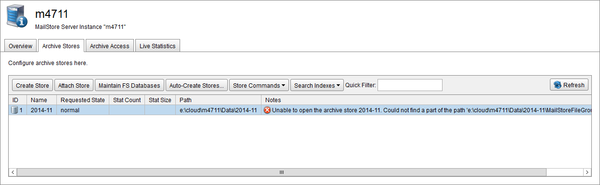Difference between revisions of "MailStore Server to MailStore SPE Migration"
| [unchecked revision] | [unchecked revision] |
Ltalaschus (talk | contribs) (Created page with "This guide shows, how to migrate a MailStore Server installation into the MailStore SPE. This can be useful, if the customer has used MailStore Server before, but now he want...") |
Ltalaschus (talk | contribs) |
||
| Line 3: | Line 3: | ||
This can be useful, if the customer has used MailStore Server before, but now he wants the archive to be stored in a service provider's datacenter. | This can be useful, if the customer has used MailStore Server before, but now he wants the archive to be stored in a service provider's datacenter. | ||
| − | Also, when an on-premise mailserver or on-premise e-mail files, like PSTs, should be archive by an SPE instance, it might be a good decision to do the [http://en.help.mailstore.com/Archiving_Email intial archiving with MailStore Server] in the customer's infrastructure, and then migrating the resulting MailStore databases into the SPE. | + | Also, when an on-premise mailserver or on-premise e-mail files, like PSTs, should be archive by an SPE instance, it might be a good decision to do the [http://en.help.mailstore.com/Archiving_Email intial archiving with MailStore Server] in the customer's infrastructure, and then migrating the resulting MailStore databases into the SPE. Usually a [https://my.mailstore.com/TrialLicense/RequestForm?lang=en MailStore Server Trial license] will do for that purpose. |
Since the MailStore databases usually are considerable smaller then the uncrompressed e-mail volume, the amount of data to be transferred initially is significantly less. | Since the MailStore databases usually are considerable smaller then the uncrompressed e-mail volume, the amount of data to be transferred initially is significantly less. | ||
| Line 9: | Line 9: | ||
The two product use a slightly different format of the ''MasterDatabase'', which holds the configuration items, therefore it is not possible just to move the entire ''MailArchive'' directory of MailStore Server into the SPE. | The two product use a slightly different format of the ''MasterDatabase'', which holds the configuration items, therefore it is not possible just to move the entire ''MailArchive'' directory of MailStore Server into the SPE. | ||
| − | However, it is possible to | + | However, it is possible to transfer all the ''archive stores''. |
| + | |||
| + | * First you have to [[Instance_Management_-_General_Administration#Creating_Instances| create an instance]]. The instance does not have to be started yet. | ||
| + | * Stop all archiving profiles in MailStore Server, either by setting the execution mode to ''manual'' or by disabling all scheduled tasks. | ||
| + | * [http://en.help.mailstore.com/MailStore_Server_Service_Configuration Stop] the MailStore Server service. | ||
| + | * Copy the ''archive stores'' directories from MailStore Server into the instance's ''Data' directory. You do not need to transfer the ''MailStoreMaster.fdb'' and ''MailStore.xml''. Make sure, there is no remaining ''.lock'' file in of the ''archive store'' directories. If there is any, the service is not stopped yet completely. | ||
| + | * Start the instance. | ||
| + | * [Instance_Management_-_Instance_Administration#Attach_Existing_Archive_Store Attach] the transferred ''archive stores'' to the newly created instance. | ||
| + | *: '''Hint:''' If there are lots of ''archive stores'' to be attached, you can use a Python script to attach them automatically. More about this [[Migrate_from_MailStore_Server_to_SPE#Script|here]] | ||
| − | |||
| − | |||
| − | |||
| − | |||
| − | |||
[[File:Ms_spe_move_instance_01.png|center]] | [[File:Ms_spe_move_instance_01.png|center]] | ||
| − | + | [[File:Ms_spe_move_instance_04.png|600px|center]] | |
| + | |||
*: '''Hint:''' If you need a minimal downtime of the instance, you could stop all archiving processes, create a backup of the instance with VSS, and store the backup in the new location. Then you just have to change the path instead of waiting for the transfer process. | *: '''Hint:''' If you need a minimal downtime of the instance, you could stop all archiving processes, create a backup of the instance with VSS, and store the backup in the new location. Then you just have to change the path instead of waiting for the transfer process. | ||
| − | + | ||
| − | + | ||
| − | + | = Script = | |
| − | + | ||
| − | + | Here comes the scripting part, yeah. | |
| − | |||
| − | |||
| − | |||
| − | |||
| − | |||
| − | |||
| − | |||
| − | |||
| − | |||
| − | |||
| − | |||
| − | |||
Revision as of 15:05, 14 November 2014
This guide shows, how to migrate a MailStore Server installation into the MailStore SPE.
This can be useful, if the customer has used MailStore Server before, but now he wants the archive to be stored in a service provider's datacenter.
Also, when an on-premise mailserver or on-premise e-mail files, like PSTs, should be archive by an SPE instance, it might be a good decision to do the intial archiving with MailStore Server in the customer's infrastructure, and then migrating the resulting MailStore databases into the SPE. Usually a MailStore Server Trial license will do for that purpose.
Since the MailStore databases usually are considerable smaller then the uncrompressed e-mail volume, the amount of data to be transferred initially is significantly less.
The two product use a slightly different format of the MasterDatabase, which holds the configuration items, therefore it is not possible just to move the entire MailArchive directory of MailStore Server into the SPE.
However, it is possible to transfer all the archive stores.
- First you have to create an instance. The instance does not have to be started yet.
- Stop all archiving profiles in MailStore Server, either by setting the execution mode to manual or by disabling all scheduled tasks.
- Stop the MailStore Server service.
- Copy the archive stores directories from MailStore Server into the instance's Data' directory. You do not need to transfer the MailStoreMaster.fdb and MailStore.xml. Make sure, there is no remaining .lock file in of the archive store directories. If there is any, the service is not stopped yet completely.
- Start the instance.
- [Instance_Management_-_Instance_Administration#Attach_Existing_Archive_Store Attach] the transferred archive stores to the newly created instance.
- Hint: If there are lots of archive stores to be attached, you can use a Python script to attach them automatically. More about this here
- Hint: If you need a minimal downtime of the instance, you could stop all archiving processes, create a backup of the instance with VSS, and store the backup in the new location. Then you just have to change the path instead of waiting for the transfer process.
Script
Here comes the scripting part, yeah.