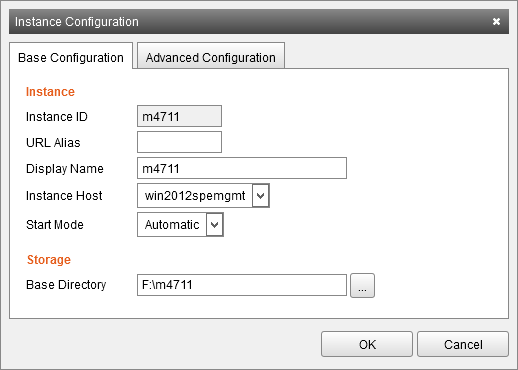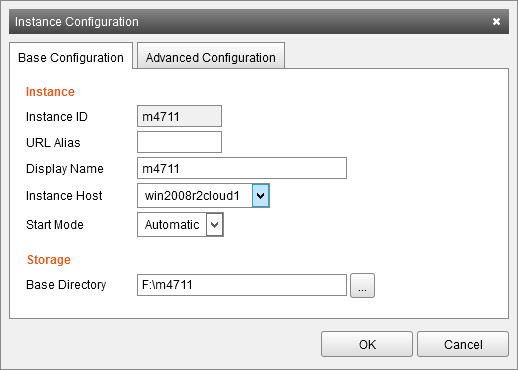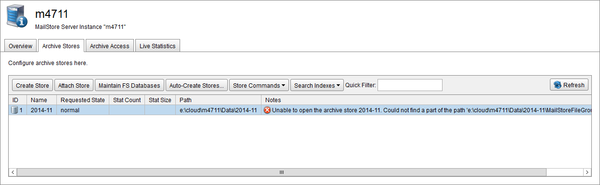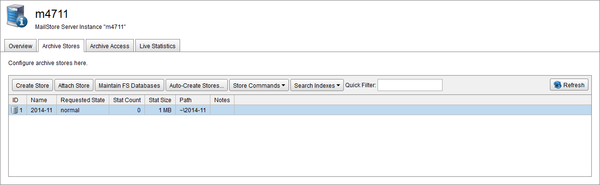Moving Instances
Revision as of 10:43, 5 December 2014 by Ltalaschus (talk | contribs) (→Adjusting Archive Store Paths)
To move an instance to a different location follow these steps:
- Log on to the Management Console.
- Click on General > Instances.
- Select the instance to move and stop it.
- Click on Configure... to open the Instance Configuration.
- Locate the Base Directory of the instance in your preferred file manager (i.e. Windows Explorer) and move the directory to the new location. This can be any location to which the current instance host has access, or, in case it is planed to migrate to another instance host, that is accessible by the new instance host.
- Please note: It is not sufficient to just change the Base Directory in the Instance Configuration, as this will not move the instance data automatically.
- Change the Base Directory in the Instance Configuration to the new location.
- Optional: If the instance should also be move to a different instance host, change the value of the Instance Host field as well.
- Click OK to save the changes.
- Start the instance.
- Open the instance details by double-clicking on an instance in the list.
- Navigate to the Archive Stores tab to verify that all archives stores have been loaded successfully. If some archive stores failed to load, proceed with the following section to adjust archive store paths.
Adjusting Archive Store Paths
If relative paths, starting with swung dash (~) sign, have been used to point to archive store locations, moving an instance usually does not require adjustments of archive store paths. In case archive stores have been created using absolute paths, manual adjustment of the paths as described below is needed after moving an instance.
Important notice: Adjust the path of the archive store that is set to current state after all other archive store paths have been correctly adjusted. Otherwise duplicates may get created.
- Log on to the Management Console.
- Click on General > Instances.
- Open the instance details by double-clicking on an instance in the list.
- Click on the Archive Stores tab.
- Remember the current Requested State of the archive store.
- Set the Requested State to disabled by clicking on Store Commands or right-click on the archive store to open a context menu.
- Select Set Path command from the Store Commands menu.
- Change the path to the new location. Either enter the absolute path, or use a relative path to the instance's Data directory, by prepending a ~ in front of the archive store's path.
- Set the Requested State of the archive store back to the previous state.