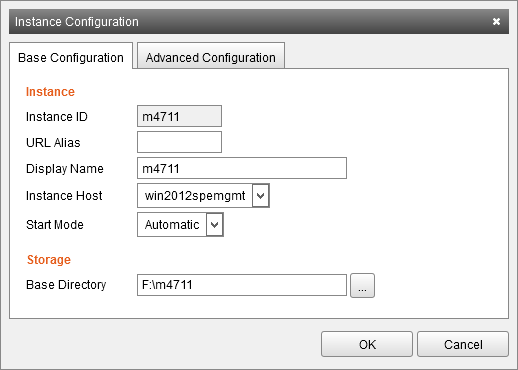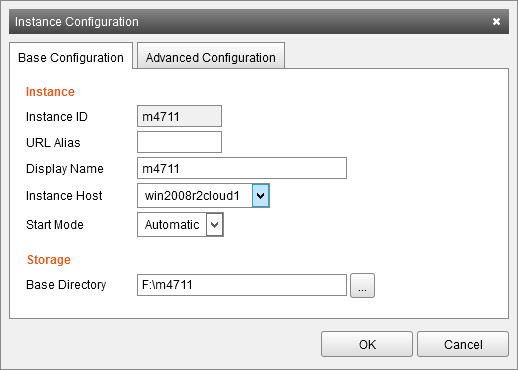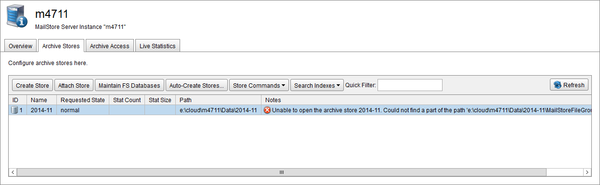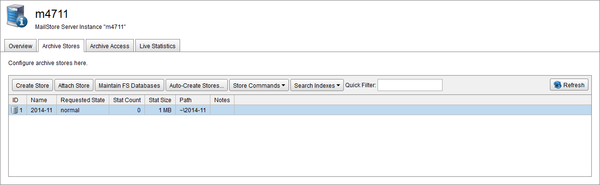MailStore Server to MailStore SPE Migration
This guide shows, how to migrate a MailStore Server installation into the MailStore SPE.
This can be useful, if the customer has used MailStore Server before, but now he wants the archive to be stored in a service provider's datacenter.
Also, when an on-premise mailserver or on-premise e-mail files, like PSTs, should be archive by an SPE instance, it might be a good decision to do the intial archiving with MailStore Server in the customer's infrastructure, and then migrating the resulting MailStore databases into the SPE.
Since the MailStore databases usually are considerable smaller then the uncrompressed e-mail volume, the amount of data to be transferred initially is significantly less.
The two product use a slightly different format of the MasterDatabase, which holds the configuration items, therefore it is not possible just to move the entire MailArchive directory of MailStore Server into the SPE.
However, it is possible to move all the archive stores.
- First you have to create an instance.
- Click on General > Instances.
- Select the instance to move.
- Stop the instance.
- Open the Instance Configuration.
- Move the Base Directory of the Instance with your preferred file explorer to the new location. It is not sufficient just to change the Base Directory in the Instance Configuration. This will not move the instance automatically. You are able to move the Base Directory to a different Instance Host or to a storage, that is accessible from a different Instance Host if you want that instance being run on a different Instance Host.
- Hint: If you need a minimal downtime of the instance, you could stop all archiving processes, create a backup of the instance with VSS, and store the backup in the new location. Then you just have to change the path instead of waiting for the transfer process.
- Change the Base Directory in the Instance Configuration if you just have changed the location on the same Instance Host.
- If you want the instance being run on a different Instance Host, change the Instance Host and the Base Directory, if it has changed.
- Close the Instance Configuration.
- Start the instance.
- Doubleclick on the instance and navigate to the Archive Stores tab.
- Verify that all stores are loaded correctly.
- If an archive store is in an error state, because the path could not be found, follow these steps:
- Remember the current Requested State of the archive store.
- Set the Requested State to disabled.
- Select the Set Path command of the archive store.
- Change the path to the new path. You either can enter the full absolute path, or you can enter a relative path from the instance's Data directory, by appending a ~ in front of the archive store directory.
- Set the Requested State of the store back to the previous state.
- Restart your archiving profiles if you have paused them.