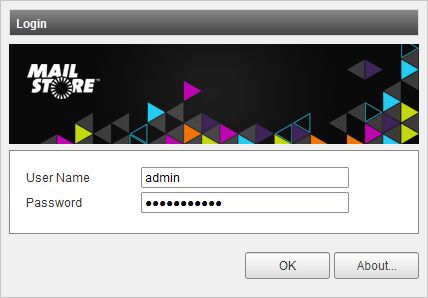Difference between revisions of "Management Console - Logging On"
| [unchecked revision] | [unchecked revision] |
| Line 13: | Line 13: | ||
*: [[File:msce_console_login.png|center]] | *: [[File:msce_console_login.png|center]] | ||
* After authentication succeeded you will see the Management Console's dashboard. | * After authentication succeeded you will see the Management Console's dashboard. | ||
| − | |||
| − | |||
| − | |||
| − | |||
| − | |||
| − | |||
| − | |||
| − | |||
Revision as of 13:31, 19 January 2017
The Management Console is the primary, web based administration tool of the MailStore Service Provider Edition. This article gives a general overview of all available functions. All tasks that can be executed in the Management Console can also be carried out via the Management API.
For a list of supported web browsers please read the System Requirements
Logging On
In order to log on to the Management Console follow these instructions:
- Open your favorite web browser.
- Navigate to https://<hostname-or-ip-address-of-management-server>:8470.
- Accept any security related warning from your browser caused by the self-signed certificate.
- In the User Name field enter admin or your personal system administrator's user name. Enter the appropriate password into the Password field and click OK.
- After authentication succeeded you will see the Management Console's dashboard.