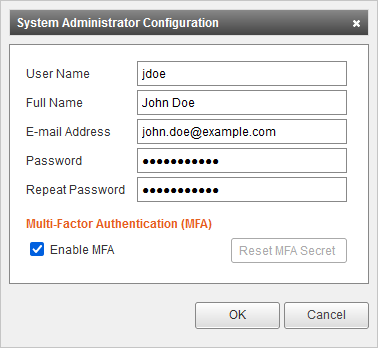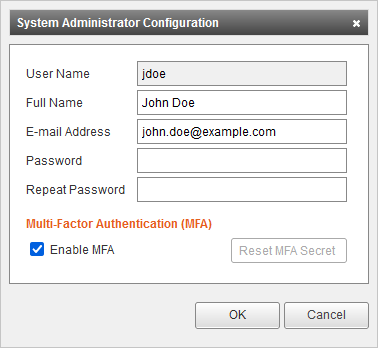Difference between revisions of "Management Console - System Administrators"
| [unchecked revision] | [checked revision] |
Ltalaschus (talk | contribs) |
|||
| (9 intermediate revisions by 2 users not shown) | |||
| Line 1: | Line 1: | ||
__NOTOC__ | __NOTOC__ | ||
| − | = System Administrators = | + | == System Administrators == |
| − | |||
System administrators have the ability to log on to the Management Console and therefore have full administrative privileges. | System administrators have the ability to log on to the Management Console and therefore have full administrative privileges. | ||
| − | == Creating System Administrators == | + | === Creating System Administrators === |
| − | |||
To create a new system administrator follow these steps: | To create a new system administrator follow these steps: | ||
| − | * [[Management Console | + | * [[Management Console - Logging On|Log on]] to the Management Console. |
* Click on ''Security'' > ''System Administrators''. | * Click on ''Security'' > ''System Administrators''. | ||
* Click ''Create System Administrator''. | * Click ''Create System Administrator''. | ||
| Line 16: | Line 14: | ||
:* '''User Name:''' User name of the system administrator used for logging on to the Management Console. | :* '''User Name:''' User name of the system administrator used for logging on to the Management Console. | ||
:* '''Full Name:''' Full name of the system administrator. | :* '''Full Name:''' Full name of the system administrator. | ||
| + | :* '''E-mail Address:''' E-mail address of the system administrator. | ||
:* '''Password:''' Password of the system administrator. | :* '''Password:''' Password of the system administrator. | ||
:* '''Repeat Password''' Password confirmation. | :* '''Repeat Password''' Password confirmation. | ||
* Click ''OK'' to create the new system administrator. | * Click ''OK'' to create the new system administrator. | ||
| − | == Configuring System Administrators == | + | === Configuring System Administrators === |
| − | |||
To modify an existing system administrator follow these steps: | To modify an existing system administrator follow these steps: | ||
| − | * [[Management Console | + | * [[Management Console - Logging On|Log on]] to the Management Console. |
* Click on ''Security'' > ''System Administrators''. | * Click on ''Security'' > ''System Administrators''. | ||
* Select the system administrator to modify. | * Select the system administrator to modify. | ||
| Line 31: | Line 29: | ||
*: [[File:Msce_sysadmin_configure_01.png|center]] | *: [[File:Msce_sysadmin_configure_01.png|center]] | ||
:* '''Full Name:''' Full name of the system administrator. | :* '''Full Name:''' Full name of the system administrator. | ||
| + | :* '''E-mail Address:''' E-mail address of the system administrator. | ||
:* '''Password:''' Password of the system administrator. | :* '''Password:''' Password of the system administrator. | ||
:* '''Repeat Password''' Password confirmation. | :* '''Repeat Password''' Password confirmation. | ||
* Click ''OK'' to save changes or ''Cancel'' to discard. | * Click ''OK'' to save changes or ''Cancel'' to discard. | ||
| − | == Deleting System Administrators == | + | === Deleting System Administrators === |
| − | |||
To delete an existing system administrator proceed as follows: | To delete an existing system administrator proceed as follows: | ||
| − | * [[Management Console | + | * [[Management Console - Logging On|Log on]] to the Management Console. |
* Click on ''Security'' > ''System Administrators''. | * Click on ''Security'' > ''System Administrators''. | ||
* Select the system administrator to delete. | * Select the system administrator to delete. | ||
* Click on ''Commands'' > ''Delete''. | * Click on ''Commands'' > ''Delete''. | ||
* Click ''OK'' to confirm the deletion of the system administrator or ''Cancel'' to abort. | * Click ''OK'' to confirm the deletion of the system administrator or ''Cancel'' to abort. | ||
Revision as of 07:35, 18 July 2018
System Administrators
System administrators have the ability to log on to the Management Console and therefore have full administrative privileges.
Creating System Administrators
To create a new system administrator follow these steps:
- Log on to the Management Console.
- Click on Security > System Administrators.
- Click Create System Administrator.
- Fill out the System Administrator Configuration form:
- User Name: User name of the system administrator used for logging on to the Management Console.
- Full Name: Full name of the system administrator.
- E-mail Address: E-mail address of the system administrator.
- Password: Password of the system administrator.
- Repeat Password Password confirmation.
- Click OK to create the new system administrator.
Configuring System Administrators
To modify an existing system administrator follow these steps:
- Log on to the Management Console.
- Click on Security > System Administrators.
- Select the system administrator to modify.
- Click on Commands and select Configure....
- Fill out the System Administrator Configuration form:
- Full Name: Full name of the system administrator.
- E-mail Address: E-mail address of the system administrator.
- Password: Password of the system administrator.
- Repeat Password Password confirmation.
- Click OK to save changes or Cancel to discard.
Deleting System Administrators
To delete an existing system administrator proceed as follows:
- Log on to the Management Console.
- Click on Security > System Administrators.
- Select the system administrator to delete.
- Click on Commands > Delete.
- Click OK to confirm the deletion of the system administrator or Cancel to abort.