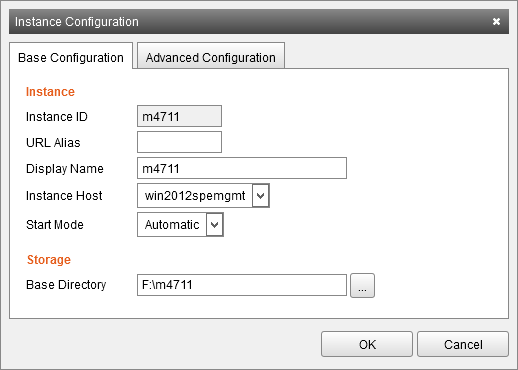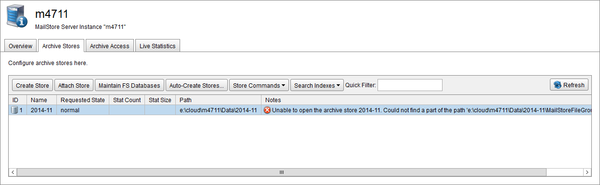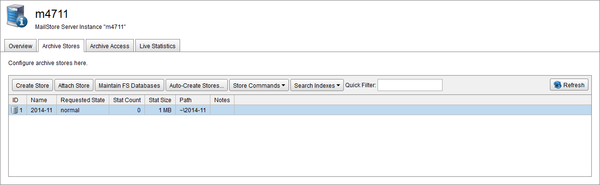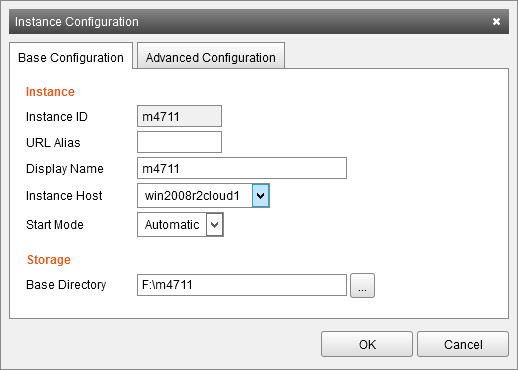Difference between revisions of "Moving Instances"
| [unchecked revision] | [unchecked revision] |
Ltalaschus (talk | contribs) |
Ltalaschus (talk | contribs) |
||
| Line 17: | Line 17: | ||
* Verify that all stores are loaded correctly. | * Verify that all stores are loaded correctly. | ||
* If an archive store is in an error state, because the path could not be found, follow these steps: | * If an archive store is in an error state, because the path could not be found, follow these steps: | ||
| − | [[File:Ms_spe_move_instance_04.png|center]] | + | [[File:Ms_spe_move_instance_04.png|600px|center]] |
** Remember the current state of the archive store. | ** Remember the current state of the archive store. | ||
** Set the state to ''disabled''. | ** Set the state to ''disabled''. | ||
** Select the ''Set Path'' command of the archive store. | ** Select the ''Set Path'' command of the archive store. | ||
** Change the path the new new path. You either can enter the full absolute path, or you can enter a relative path from the instance's ''Data'' directory. | ** Change the path the new new path. You either can enter the full absolute path, or you can enter a relative path from the instance's ''Data'' directory. | ||
| − | [[File:Ms_spe_move_instance_05.png|center]] | + | [[File:Ms_spe_move_instance_05.png|600px|center]] |
== Move an instance to a different Instance Host == | == Move an instance to a different Instance Host == | ||
Revision as of 08:38, 11 November 2014
Move an Instance to a different directory
To move an instance to a different directory on the same Instance Host follow these steps:
- Log on to the Management Console.
- Click on General > Instances.
- Select the instance to stop.
- Stop the instance.
- Open the Instance Configuration.
- Move the Base Directory of the Instance with your preferred file explorer to the new location. It is not sufficient just to change the Base Directory in the Instance Configuration. This will not move the instance automatically.
- Change the Base Directory in the Instance Configuration.
- Close the Instance Configuration.
- Start the instance.
- Doubleclick on the instance and navigate to the Archive Stores tab.
- Verify that all stores are loaded correctly.
- If an archive store is in an error state, because the path could not be found, follow these steps:
- Remember the current state of the archive store.
- Set the state to disabled.
- Select the Set Path command of the archive store.
- Change the path the new new path. You either can enter the full absolute path, or you can enter a relative path from the instance's Data directory.
Move an instance to a different Instance Host
To move an instance to a different Instance Host follow these steps:
- Log on to the Management Console.
- Click on General > Instances.
- Select the instance to stop.
- Stop the instance.
- Open the Instance Configuration.
- Move the Base Directory of the Instance with your preferred file explorer to the new location on the other Instance Host. It is not sufficient just to change the Base Directory and the Instance Host in the Instance Configuration. This will not move the instance automatically.
- Change the Base Directory and the Instance Host in the Instance Configuration.
- Close the Instance Configuration.
- Start the instance.