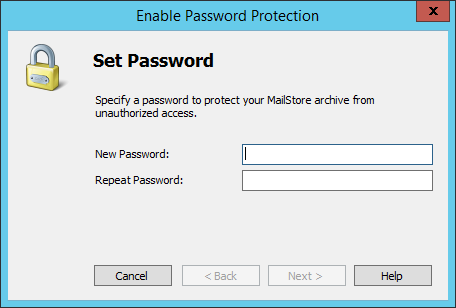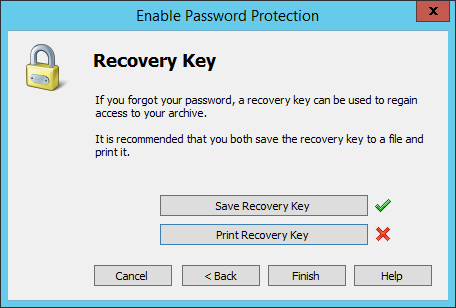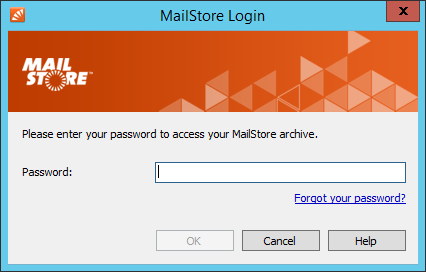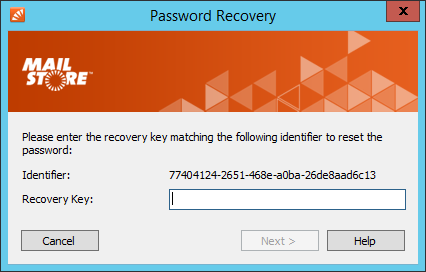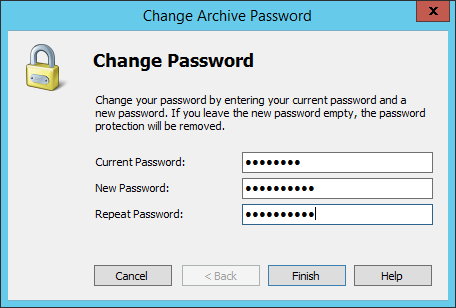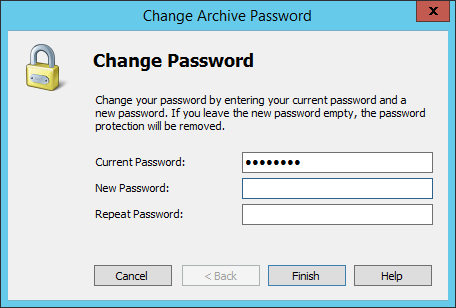Difference between revisions of "Protecting Archive Access"
| [unchecked revision] | [unchecked revision] |
(Created page with "__NOTOC__ Access to the archive can be password protected. <p class="msnote">'''Wichtiger Hinweis:''' Ohne Kenntnis des Kennworts oder des Wiederherstellungsschlüssel kann n...") |
|||
| Line 2: | Line 2: | ||
Access to the archive can be password protected. | Access to the archive can be password protected. | ||
| − | <p class="msnote">'''Wichtiger Hinweis:''' | + | <p class="msnote">'''Wichtiger Hinweis:''' Without knowing the ''password'' or ''recovery key'' the archive is not accessible anymore. Therefore keep the ''recovery key'' in a safe place and to do not give away the ''password'' to unauthorized persons.</p> |
== Enable password protection == | == Enable password protection == | ||
| Line 8: | Line 8: | ||
* Open ''MailStore Home''. | * Open ''MailStore Home''. | ||
* On the ''Start Page'' in the ''Quick Access'' panel click on ''Password Protection''. | * On the ''Start Page'' in the ''Quick Access'' panel click on ''Password Protection''. | ||
| − | * | + | * Enter your password in the two fields and click 'Next''. |
[[File:MSHome_password_set.png|center]] | [[File:MSHome_password_set.png|center]] | ||
| − | * | + | * To change the password when the password was forgotten a ''recovery key'' can be used. This ''recovery key'' has to be kept secret. A unique ''identifier'' identifies the ''recovery key''. In case you have to change a forgotten ''password'', ''MailStore Home'' will ask you for a ''recovery key'' belonging to a ''identifier''. |
| + | In this step the ''recovery key'' and the ''identifier'' will be generated and you will be asked to save and/or to print them. Once this has happend, password protection can be enabled by clicking ''Finish'' | ||
[[File:MSHome_password_set2.png|center]] | [[File:MSHome_password_set2.png|center]] | ||
== Accessing the archive with enabled password protection == | == Accessing the archive with enabled password protection == | ||
| − | + | Is the archive password protected, a login dialog appears when starting MailStore Home that asks for your password. | |
[[File:MSHome_password_login.png|center]] | [[File:MSHome_password_login.png|center]] | ||
| − | + | Once the password has been entered correctly, you have access to the archive. In case you have started ''MailStore Home'' via a shortcut that starts archiving or export profiles, these profile will start, after you have entered the password correctly. | |
== Accessing the archive with enabled password protection and forgotten password == | == Accessing the archive with enabled password protection and forgotten password == | ||
| − | + | In case you have forgotten the password, you can change it by using the ''recovery key''. | |
| − | * | + | * Start ''MailStore Home'' and in the login dialog click ''Forgot your password??''. |
| − | * | + | * An ''identifier'' is shown that identifies the ''recovery key''. Enter the ''recovery key'' belonging to that ''identifier'' and click ''Next''. |
[[File:MSHome_password_reset.png|center]] | [[File:MSHome_password_reset.png|center]] | ||
| − | * Vergeben Sie ein neues Kennwort. Der ''Wiederherstellungsschlüssel'' behält weiterhin seine Gültigkeit und kann bei vergessenem Kennwort zum erneuten Ändern des Kennworts verwendet werden. | + | * Enter a new password. The ''recovery key'' is still valid and can be used to change the ''password''. |
| + | |||
| + | Vergeben Sie ein neues Kennwort. Der ''Wiederherstellungsschlüssel'' behält weiterhin seine Gültigkeit und kann bei vergessenem Kennwort zum erneuten Ändern des Kennworts verwendet werden. | ||
[[File:MSHome_password_reset2.png|center]] | [[File:MSHome_password_reset2.png|center]] | ||
* ''MailStore Home'' wird im Anschluss gestartet. | * ''MailStore Home'' wird im Anschluss gestartet. | ||
Revision as of 08:42, 30 November 2016
Access to the archive can be password protected.
Wichtiger Hinweis: Without knowing the password or recovery key the archive is not accessible anymore. Therefore keep the recovery key in a safe place and to do not give away the password to unauthorized persons.
Enable password protection
- Open MailStore Home.
- On the Start Page in the Quick Access panel click on Password Protection.
- Enter your password in the two fields and click 'Next.
- To change the password when the password was forgotten a recovery key can be used. This recovery key has to be kept secret. A unique identifier identifies the recovery key. In case you have to change a forgotten password, MailStore Home will ask you for a recovery key belonging to a identifier.
In this step the recovery key and the identifier will be generated and you will be asked to save and/or to print them. Once this has happend, password protection can be enabled by clicking Finish
Accessing the archive with enabled password protection
Is the archive password protected, a login dialog appears when starting MailStore Home that asks for your password.
Once the password has been entered correctly, you have access to the archive. In case you have started MailStore Home via a shortcut that starts archiving or export profiles, these profile will start, after you have entered the password correctly.
Accessing the archive with enabled password protection and forgotten password
In case you have forgotten the password, you can change it by using the recovery key.
- Start MailStore Home and in the login dialog click Forgot your password??.
- An identifier is shown that identifies the recovery key. Enter the recovery key belonging to that identifier and click Next.
- Enter a new password. The recovery key is still valid and can be used to change the password.
Vergeben Sie ein neues Kennwort. Der Wiederherstellungsschlüssel behält weiterhin seine Gültigkeit und kann bei vergessenem Kennwort zum erneuten Ändern des Kennworts verwendet werden.
- MailStore Home wird im Anschluss gestartet.
Changing the Password
- Starten Sie MailStore Home und melden Sie sich mit Ihrem Kennwort an.
- Klicken Sie auf der Startseite im Schnellzugriff' auf Kennwort ändern.
- Geben Sie Ihr aktuelles Kennwort und Ihr neues Kennwort in die dafür vorgesehenen Felder ein.
- Der Wiederherstellungsschlüssel der beim erstmaligen Setzen des Kennworts erzeugt worden ist, behält weiter seine Gültigkeit und kann weiterhin zum Ändern des Kennworts verwendet werden.
- Klicken Sie auf Fertigstellen um den Kennwortschutz zu entfernen.
Removing Password Protection
- Starten Sie MailStore Home und melden Sie sich mit Ihrem Kennwort an.
- Klicken Sie auf der Startseite im Schnellzugriff' auf Kennwort ändern.
- Geben Sie Ihr aktuelles Kennwort ein und lassen Sie die Felder für das neue Kennwort leer.
- Klicken Sie auf Fertigstellen um den Kennwortschutz zu entfernen.
Recovery Key Renewal
Ist der Wiederherstellungsschlüssel verloren gegangen, kann bei Kenntnis des Kennworts ein neuer Wiederherstellungsschlüssel erzeugt werden. Entfernen Sie dazu erst das bestehende Kennwort und setzen Sie es im Anschluss erneut. Bei letzterem Vorgang werden Sie dazu aufgefordert, den neuen Wiederherstellungsschlüssel mitsamt neuem Bezeichner abzuspeichern und/oder auszudrucken.