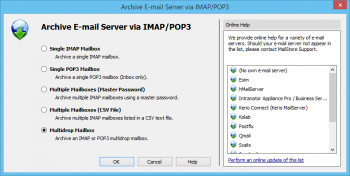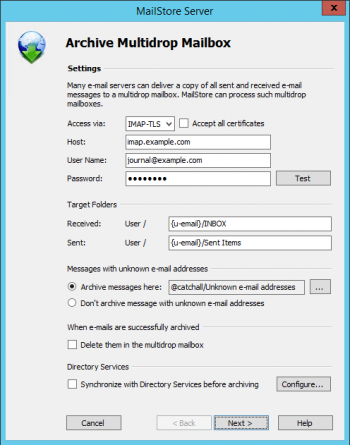Template:Archiving Multidrop Mailbox
Setting up archiving processes for multidrop mailboxes is done using archiving profiles. General information about archiving profiles is available in chapter Working with Archiving Profiles.
Please proceed as follows:
- Log on as MailStore administrator using MailStore Client.
- In MailStore, click on Archive Email.
- To create a new archiving profile, select Other Server via IMAP/POP3 from the Email Server list in the Create Profile area of the application window.
- A wizard opens guiding you through the setup process.
- Select Multidrop Mailbox and click OK.
- Please note: To be able to archive a multidrop mailbox, MailStore Server users along with their email addresses must exist in the MailStore Server user management. If this is not the case, MailStore Server will offer to set up and run the directory synchronization at this point. Once completed, the wizard will resume.
Alternatively, you can cancel the wizard and create users manually as described the in chapter User Management.
- Please note: To be able to archive a multidrop mailbox, MailStore Server users along with their email addresses must exist in the MailStore Server user management. If this is not the case, MailStore Server will offer to set up and run the directory synchronization at this point. Once completed, the wizard will resume.
- Fill out the fields Access via, Host, Username and Password. Click on Test to verify the data entered.
- For the TLS and SSL protocols only: If the certificate provided by the remote host cannot be verified (e.g. self-signed or signed by an unknown certificate authority), enable the option Accept all certificates to allow MailStore to establish a connection. As this option leads to an insecure configuration, warnings may appear in the summary and/or the dashboard.
- Adjust any further settings such as how to handle emails with unknown addresses.
- The placeholders {u-email} or {h-email} can be used under Target Folders. {u-email} represents a user's primary email address and {h-email} is the email address found in the email header. Should a user have multiple aliases, using {h-email} will result in emails sent to different aliases of a user being archived in different folders, while using {u-email} will file all emails below the primary email address.
- Notice: If you are additionally archiving messages from the users mailboxes, you have to set the target folder names here to the folder names that match the names that were created by the user mailbox archiving profiles. Otherwise, additional or similar folders could be created in the users' archives. The folder names are case-sensitive.
- If the option Synchronize with Directory Services before archiving is enabled, the MailStore user list will be synchronized with configured directory service before the archiving process actually runs. This has the advantage that, for example, new employees will be created as MailStore users before archiving which enables MailStore to sort their emails into the correct archives.
- Click on Next.
- You can specify Deletion Rules for when archived mails should be deleted from the multidrop mailbox. This makes it possible to align the deletion with your MailStore Server backup strategy. For example, in case of a daily backup the deletion can be postponed by a day.
- The timeout value only has to be adjusted on a case-by-case basis (e.g. with very slow servers).
- Click on Next.
- At the last step, select a name for the new archiving profile. After clicking on Finish, the archiving profile will be listed under Saved Profiles and can be run immediately or automatically, if desired.