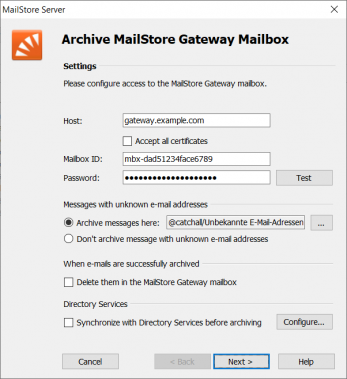Template:MailStore Gateway Mailbox Settings
Please note: To be able to archive a MailStore Gateway mailbox, MailStore Server users along with their email addresses must exist in the MailStore Server user management. If this is not the case, MailStore Server will offer to set up and run the directory synchronization at this point. Once completed, the wizard will resume.
Alternatively, you can cancel the wizard and create users manually as described the in chapter User Management.
- Fill out the fields Host, Mailbox ID and Password. Click on Test to verify the data entered.
If MailStore Gateway uses a TLS certificate from a certificate authority that is not trusted by the MailStore Server computer, the option Accept all certificates must be checked.
- Adjust any further settings such as how to handle emails with unknown addresses.
Please note: If you are additionally archiving messages from the users mailboxes, you have to set the target folder names here to the folder names that match the names that were created by the user mailbox archiving profiles. Otherwise, additional or similar folders could be created in the users' archives. The folder names are case-sensitive.
- If the option Synchronize with Directory Services before archiving is enabled, the MailStore Server user list will be synchronized with the configured directory service before the archiving process actually runs. This has the advantage that, for example, new employees will be created as MailStore Server users before archiving which enables MailStore Server to sort their emails into the correct archives.
- Click on Next.
- You can specify Deletion Rules for when archived mails should be deleted from the Gateway mailbox. This makes it possible to align the deletion with your MailStore Server backup strategy. For example, in case of a daily backup the deletion can be postponed by a day.
- The timeout value only has to be adjusted on a case-by-case basis (e.g. with very slow servers or network connections).
- Click on Next.
- At the last step, select a name for the new archiving profile. After clicking on Finish, the archiving profile will be listed under Saved Profiles and can be run immediately or automatically, if desired.