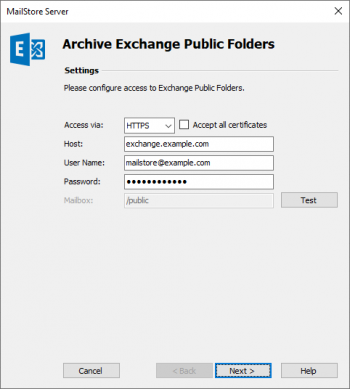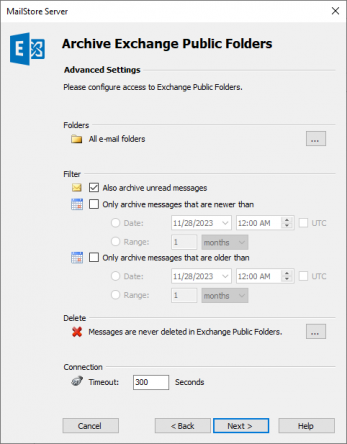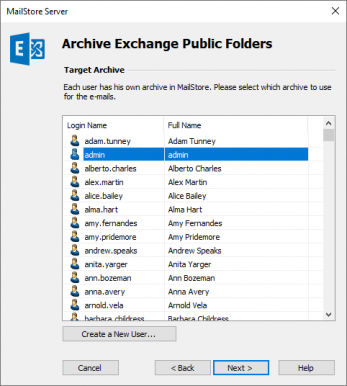Difference between revisions of "Template:Archiving Exchange Public Folder"
| [unchecked revision] | [checked revision] |
Ltalaschus (talk | contribs) |
|||
| (9 intermediate revisions by 5 users not shown) | |||
| Line 1: | Line 1: | ||
| − | |||
| − | |||
Please proceed as follows: | Please proceed as follows: | ||
* Log on to MailStore Client as administrator. | * Log on to MailStore Client as administrator. | ||
* Click on ''Archive Email''. | * Click on ''Archive Email''. | ||
| − | * From the ''Email Servers'' list in the ''Create Profile'' area of the window, select ''Microsoft Exchange'' to create a new | + | * From the ''Email Servers'' list in the ''Create Profile'' area of the window, select ''Microsoft Exchange'' to create a new archiving profile. |
* A wizard opens to assist in specifying the archiving settings. | * A wizard opens to assist in specifying the archiving settings. | ||
* Select ''Public Folders''. | * Select ''Public Folders''. | ||
| − | *:[[File: | + | {{#ifeq: {{{1}}}|Office 365|*: [[File:Office365_public_01.png|center|347px]] |
| − | * Under ''Access via'', | + | * Under ''Access via'', leave the protocol on ''HTTPS''. The option ''Accept all certificates'' should also be left deactivated because Office 365 uses trusted certificates.|*:[[File:Xchg_public_01.png|center|350px]] |
| − | *: '''Please note:''' | + | * Under ''Access via'', select ''HTTPS'' or ''HTTP''. |
| − | + | *: '''Please note if you choose HTTPS:''' {{Option Accept all certificates}} }} | |
| − | * Under ''User Name'', enter the Windows login name of the user | + | * {{#ifeq: {{{1}}}|Office 365|Leave the setting of ''Host'' to its default ''(Auto Detect)''.|Under ''Host'', enter the name of your Exchange server.}} |
| − | + | * Under ''User Name'', enter the {{{1|Windows}}} login name of the user you have prepared in step 2 for public folder access. | |
* Under ''Password'', enter the user's password. | * Under ''Password'', enter the user's password. | ||
| − | + | * Click on ''Test'' to verify that MailStore can access the public folders. | |
| − | * Click on ''Test'' to verify that MailStore can access the | ||
* Click on ''Next'' to continue. | * Click on ''Next'' to continue. | ||
| − | *:[[File:Xchg_public_03.png|center| | + | *:[[File:Xchg_public_03.png|center|347px]] |
| − | * | + | * Adjust the settings for the [[Email_Archiving_with_MailStore_Basics#Archiving_Specific_Folders|List of Folders to be Archived]]. By default, all public folders that contain emails will be archived. |
| + | * If needed, adjust [[Email_Archiving_with_MailStore_Basics#Specifying_Filter_Criteria_for_Archiving|the filter]] and the [[Email_Archiving_with_MailStore_Basics#Deleting_Emails_after_Archiving|Deletion Rules]]. By default, no emails will be deleted from the public folders. The ''Timeout'' value only has to be adjusted in specific cases (e.g. with very slow servers). | ||
* Click on ''Next'' to continue. | * Click on ''Next'' to continue. | ||
| − | *:[[File:Xchg_public_02.png|center| | + | *:[[File:Xchg_public_02.png|center|347px]] |
| − | * | + | * In the next step, select the archive of the user you have prepared in step 1. |
| − | * | + | * In the last step, specify a name for the archiving profile. After clicking ''Finish'' the archiving profile will be listed under ''Saved Profiles'' and can be run immediately or automatically if desired. |
| − | + | <noinclude> | |
| + | [[de:Vorlage:Archivierung Exchange Öffentliche Ordner archivieren]] | ||
| + | [[en:Template:Archiving Exchange Public Folder]] | ||
| + | </noinclude> | ||
Latest revision as of 11:42, 11 September 2023
Please proceed as follows:
- Log on to MailStore Client as administrator.
- Click on Archive Email.
- From the Email Servers list in the Create Profile area of the window, select Microsoft Exchange to create a new archiving profile.
- A wizard opens to assist in specifying the archiving settings.
- Select Public Folders.
- Under Access via, select HTTPS or HTTP.
- Please note if you choose HTTPS: If the certificate provided by the remote host cannot be verified (e.g. self-signed or signed by an unknown certificate authority), enable the option Accept all certificates to allow MailStore to establish a connection. As this option leads to an insecure configuration, warnings may appear in the summary and/or the dashboard.
- Under Host, enter the name of your Exchange server.
- Under User Name, enter the Windows login name of the user you have prepared in step 2 for public folder access.
- Under Password, enter the user's password.
- Click on Test to verify that MailStore can access the public folders.
- Click on Next to continue.
- Adjust the settings for the List of Folders to be Archived. By default, all public folders that contain emails will be archived.
- If needed, adjust the filter and the Deletion Rules. By default, no emails will be deleted from the public folders. The Timeout value only has to be adjusted in specific cases (e.g. with very slow servers).
- Click on Next to continue.
- In the next step, select the archive of the user you have prepared in step 1.
- In the last step, specify a name for the archiving profile. After clicking Finish the archiving profile will be listed under Saved Profiles and can be run immediately or automatically if desired.