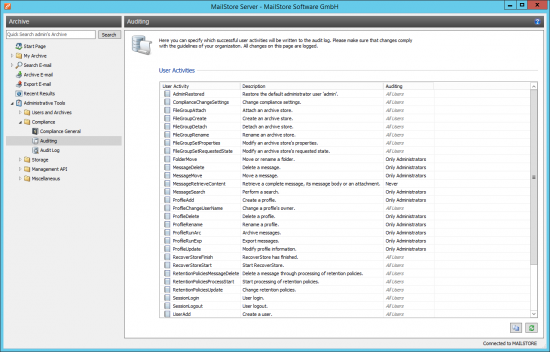Difference between revisions of "Auditing"
| [unchecked revision] | [unchecked revision] |
| Line 1: | Line 1: | ||
With MailStore Server, selected events can be written into the Windows event log allowing you to track the activities of both administrators and users. This enables a company's compliance officer, for example, to oversee compliance with legal and operational regulations. | With MailStore Server, selected events can be written into the Windows event log allowing you to track the activities of both administrators and users. This enables a company's compliance officer, for example, to oversee compliance with legal and operational regulations. | ||
| − | + | = Changing the Auditing Settings = | |
To change the auditing settings, please proceed as follows: | To change the auditing settings, please proceed as follows: | ||
| Line 16: | Line 16: | ||
[[de:Auditing]] | [[de:Auditing]] | ||
| + | [[en:Auditing]] | ||
Revision as of 22:14, 13 February 2014
With MailStore Server, selected events can be written into the Windows event log allowing you to track the activities of both administrators and users. This enables a company's compliance officer, for example, to oversee compliance with legal and operational regulations.
Changing the Auditing Settings
To change the auditing settings, please proceed as follows:
- Start MailStore Client as MailStore administrator (admin).
- Click on Administrative Tools > Compliance and then on Auditing.
- From the list, select the event whose auditing status you would like to change.
- Change the auditing status by clicking the Enable or Disable buttons located beneath the list of events.
- Please note: The event ComplianceChangeSettings, which protocols changes of the settings under Compliance General, cannot be disabled.
Please note that some events may generate a large number of entries in the Windows event log. Only enable such events if you are sure that you need the information.