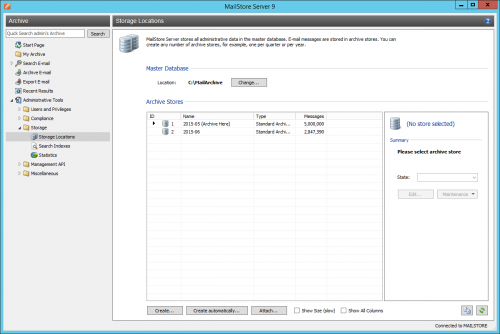Difference between revisions of "Maintenance and Repair"
| [unchecked revision] | [checked revision] |
m |
|||
| Line 4: | Line 4: | ||
== Archive Stores == | == Archive Stores == | ||
| − | The commands described | + | The commands described below can be executed by a MailStore administrator through the MailStore Client under ''Administrative Tools > Storage > Storage Locations'', the [[MailStore Server Management Shell|Management Shell]] or scheduled as a [[Jobs|Job]]. |
| − | + | For these commands the ID of an archive store often needs to be specified as parameter <tt>id</tt>. You can find these IDs at ''Administrative Tools > Storage > Storage Locations'' in the row ''ID'' of the table ''Archive Stores''. | |
| − | |||
| − | For | ||
[[File:Maintenance_repair_01.png|500px|center]] | [[File:Maintenance_repair_01.png|500px|center]] | ||
Alternatively, you can use the Management API command <tt>GetStores</tt>, for example at the [[MailStore Server Management Shell|Management Shell]], to get a list of all archive stores. | Alternatively, you can use the Management API command <tt>GetStores</tt>, for example at the [[MailStore Server Management Shell|Management Shell]], to get a list of all archive stores. | ||
Latest revision as of 10:26, 15 June 2015
MailStore products are developed to require minimal administrative work. It is advisable nonetheless to run some maintenance tasks from time to time in order to ensure the archive's data integrity.
Another reason to use the maintenance and repair facilities can be errors that do occasionally occur because of system crashes or accidental manipulation of the file structure, for example, due to which some contents of the archive may have become inaccessible. This section will provide the information necessary to perform certain maintenance and repair tasks without having to contact MailStore Support.
Archive Stores
The commands described below can be executed by a MailStore administrator through the MailStore Client under Administrative Tools > Storage > Storage Locations, the Management Shell or scheduled as a Job.
For these commands the ID of an archive store often needs to be specified as parameter id. You can find these IDs at Administrative Tools > Storage > Storage Locations in the row ID of the table Archive Stores.
Alternatively, you can use the Management API command GetStores, for example at the Management Shell, to get a list of all archive stores.
Check Data Integrity
A data integrity check is used to determine if all emails located in MailStore are still complete and in their original state. For example, if a content file (.dat) has been modified manually, this will be reported by the check. Use the Management API commands VerifyStore to check a single archive store and VerifyStores to check all archive stores. For both commands, the parameter includeIndexes determines whether the full text indexes should be included in the check.
VerifyStore --id=1 --includeIndexes=true VerifyStores --includeIndexes=false
Maintain all FDB Files
Maintaining all Firebird Embedded Database files (FDB files) used by MailStore optimizes the internal data structure and removes obsolete database pages and transaction logs where necessary.
MaintainFileSystemDatabases
Cleanup (Compact)
Compacting of the master database.
CompactMasterDatabase
Compacting of an archive store incl. database, container and index files.
CompactStore --id=1
Search Indexes
If emails cannot be located in the tree structure or by executing a search, this generally indicates a defective index. A defective index is not critical - it can be completely rebuilt at any time and without any loss of data.
To rebuild an index by using the MailStore Client, follow the instructions in Rebuilding Search Indexes in the MailStore Server manual.
The appropriate Management API command to rebuild all search indexes marked as Needs rebuild is:
RebuildSelectedStoreIndexes
There is also a template for creating a corresponding job available at Administrative Tools > Management API > Jobs in order to rebuild broken search indexes regularly.