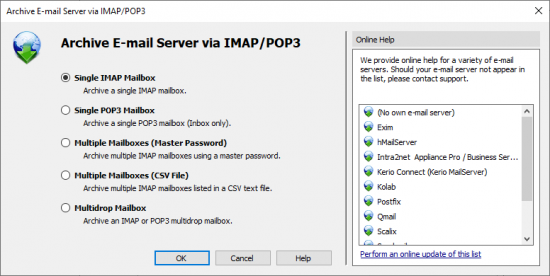Difference between revisions of "Archiving Server Mailboxes"
| [unchecked revision] | [unchecked revision] |
| Line 1: | Line 1: | ||
| − | This chapter describes how a single mailbox located on any email server can be archived using the IMAP or POP3 protocols. To archive multiple mailboxes in one step, Batch | + | This chapter describes how a single mailbox located on any email server can be archived using the IMAP or POP3 protocols. To archive multiple mailboxes in one step, [[Batch-archiving IMAP Mailboxes]] can be used. If the mailbox is a multidrop mailboxes, also called catchall mailboxes, that contains emails for more than one person please read the chapter [[Archiving IMAP and POP3 Multidrop Mailboxes]] |
{{:Implementation Note}} | {{:Implementation Note}} | ||
| Line 7: | Line 7: | ||
In order to archive a server mailbox, MailStore requires the following data: | In order to archive a server mailbox, MailStore requires the following data: | ||
| − | *The server name (e.g. imap.myserver.com). | + | * The server name (e.g. imap.myserver.com). |
| − | *The protocol used (e.g. IMAP-TLS). | + | * The protocol used (e.g. IMAP-TLS). |
| − | *The user name. Often times, the full email address or the local part (left of the @ character) is used. | + | * The user name. Often times, the full email address or the local part (left of the @ character) is used. |
| − | *The password. | + | * The password. |
= IMAP or POP3? = | = IMAP or POP3? = | ||
| Line 18: | Line 18: | ||
= Setting Up the Archiving Process = | = Setting Up the Archiving Process = | ||
| − | Setting up archiving processes for IMAP or POP3 mailboxes is done using archiving profiles. General information about archiving profiles is available in chapter Working with Archiving Profiles. | + | Setting up archiving processes for IMAP or POP3 mailboxes is done using archiving profiles. General information about archiving profiles is available in chapter [[Email_Archiving_with_MailStore_Basics#Working_with_Archiving_Profiles|Working with Archiving Profiles]]. |
For each mailbox, please proceed as follows: | For each mailbox, please proceed as follows: | ||
| − | *Users can only archive their own mailboxes to their personal user archive. To archive the emails of other users, you have to be logged on to MailStore Client as MailStore administrator. Only MailStore administrators can archive the emails of other users. | + | * Users can only archive their own mailboxes to their personal user archive. To archive the emails of other users, you have to be logged on to MailStore Client as MailStore administrator. Only MailStore administrators can archive the emails of other users. |
| − | *In MailStore, click on ''Archive Email''. | + | * In MailStore, click on ''Archive Email''. |
| − | *To create a new archiving profile, select | + | * To create a new archiving profile, select ''Other Server via IMAP/POP3'' from the ''Email Servers'' list in the ''Create Profile'' area of the application window. |
| − | *A wizard opens guiding you through the setup process. | + | * A wizard opens guiding you through the setup process. |
| − | * | + | *:[[File:Arch_mailboxes_00.png|center|550px]] |
| − | * | + | *:'''Hint:''' Click on the appropriate entry in the ''Online Help'' area to open the corresponding [[Implementation Guides]]. |
| + | * Select ''Single Mailbox'' and click on ''OK''. | ||
| − | + | {{:Includes:Archiving_Server_Mailboxes}} | |
| − | |||
| − | |||
| − | |||
| − | |||
| − | |||
| − | |||
| − | |||
| − | |||
| − | |||
| − | |||
| − | |||
| − | |||
| − | |||
| − | |||
| − | |||
| − | |||
| − | |||
| − | |||
| − | |||
| − | |||
| − | |||
| − | |||
| − | |||
| − | |||
[[de:Serverpostfächer_archivieren]] | [[de:Serverpostfächer_archivieren]] | ||
Revision as of 13:58, 31 May 2011
This chapter describes how a single mailbox located on any email server can be archived using the IMAP or POP3 protocols. To archive multiple mailboxes in one step, Batch-archiving IMAP Mailboxes can be used. If the mailbox is a multidrop mailboxes, also called catchall mailboxes, that contains emails for more than one person please read the chapter Archiving IMAP and POP3 Multidrop Mailboxes
Important: This article describes the general procedure independent from the e-mail server used. Please find e-mail server specific information in our Implementation Guides.
Required Information
In order to archive a server mailbox, MailStore requires the following data:
- The server name (e.g. imap.myserver.com).
- The protocol used (e.g. IMAP-TLS).
- The user name. Often times, the full email address or the local part (left of the @ character) is used.
- The password.
IMAP or POP3?
When choosing between IMAP and POP3, we strongly recommend using IMAP. With IMAP, all or specific folders of the mailbox can be archived. POP3 does not "recognize" any folders; because of this it is likely that, with most service providers, only the inbox will be archived.
Setting Up the Archiving Process
Setting up archiving processes for IMAP or POP3 mailboxes is done using archiving profiles. General information about archiving profiles is available in chapter Working with Archiving Profiles.
For each mailbox, please proceed as follows:
- Users can only archive their own mailboxes to their personal user archive. To archive the emails of other users, you have to be logged on to MailStore Client as MailStore administrator. Only MailStore administrators can archive the emails of other users.
- In MailStore, click on Archive Email.
- To create a new archiving profile, select Other Server via IMAP/POP3 from the Email Servers list in the Create Profile area of the application window.
- A wizard opens guiding you through the setup process.
- Hint: Click on the appropriate entry in the Online Help area to open the corresponding Implementation Guides.
- Select Single Mailbox and click on OK.