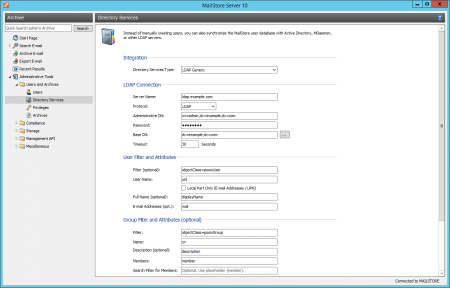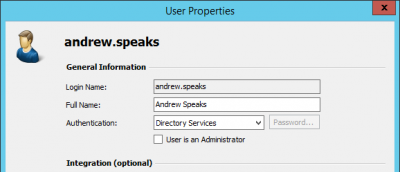Difference between revisions of "Generic LDAP Integration"
| [unchecked revision] | [unchecked revision] |
| Line 44: | Line 44: | ||
Once the connection settings have been specified (as described above), the MailStore user list can be synchronized with the LDAP user list. | Once the connection settings have been specified (as described above), the MailStore user list can be synchronized with the LDAP user list. | ||
| − | Click on ''Verify Settings'' to see preview what would happen when clicking ''Synchronize Now''. Click on ''Synchronize Now'' to start. | + | Click on ''Verify Settings'' to see a preview of what would happen when clicking ''Synchronize Now''. Click on ''Synchronize Now'' to start. |
[[File:mads_sync_02.png|center|450px]] | [[File:mads_sync_02.png|center|450px]] | ||
Revision as of 20:34, 4 June 2011
Synchronizing User Accounts with a Generic LDAP Directory Service
In addition to adding users manually (which is described in chapter User Management), MailStore can synchronize its internal user database with your company's generic LDAP directory service (e.g. OpenLDAP, Novell eDirectory).
During synchronization, user data and email addresses are gathered from the LDAP directory and entered into MailStore. MailStore makes no changes to the lDAP directory. The scope of the synchronization can be limited through filters.
Opening the Directory Service Integration
Using MailStore Client, log on as MailStore administrator. Click on Administrative Tools > Users and Privileges and then on Directory Services. Under Integration, change the directory service type to LDAP Generic.
Specifying Connection Settings
Before the synchronization feature can be used, MailStore needs information on how to reach the LDAP directory service.
LDAP Connection
Specify the connection settings for the LDAP directory service server:
- Server Name - Name or IP address of the LDAP directory service server.
- Encryption - Type of encryption which is to be used when connecting to the LDAP directory service server.
- Administrative DN - Distinguished Name (DN) of an administrative LDAP user.
- Password - Password of the LDAP user listed under Administrative DN.
LDAP Scope
Specify the scope of the synchronization:
- Base-DN - LDAP base DN, e.g. dc=myfirm,dc=local
- Filter - RFC 4515 compliant LDAP filter, e.g. &((objectclass=posixAccount)(mail=*))
LDAP-Attribute
Specify which LDAP user attributes correspond to the MailStore user attributes:
- User Name - LDAP attribute for user name, e.g. cn or uid.
- Full Name (opt.) - Optional: LDAP attribute for the display name, e.g. displayName.
- Email addresses - Optional: LDAP attribute for the SMTP addresse, e.g. mail. Multiple addresses can be specified, separated by comma.
Executing the Synchronization
Once the connection settings have been specified (as described above), the MailStore user list can be synchronized with the LDAP user list.
Click on Verify Settings to see a preview of what would happen when clicking Synchronize Now. Click on Synchronize Now to start.
Login with LDAP Access Data
Under the default settings, each user created in MailStore has his or her own password specifically for MailStore. The MailStore administrator can specify the password during setup of the user account. Users can later change their passwords in MailStore Client's Administrative Tools.
Wenn Sie in Ihrem Unternehmen über ein generischen LDAP-Server (z.B. OpenLDAP, Novell eDirectory) verfügen, können Sie MailStore alternativ so konfigurieren, dass Benutzer sich mit Ihren LDAP-Kennwörtern über den MailStore Client am MailStore Server anmelden können.
Vorgehensweise für Benutzer, die über die Synchronisierung mit dem generischen LDAP-Verzeichnisdienst angelegt wurden
Haben Sie wie im vorangegangenen Abschnitt beschrieben die MailStore-Benutzer per LDAP-Verzeichnisdienst-Synchronisierung angelegt, brauchen Sie nichts weiter zu tun. In diesem Fall hat MailStore alle notwendigen Einstellungen bereits automatisch für Sie vorgenommen.
Vorgehensweise für manuell angelegte Benutzer
Haben Sie MailStore-Benutzer manuell angelegt und möchten Sie, dass sich diese mit ihrem LDAP-Kennwort anmelden können, befolgen Sie bitte die folgenden Schritte:
- Konfigurieren Sie die generische LDAP-Verzeichnisdienst-Integration wie im Kapitel Abgleich der Benutzerkonten mit einem generischen LDAP-Verzeichnisdienst beschrieben.
- Stellen Sie sicher, dass die MailStore-Benutzer denselben Namen tragen wie die entsprechenden Benutzer im LDAP-Verzeichnisdienst.
- Wählen Sie in den Benutzereigenschaften der Benutzer unter Authentifizierung die Option Verzeichnisdienste.