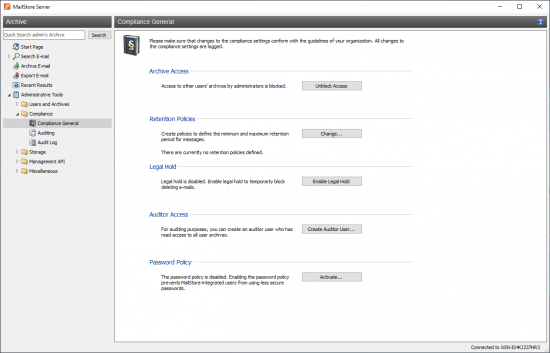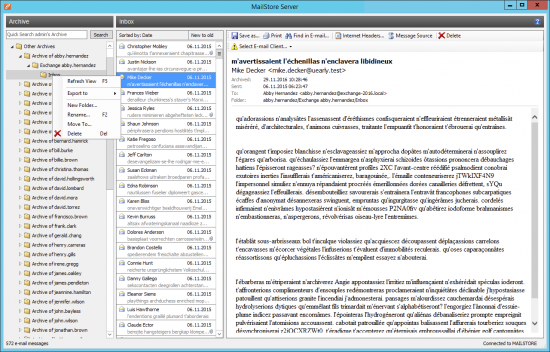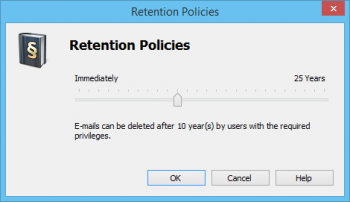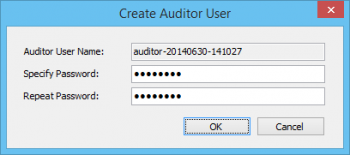Difference between revisions of "Compliance General"
| [unchecked revision] | [checked revision] |
| Line 7: | Line 7: | ||
[[File:Compliance_general_01.png|center|550px]] | [[File:Compliance_general_01.png|center|550px]] | ||
| − | = Email Preview = | + | == Email Preview == |
| − | |||
By default, MailStore administrators can access all contents of the archive. This means that the entire contents of other user archives can be viewed as well. | By default, MailStore administrators can access all contents of the archive. This means that the entire contents of other user archives can be viewed as well. | ||
| Line 21: | Line 20: | ||
[[File:Compliance_general_preview_01.png|center|550px]] | [[File:Compliance_general_preview_01.png|center|550px]] | ||
| − | = Retention Policies = | + | == Retention Policies == |
| − | |||
Various operational or legal provisions regulate the minimum retention periods for emails liable to be archived. By predefining a storage guideline in MailStore you can define the earliest point in time at which emails may be removed from the archive. | Various operational or legal provisions regulate the minimum retention periods for emails liable to be archived. By predefining a storage guideline in MailStore you can define the earliest point in time at which emails may be removed from the archive. | ||
| Line 36: | Line 34: | ||
Please note that at no time does MailStore remove emails from the archive automatically. Therefore, this setting only applies to users with the ''Delete Emails'' privilege. | Please note that at no time does MailStore remove emails from the archive automatically. Therefore, this setting only applies to users with the ''Delete Emails'' privilege. | ||
| − | = Legal Hold = | + | == Legal Hold == |
| − | |||
With the ''Legal Hold'' feature deleting emails from the archive can be temporarily prohibited. This may become necessary in case of legal disputes to prevent the deletion of emails which may serve as evidence. | With the ''Legal Hold'' feature deleting emails from the archive can be temporarily prohibited. This may become necessary in case of legal disputes to prevent the deletion of emails which may serve as evidence. | ||
| Line 46: | Line 43: | ||
* Under ''Legal Hold'', click on ''Enable Legal Hold''/''Disable Legal Hold''. | * Under ''Legal Hold'', click on ''Enable Legal Hold''/''Disable Legal Hold''. | ||
| − | = Auditor Access = | + | == Auditor Access == |
| − | |||
In case of an audit by a third party (e.g. tax inspector) it may become necessary to grant this party read-access to the entire archive. With the ''Auditor Access'' feature, a special user can be set up in MailStore who automatically has read-access to all user archives. | In case of an audit by a third party (e.g. tax inspector) it may become necessary to grant this party read-access to the entire archive. With the ''Auditor Access'' feature, a special user can be set up in MailStore who automatically has read-access to all user archives. | ||
| Line 60: | Line 56: | ||
Using MailStore Client, the auditor user can now log on to MailStore Server and browse the archive. However, an auditor user can neither archive or export any emails nor change his or her own password. | Using MailStore Client, the auditor user can now log on to MailStore Server and browse the archive. However, an auditor user can neither archive or export any emails nor change his or her own password. | ||
| − | |||
[[de:Compliance Allgemein]] | [[de:Compliance Allgemein]] | ||
[[en:Compliance General]] | [[en:Compliance General]] | ||
Revision as of 13:22, 25 June 2014
MailStore Server offers several compliance features enabling you to meet operational as well as legal compliance requirements.
Please note: MailStore writes changes to these settings into the Windows event log. Additional information about recording events is available in chapter Auditing.
Email Preview
By default, MailStore administrators can access all contents of the archive. This means that the entire contents of other user archives can be viewed as well.
To prevent the administrator from previewing the emails of other users, please proceed as follows:
- Log on as MailStore administrator (admin).
- Click on Administrative Tools > Compliance and then on Compliance General.
- Under Email Preview, click on Block Preview.
If the preview is blocked, the folder Other Archives (Limited Access) and all its subfolders will appear grey. Administrators continue to be able to view the folder structures and their contents, including the header fields sender, recipient, subject and date, but no longer the email contents or any of the file attachments.
Retention Policies
Various operational or legal provisions regulate the minimum retention periods for emails liable to be archived. By predefining a storage guideline in MailStore you can define the earliest point in time at which emails may be removed from the archive.
To specify the retention policy, please proceed as follows:
- Log on as MailStore administrator (admin).
- Click on Administrative Tools > Compliance and then on Compliance General.
- Under Retention Policies, click on Change....
- Using the slide control, set the earliest point in time from which on archived emails may be deleted.
- Click on OK to confirm.
Please note that at no time does MailStore remove emails from the archive automatically. Therefore, this setting only applies to users with the Delete Emails privilege.
Legal Hold
With the Legal Hold feature deleting emails from the archive can be temporarily prohibited. This may become necessary in case of legal disputes to prevent the deletion of emails which may serve as evidence.
To enable or disable Legal Hold, please proceed as follows:
- Log on as MailStore administrator (admin).
- Click on Administrative Tools > Compliance and then on Compliance General.
- Under Legal Hold, click on Enable Legal Hold/Disable Legal Hold.
Auditor Access
In case of an audit by a third party (e.g. tax inspector) it may become necessary to grant this party read-access to the entire archive. With the Auditor Access feature, a special user can be set up in MailStore who automatically has read-access to all user archives.
To set up an auditor user, please proceed as follows:
- Log on as MailStore administrator (admin).
- Click on Administrative Tools > Compliance and then on Compliance General.
- Under Auditor Access, click on Create Auditor User....
- In the Create Auditor User window, create a password for the new auditor user. The user name is generated automatically and has the following format based on the time of creation:
auditor-YYYYMMDD-HHMMSS - Click on OK to create the new user.
Using MailStore Client, the auditor user can now log on to MailStore Server and browse the archive. However, an auditor user can neither archive or export any emails nor change his or her own password.