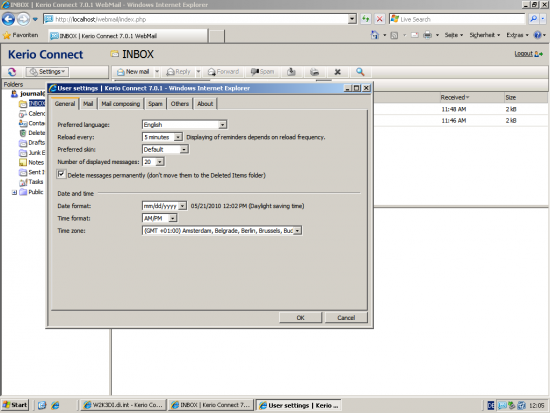Difference between revisions of "Archiving Emails from Kerio Connect"
| [unchecked revision] | [unchecked revision] |
| Line 3: | Line 3: | ||
MailStore Server offers several ways to archive emails from a Kerio Connect server, which are described below. If you are not sure which archiving method best suits your company, please refer to chapter [[Choosing the right archiving strategy]]. | MailStore Server offers several ways to archive emails from a Kerio Connect server, which are described below. If you are not sure which archiving method best suits your company, please refer to chapter [[Choosing the right archiving strategy]]. | ||
| − | + | = Archiving Individual Mailboxes = | |
When archiving individual mailboxes, Kerio Connect functions the same as any other email server. Please refer to the corresponding chapter ''Archiving Server Mailboxes'' in the MailStore Server manual. | When archiving individual mailboxes, Kerio Connect functions the same as any other email server. Please refer to the corresponding chapter ''Archiving Server Mailboxes'' in the MailStore Server manual. | ||
| − | + | = Archiving Multiple Mailboxes in One Step = | |
When archiving multiple mailboxes, Kerio Connect functions the same as any other email server. Please refer to the corresponding chapter [http://www.mailstore.com/en/e-mail-archiving/batch-archiving-imap-mailboxes-from-csv-file.aspx Batch Archiving of IMAP Mailboxes] in the MailStore manual. | When archiving multiple mailboxes, Kerio Connect functions the same as any other email server. Please refer to the corresponding chapter [http://www.mailstore.com/en/e-mail-archiving/batch-archiving-imap-mailboxes-from-csv-file.aspx Batch Archiving of IMAP Mailboxes] in the MailStore manual. | ||
| + | = Archiving Incoming and Outgoing Emails Directly = | ||
| + | == Archiving Incoming and Outgoing Emails Directly == | ||
| + | The Kerio Connect server offers an easy way to deliver all emails to a Kerio Connect specific archiving mailbox. MailStore Server archives this mailbox by means of an archiving task of type [[E-Mails_archivieren#Sammel-_bzw._Kopiepostf.C3.A4cher_archivieren|IMAP-Sammelpostfach]]. | ||
| − | = Archiving | + | === Step 1: Setting up a Kerio Connect Archiving Mailbox === |
| − | |||
| − | + | * Click on ''Configuration'' and then on ''Archiving and Backup'' | |
| + | * Open the ''Archiving'' tab | ||
| + | * Select the checkbox ''Enable email archiving'' | ||
| + | * Select the checkbox ''Archive to the remote email address'' and enter the email address of the archive mailbox (e.g. ''[email protected]'') into the textfield. | ||
| + | * Select all four options under ''Archive'': | ||
| + | ** ''Local messages'' | ||
| + | ** ''Incoming messages '' | ||
| + | ** ''Outgoing messages'' | ||
| + | ** ''Relayed messages'' | ||
| − | |||
| − | |||
| − | |||
| − | |||
| − | |||
:[[File:kerio_en_1.png|center|550px]] | :[[File:kerio_en_1.png|center|550px]] | ||
Revision as of 18:15, 18 June 2010
Please note: This tutorial only covers the specifics of archiving a Kerio Connect server (former Kerio MailServer). It is assumed that you already have a MailStore Server installation or test installation and are familiar with the fundamentals of MailStore Server. Please refer to the Manual or Quick-Start-Guide.
MailStore Server offers several ways to archive emails from a Kerio Connect server, which are described below. If you are not sure which archiving method best suits your company, please refer to chapter Choosing the right archiving strategy.
Archiving Individual Mailboxes
When archiving individual mailboxes, Kerio Connect functions the same as any other email server. Please refer to the corresponding chapter Archiving Server Mailboxes in the MailStore Server manual.
Archiving Multiple Mailboxes in One Step
When archiving multiple mailboxes, Kerio Connect functions the same as any other email server. Please refer to the corresponding chapter Batch Archiving of IMAP Mailboxes in the MailStore manual.
Archiving Incoming and Outgoing Emails Directly
Archiving Incoming and Outgoing Emails Directly
The Kerio Connect server offers an easy way to deliver all emails to a Kerio Connect specific archiving mailbox. MailStore Server archives this mailbox by means of an archiving task of type IMAP-Sammelpostfach.
Step 1: Setting up a Kerio Connect Archiving Mailbox
- Click on Configuration and then on Archiving and Backup
- Open the Archiving tab
- Select the checkbox Enable email archiving
- Select the checkbox Archive to the remote email address and enter the email address of the archive mailbox (e.g. [email protected]) into the textfield.
- Select all four options under Archive:
- Local messages
- Incoming messages
- Outgoing messages
- Relayed messages
Step 2: Deleting successfully archived emails
By default Kerio's IMAP server moves all emails marked as deleted into the sub folder "Deletes Objects". This means, that all emails successfully archived and marked for deletion by MailStore Server will also be moved into the "Deletes Objects" subfolder. To prevent this behavior and really purge all succesfully archived mails from the archiving mailbox, follow these few steps:
- open your webbrowser and navigate to the webmail client of your Kerio server
- log on to the user of the archive mailbox
- open the settings section
- choose the general tab
- enable the option "Delete messages permanently (don't move them to the Deleted Items folder)"