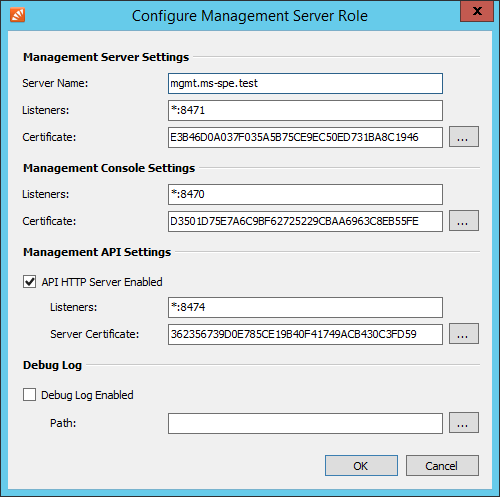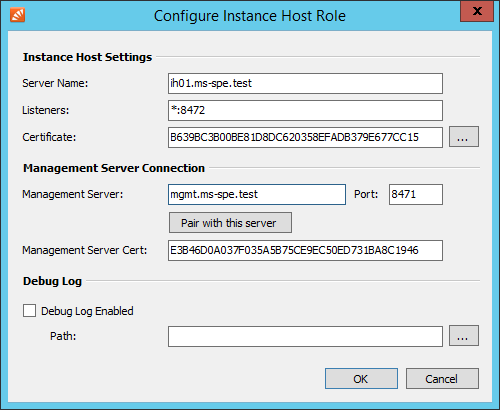Difference between revisions of "Renaming Servers"
| [unchecked revision] | [checked revision] |
m (Dweuthen moved page Renaming Server to Renaming Servers without leaving a redirect) |
|||
| (4 intermediate revisions by the same user not shown) | |||
| Line 13: | Line 13: | ||
*: [[File:ms_spe_config_mgmt_02.png|center]] | *: [[File:ms_spe_config_mgmt_02.png|center]] | ||
* Start the ''Management Server'' service. | * Start the ''Management Server'' service. | ||
| − | * [[Management Console | + | * [[Management Console - Logging On|Log on]] to the Management Console and verify that the license warning disappeared from the dashboard. |
* Return to the ''MailStore Service Provider Edition Configuration'' to continue with the reconfiguration of the ''Instance Host'' and ''Client Access Server''. In the configuration of both roles adjust the value of the ''Server Name'' as well as the ''Management Server'' field to match the new host name and [[Multi_Server_Mode_Setup#Pairing_with_Management_Server|pair both roles with the Management Server]] again. | * Return to the ''MailStore Service Provider Edition Configuration'' to continue with the reconfiguration of the ''Instance Host'' and ''Client Access Server''. In the configuration of both roles adjust the value of the ''Server Name'' as well as the ''Management Server'' field to match the new host name and [[Multi_Server_Mode_Setup#Pairing_with_Management_Server|pair both roles with the Management Server]] again. | ||
*: [[File:ms_spe_config_ih_01.png|center]] | *: [[File:ms_spe_config_ih_01.png|center]] | ||
* Start the ''Instance Host'' and ''Client Access Server'' services. | * Start the ''Instance Host'' and ''Client Access Server'' services. | ||
* Return to the ''Management Console''. | * Return to the ''Management Console''. | ||
| − | * Change the ''Instance Host'' setting in the [[ | + | * Change the ''Instance Host'' setting in the [[Management_Console_-_General#Configuring_Instances|instance configuration]] of each instance. |
*: [[File:Ms_spe_move_instance_01.png|center]] | *: [[File:Ms_spe_move_instance_01.png|center]] | ||
* Finally [[Management_Console_-_Infrastructure#Removing_Instance_Hosts|remove the instance host]] and [[Management_Console_-_Infrastructure#Removing_Client_Access_Servers|client access server]] that still exist with the old host name. | * Finally [[Management_Console_-_Infrastructure#Removing_Instance_Hosts|remove the instance host]] and [[Management_Console_-_Infrastructure#Removing_Client_Access_Servers|client access server]] that still exist with the old host name. | ||
| Line 31: | Line 31: | ||
* Start the ''Management Server'' service. | * Start the ''Management Server'' service. | ||
* Adjust the ''Management Server'' setting in the configuration of each ''Instance Host'' and ''Client Access Server'' by clicking on the corresponding ''Configure...'' button in the MailStore Service Provider Edition Configuration tool. | * Adjust the ''Management Server'' setting in the configuration of each ''Instance Host'' and ''Client Access Server'' by clicking on the corresponding ''Configure...'' button in the MailStore Service Provider Edition Configuration tool. | ||
| − | * [[Management Console | + | * [[Management Console - Logging On|Log on]] to the Management Console and check the dashboard for the connection status of servers and roles. |
=== Renaming an Instance Host === | === Renaming an Instance Host === | ||
| Line 40: | Line 40: | ||
* Click ''OK'' to close the ''Configure Instance Host Role'' dialog. | * Click ''OK'' to close the ''Configure Instance Host Role'' dialog. | ||
* Start the ''Instance Host'' service. | * Start the ''Instance Host'' service. | ||
| − | * [[Management Console | + | * [[Management Console - Logging On|Log on]] to the Management Console and check the dashboard for the connection status of servers and roles. |
* Finally [[Management_Console_-_Infrastructure#Removing_Instance_Hosts|remove the instance host]] that still exist with the old host name. | * Finally [[Management_Console_-_Infrastructure#Removing_Instance_Hosts|remove the instance host]] that still exist with the old host name. | ||
| Line 50: | Line 50: | ||
* Click ''OK''. | * Click ''OK''. | ||
* Start the ''Client Access Server'' service. | * Start the ''Client Access Server'' service. | ||
| − | * [[Management Console | + | * [[Management Console - Logging On|Log on]] to the Management Console and check the dashboard for the connection status of servers and roles. |
* Finally [[Management_Console_-_Infrastructure#Removing_Client_Access_Servers|remove the client access server]] that still exist with the old host name. | * Finally [[Management_Console_-_Infrastructure#Removing_Client_Access_Servers|remove the client access server]] that still exist with the old host name. | ||
Latest revision as of 16:42, 23 March 2017
Single Server Mode
Renaming the Server
After changing the host name of the server, the Management Console's dashboard will display the following warning:
The Name of this Server differs from the licensed Machine Name. Therefore your license has been disabled.
As a result the Instance Host and Client Access Server are no longer able to connect to the Management Server, which is why the instances cannot be started. Perform the following steps to get the roles running again:
- Start the MailStore Service Provider Edition Configuration tool by double-clicking its desktop icon. On a Windows Server Core use the command line prompt to start the executable (default: %PROGRAMFILES%\MailStore Infrastructure\MailStoreInfrastructureConfig.exe.
- Stop the Instance Host, Client Access Server and Management Server.
- Transfer your MailStore SPE license through our license transfer portal.
- Click on Configure.. in the the Management Server row and adjust the Server Name accordingly.
- Start the Management Server service.
- Log on to the Management Console and verify that the license warning disappeared from the dashboard.
- Return to the MailStore Service Provider Edition Configuration to continue with the reconfiguration of the Instance Host and Client Access Server. In the configuration of both roles adjust the value of the Server Name as well as the Management Server field to match the new host name and pair both roles with the Management Server again.
- Start the Instance Host and Client Access Server services.
- Return to the Management Console.
- Change the Instance Host setting in the instance configuration of each instance.
- Finally remove the instance host and client access server that still exist with the old host name.
Multi Server Mode
Renaming the Management Server
- Start the MailStore Service Provider Edition Configuration tool on a server that is a Management by double-clicking it's desktop icon. On Windows Server Core use the command line prompt to start the executable (default: %PROGRAMFILES%\MailStore Infrastructure\MailStoreInfrastructureConfig.exe.
- Stop the Management Server service.
- Transfer your MailStore SPE license through our license portal.
- Click on Configure... in the Management Server row and adjust the Server Name accordingly.
- Start the Management Server service.
- Adjust the Management Server setting in the configuration of each Instance Host and Client Access Server by clicking on the corresponding Configure... button in the MailStore Service Provider Edition Configuration tool.
- Log on to the Management Console and check the dashboard for the connection status of servers and roles.
Renaming an Instance Host
- Start the MailStore Service Provider Edition Configuration tool on a server that is a Instance Host by double-clicking it's desktop icon. On Windows Server Core use the command line prompt to start the executable (default: %PROGRAMFILES%\MailStore Infrastructure\MailStoreInfrastructureConfig.exe.
- Stop the Instance Host service.
- Click on Configure... in the Instance Host row and adjust the Server Name accordingly.
- Pair the Instance Host again.
- Click OK to close the Configure Instance Host Role dialog.
- Start the Instance Host service.
- Log on to the Management Console and check the dashboard for the connection status of servers and roles.
- Finally remove the instance host that still exist with the old host name.
Renaming a Client Access Server
- Start the MailStore Service Provider Edition Configuration tool on a server that is a Client Access Server by double-clicking it's desktop icon. On Windows Server Core use the command line prompt to start the executable (default: %PROGRAMFILES%\MailStore Infrastructure\MailStoreInfrastructureConfig.exe.
- Stop the Client Access Server service.
- Click on Configure... in the Client Access Server row and adjust the Server Name accordingly.
- Pair the Client Access Server again.
- Click OK.
- Start the Client Access Server service.
- Log on to the Management Console and check the dashboard for the connection status of servers and roles.
- Finally remove the client access server that still exist with the old host name.